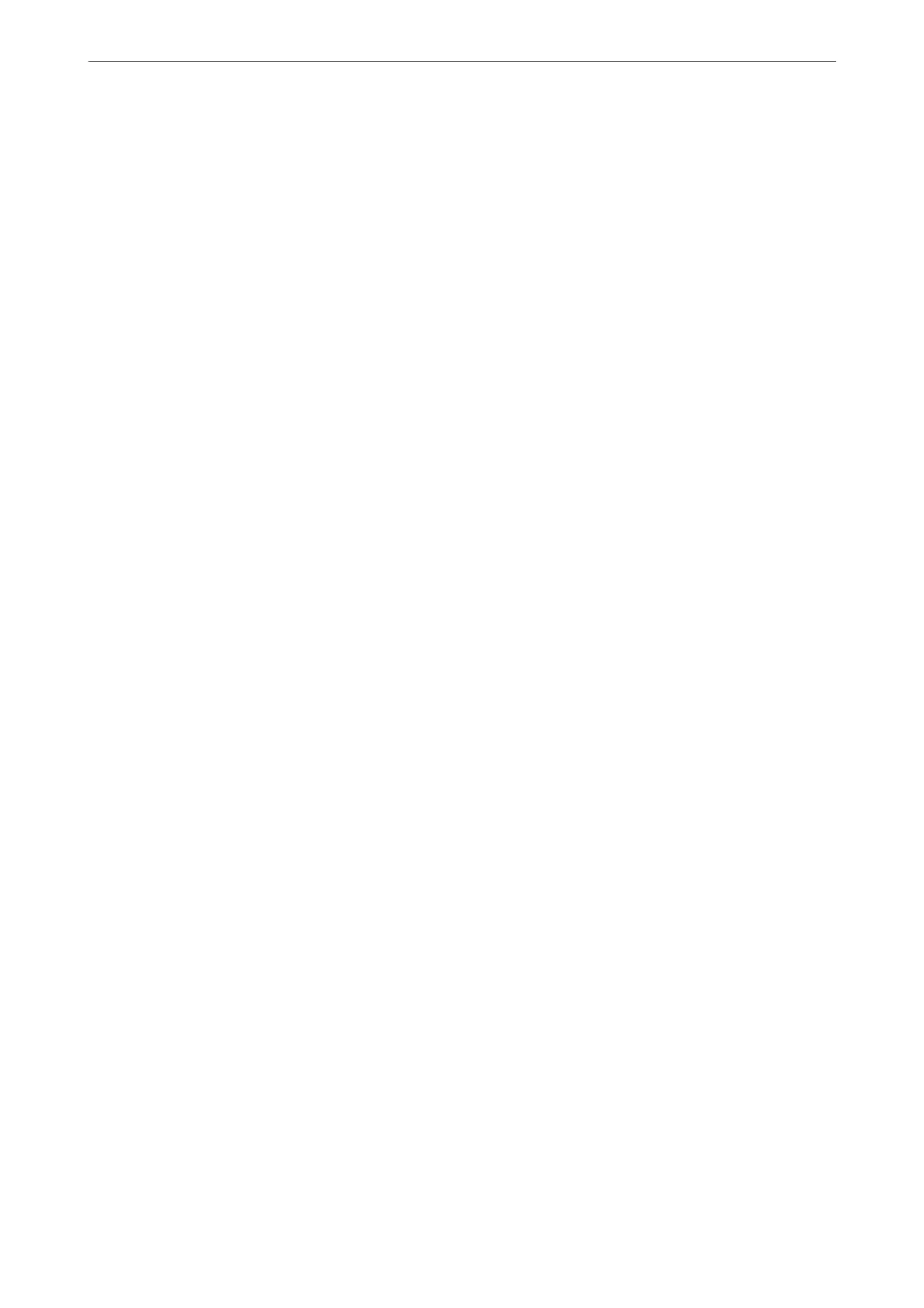1.
Place the originals.
You can send up to 100 pages in one transmission.
2.
Pick up the handset of the connected telephone, and then dial the recipient's fax number using the phone.
Note:
When the recipient answers the phone, you can talk with the recipient.
3.
Select Fax on the home screen.
To select an item, use the
u
d
l
r
buttons, and then press the OK button.
4.
Press the OK button, and then select Scan Settings or Fax Send Settings to make settings such as the
resolution and the sending method if necessary.
5.
When you hear a fax tone, press the
x
button, and then hang up the handset.
Note:
When a number is dialed using the connected telephone, it takes longer to send a fax because the printer performs
scanning and sending simultaneously. While sending the fax, you cannot use the other features.
6.
When sending is complete, remove the originals.
Related Information
& “Scan Settings” on page 90
& “Fax Send Settings” on page 90
Sending
Dierent
Size Documents Using ADF (ADF Continuous Scan)
Sending faxes by placing originals one by one, or by placing originals by size, you can send them as one document
at their original sizes.
If you place dierent sized originals in the ADF, all of the originals are sent at the largest size among them. To send
originals at their original sizes, do not place originals with mixed sizes.
is
feature is available only for WF-2930 Series.
1.
Place the rst batch of originals at the same size.
“Placing Originals on the ADF” on page 33
2.
Select Fax on the home screen.
To select an item, use the
u
d
l
r
buttons, and then press the OK button.
3.
Specify the recipient.
“Selecting Recipients” on page 84
4.
Press the OK button, and then select Scan Settings.
Faxing
>
Sending Faxes Using the Printer
>
Various Ways of Sending Faxes
85
