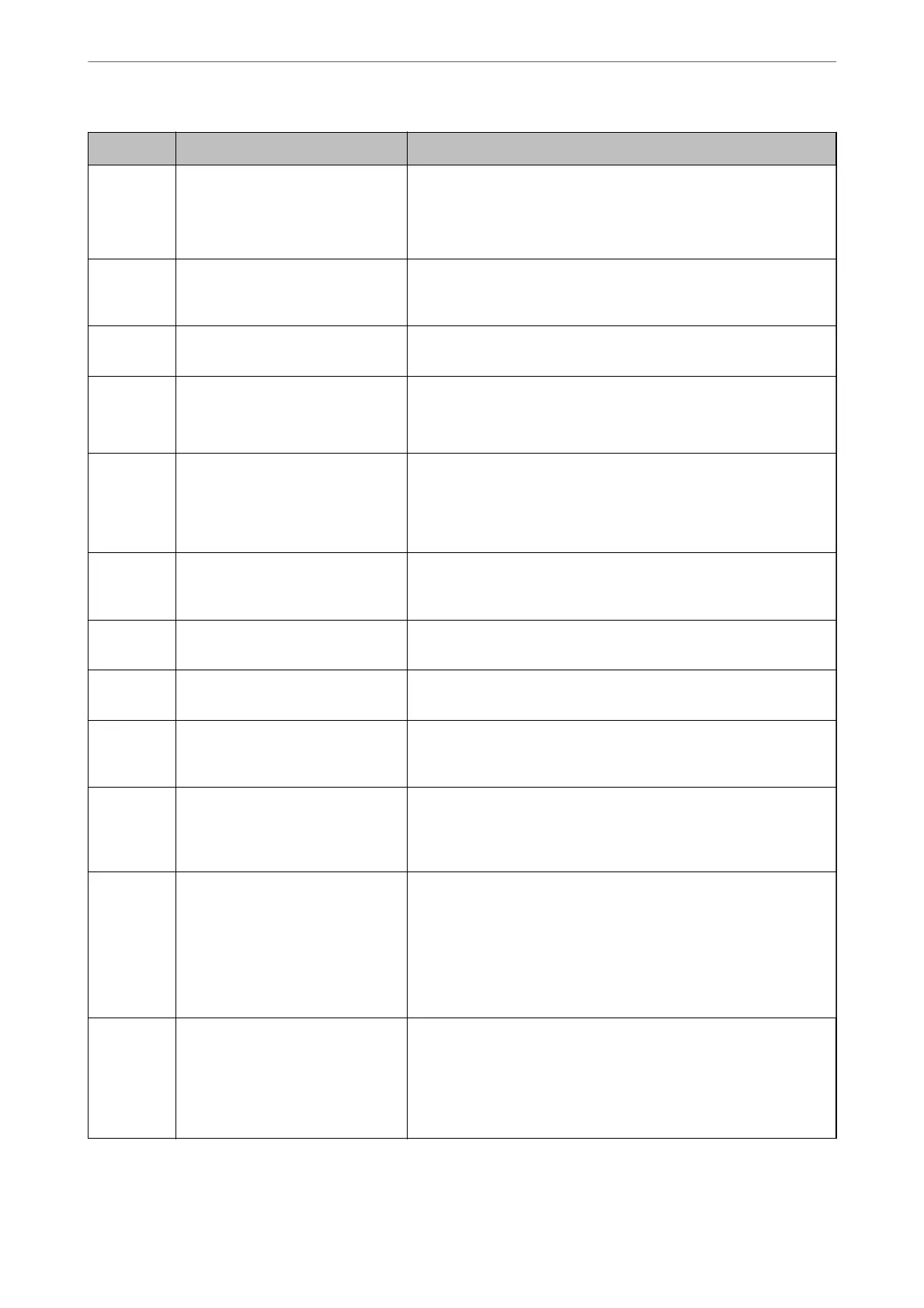Code Situation Solutions
E-12 A borderless printing ink pad needs
to be replaced.
Contact Epson or an authorised Epson service provider to replace the
borderless printing ink pad*. It is not a user-serviceable part.
Borderless printing is not available, but printing with a border is
available.
W-01 A paper jam has occurred. Remove the paper from the printer and press the button displayed on
the bottom of the LCD screen to clear the error. In some cases, you
need to turn the power
o
and on again.
W-12 Ink cartridges are installed
incorrectly.
Press the ink cartridge down rmly.
W-13 The ink cartridge displayed on the
LCD screen has not been
recognized.
Replace the ink cartridge. Epson recommends the use of genuine
Epson ink cartridges.
“Ink Cartridge Codes” on page 206
W-14 A borderless printing ink pad is
nearing the end of its service life.
Contact Epson or an authorised Epson service provider to replace the
borderless printing ink pad*. It is not a user-serviceable part. The
message will be displayed until the ink pad is replaced.
Press the
x
button to resume printing.
I-22 Set Wi-Fi from the Push Button
(WPS).
Push the access point button. If there is no button on the access
point, open the access point setting window, and then click the
button displayed in the software.
I-23 Set Wi-Fi from the PIN Code (WPS). Enter the PIN code displayed on the LCD screen into the access point
or computer within two minutes.
I-31 Set Wi-Fi from the Wi-Fi Auto
Connect.
Install the software on your computer, and then press the OK button
when Wi-Fi setup starts.
I-41 Paper Setup Auto Display is
disabled. Some functions cannot be
used.
If Paper Setup Auto Display is disabled, you cannot use AirPrint.
I-60 Your computer may not support
WSD (Web Services for Devices).
The scan to computer (WSD) feature is only available for computers
running English versions of Windows 10, Windows 8.1, Windows 8,
Windows 7 or Windows Vista. Make sure that the printer is correctly
connected to the computer.
- Turn the power o and on again. If
the problem persists, contact XX.
Try the following solutions.
1. Turn the printer o and on again.
2. If you are using a Wi-Fi connection, turn the wireless router o and
on again.
If the error message is still displayed, make a note of the error code,
and then contact Epson support.
Recovery
Mode
The printer has started in recovery
mode because the rmware update
failed.
Follow the steps below to try to update the rmware again.
1. Connect the computer and the printer with a USB cable. (During
recovery mode, you cannot update the rmware over a network
connection.)
2. Visit your local Epson website for further instructions.
* In some print cycles a very small amount of surplus ink may be collected in the ink pad. To prevent ink leakage
from the pad, the printer is designed to stop printing when the pad has reached its limit. Whether and how
oen
this is required will vary according to the number of pages you print using the borderless print option. e need
Solving Problems
>
An Error Code is Displayed on the LCD Screen
176
