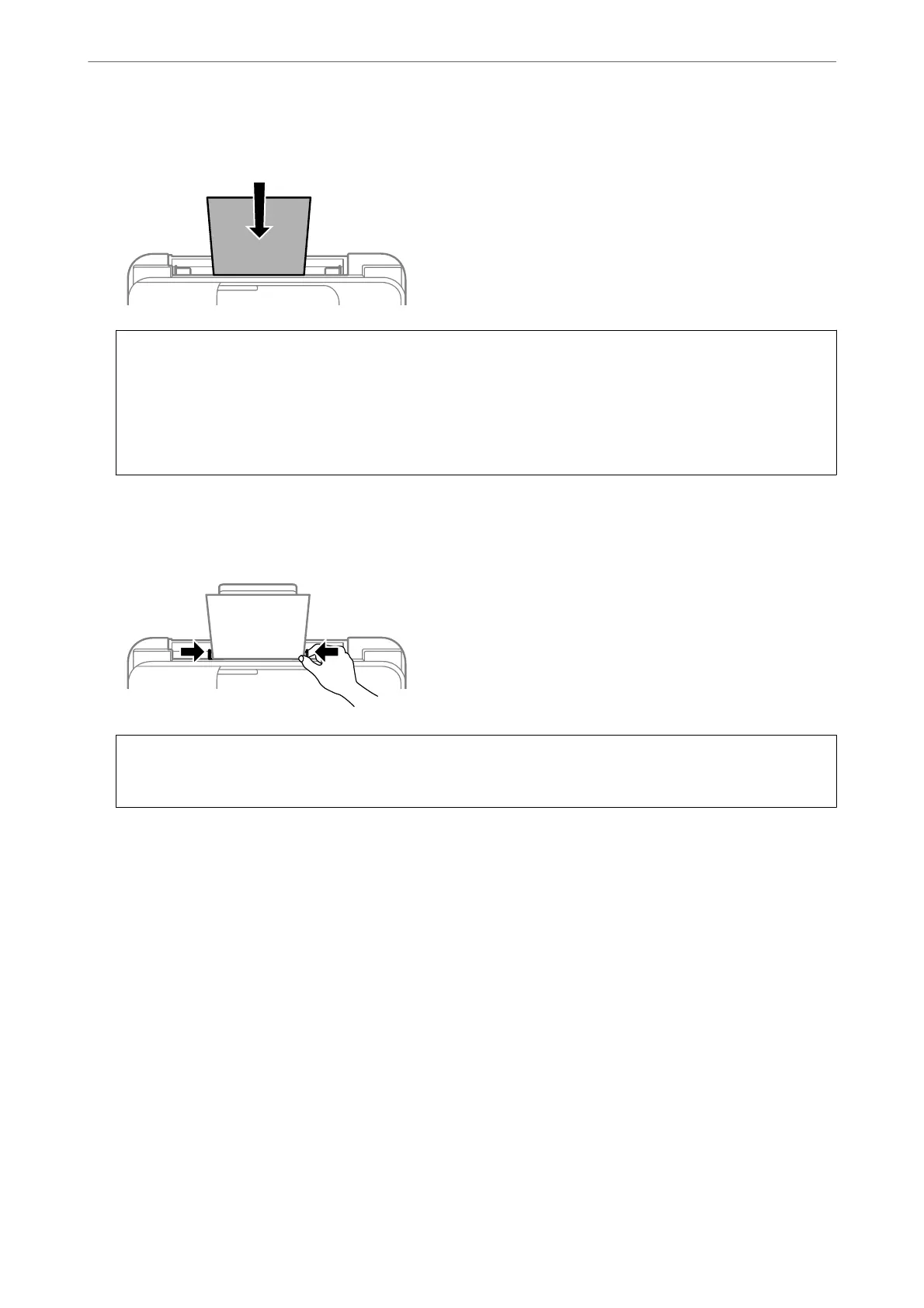3.
Load paper at the center of the paper support with the printable side facing up.
c
Important:
❏ Do not load more than the maximum number of sheets
specied
for the paper. For plain paper, do not load
above the line just under the
d
symbol inside the edge guide.
❏ Load paper short edge rst. However, when you have set the long edge as the width of the user dened size,
load paper long edge rst.
4.
Slide the edge guides to the edges of the paper.
WF-2910 Series: Close the feeder guard aer sliding the edge guides.
c
Important:
WF-2910 Series: Do not place objects on the feeder guard. Doing so may prevent paper from feeding.
5.
Select the paper size and paper type.
Note:
❏ For letterhead paper, select Letterhead as the paper type.
❏ For letterhead paper, if you print on paper that is smaller than the setting in the printer driver, the printer may print
beyond the edges of the paper which can lead to ink smears on your printouts and excess ink building up inside the
printer. Make sure you select the correct paper size setting.
❏ 2-sided printing and borderless printing are not available for letterhead paper. Also, the print speed may be slower.
Loading Paper
>
Loading Papers
>
Loading Paper in the Rear Paper Feeder
29
