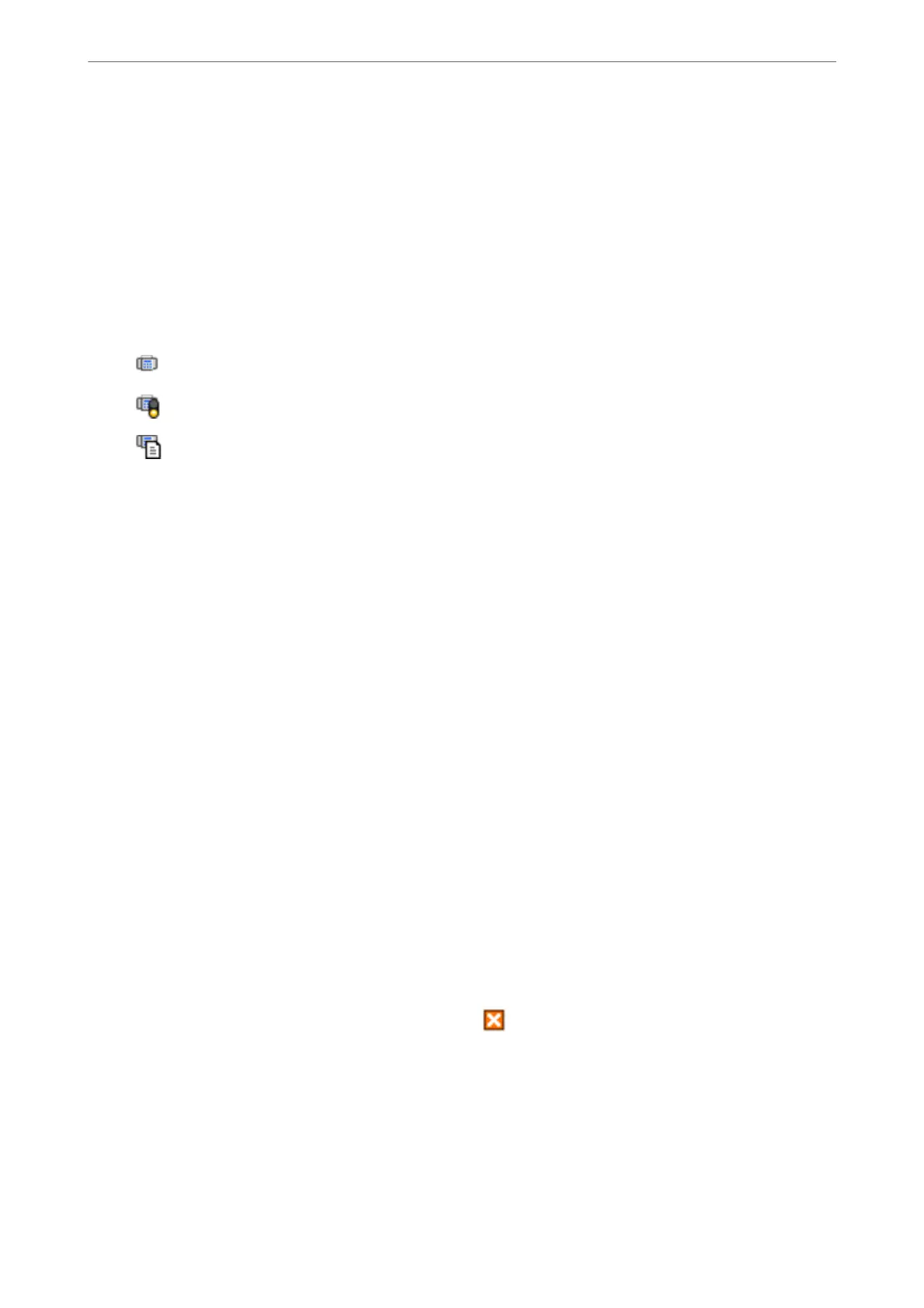Note:
❏ Received fax data saved to the computer is removed from the printer's memory.
❏ You need Adobe Reader to view the received faxes because they are saved as PDF les.
Using the Fax Icon on the Task Bar (Windows)
You can check for new faxes and the operation status by using the fax icon displayed on the Windows taskbar.
1.
Check the icon.
❏
: Standing by.
❏
: Checking for new faxes.
❏
: Importing new faxes is complete.
2.
Right-click the icon, and then click View Receiving Fax Record.
e
Receiving Fax Record screen is displayed.
3.
Check the date and the sender in the list, and then open the received le as a PDF.
Note:
❏ Received faxes are automatically renamed using the following naming format.
YYYYMMDDHHMMSS_xxxxxxxxxx_nnnnn (Year/Month/Day/Hour/Minute/Second_sender’s number)
❏ You can also open the received fax folder directly when you right-click the icon. For details, see Optional Settings in
the FAX Utility and its help (displayed on the main window).
While the fax icon indicates that it is standing by, you can check for new faxes instantly by selecting Check new
faxes now.
Using the Notication Window (Windows)
When you set to notify you the new faxes exist, a notication window is displayed near the task bar for each the
fax.
1.
Check the
notication
screen displayed on your computer screen.
Note:
e notication screen disappears if no operation is performed for a given length of time. You can change the
notication settings such as the display time.
2.
Click anywhere in the notication screen, except for the
button.
e
Receiving Fax Record screen is displayed.
Faxing
>
Receiving Faxes on a Computer
>
Checking for New Faxes (Windows)
98
