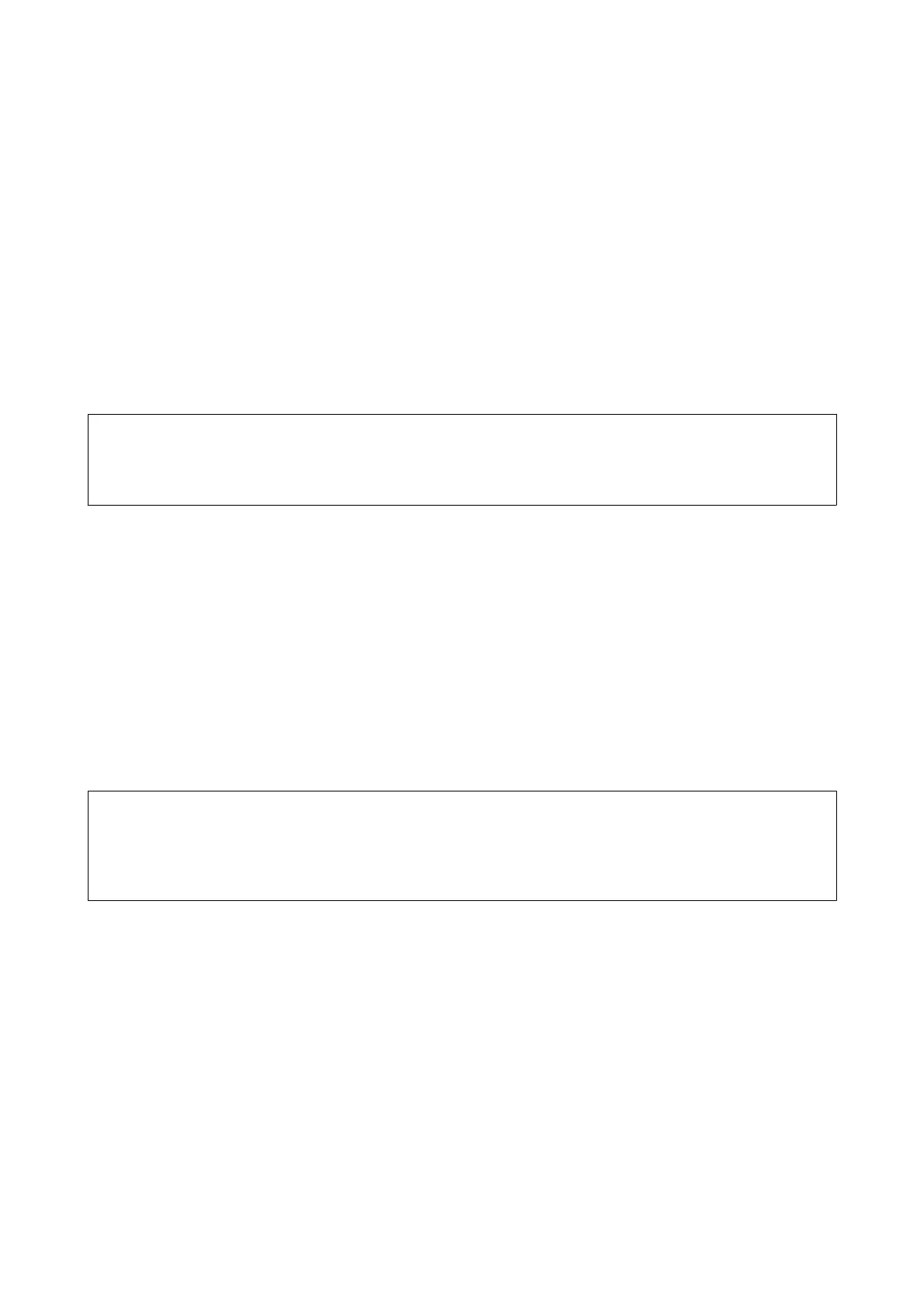3. Select PBX.
4. On the Access Code screen, select Use.
5.
Enter the external access code used for your phone system, and then press Done.
e access code is stored in the printer. When sending a fax to an outside fax number, enter # (hash) instead of
the actual access code.
Setting Receiving Mode
e printer automatically receives faxes by default. Aer the set number of rings occurs, the printer starts receiving
a fax. If you do not use the fax feature oen, or want to receive a fax aer you answer the phone, change the
receiving mode from automatic to manual.
!
Caution:
If you have not connected a telephone to the printer, make sure that the receiving mode is automatic. Otherwise,
faxes cannot be received.
1. Enter Setup from the home screen.
2. Select Fax Settings > Receive Settings > Auto Answer, and then change the setting.
Related Information
& “Receiving Faxes Automatically” on page 112
& “Receiving Faxes Manually” on page 113
Setting Rings to Answer
Set the number of rings that must occur before the printer starts to receive a fax.
!
Caution:
To use the answering feature of the connected telephone, set the Rings to Answer setting of the printer to a higher
number than the number of rings for the answering machine. Otherwise, you cannot receive voice calls and voice
messages are not recorded. See the documentation provided with the telephone for more details on its settings.
1.
Enter Setup from the home screen.
2. Select Fax Settings > Receive Settings > Rings to Answer.
3. Set the number of rings to answer using – and +.
Setting the DRD (Distinctive Ring Pattern)
If you are using a distinctive ring service on your phone line that allows you to have several phone numbers on one
phone line and assign dierent ring patterns to each, set the DRD setting to allow the printer to detect the ring
pattern assigned to your fax number.
1. Enter Setup from the home screen.
User's Guide
Faxing
106
