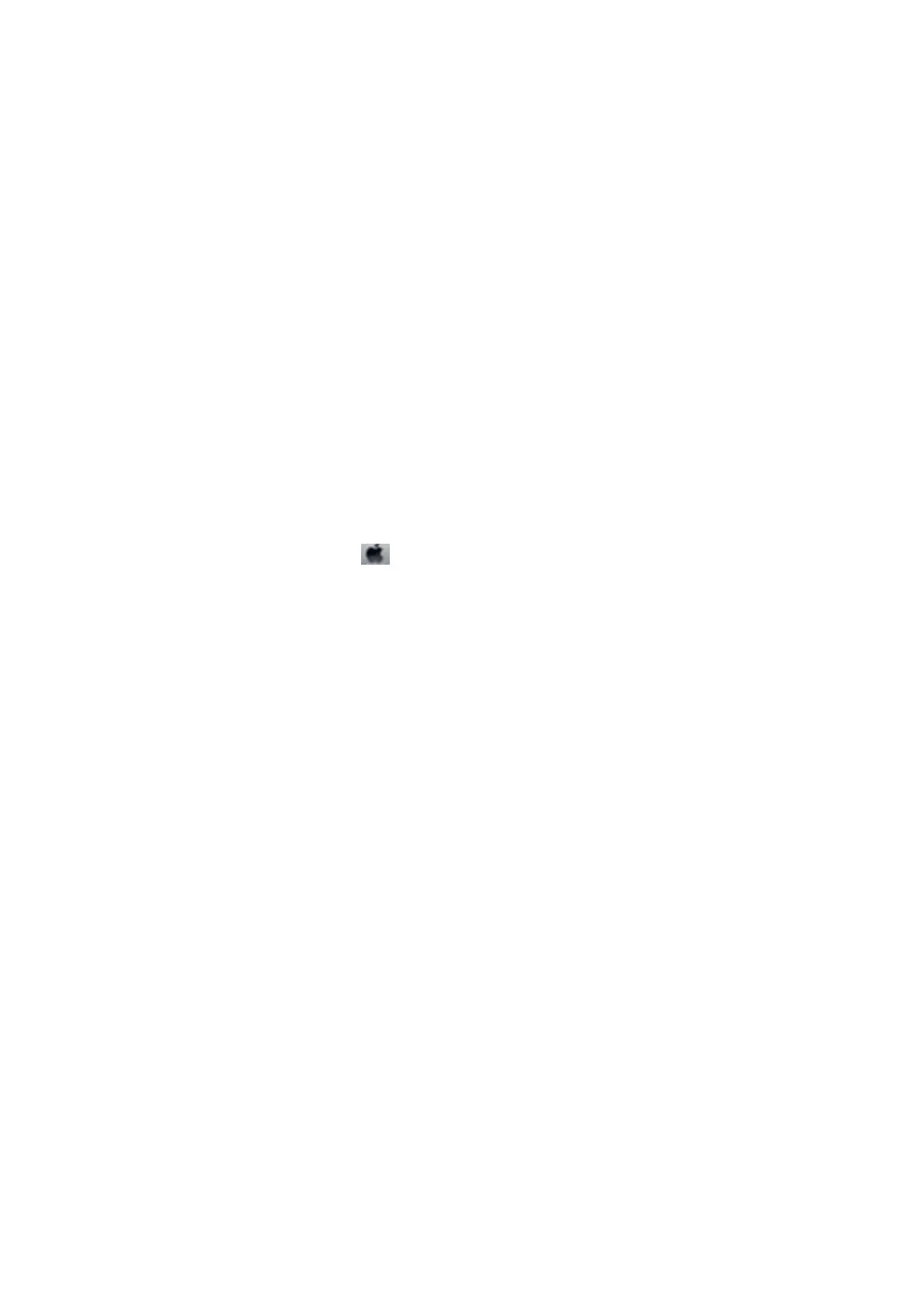Related Information
& “Menu Options for Printer Setup” on page 144
Paper Is Smeared or
Scued
❏ When horizontal banding appears or the top or bottom of the paper is smeared, load paper in the correct
direction and slide the edge guides to the edges of the paper.
❏ When vertical banding appears or the paper is smeared, clean the paper path.
❏ If thick paper is
scued,
enable the reduce
scung
setting. If you enable this setting, print quality may decline
or printing may slow down.
❏ Control panel
Select Setup > Printer Setup from the home screen, and then enable ick Paper.
❏ Wi n d o w s
Click Extended Settings on the printer driver's Maintenance tab, and then select ick Paper and
Envelopes.
❏ Mac OS X
Select System Preferences from the
menu > Printers & Scanners (or Print & Scan, Print & Fax), and
then select the printer. Click Options & Supplies > Options (or Driver). Select On as the ick paper and
envelopes setting.
❏ When performing manual 2-sided printing, make sure that the ink is completely dry before reloading the paper.
Related Information
& “Loading Paper in the Paper Cassette 1” on page 25
& “Loading Paper in the Paper Cassette 2” on page 29
& “Loading Paper in the Rear Paper Feed Slot” on page 33
& “Cleaning the Paper Path” on page 138
& “Print Quality is Poor” on page 177
Paper is Smeared During Automatic 2-Sided Printing
When using the automatic 2-sided printing feature and printing high density data such as images and graphs, set
the print density to lower and the drying time to longer.
Related Information
& “Printing on 2-Sides” on page 64
& “Menu Options for Copy Mode” on page 86
Printed Characters Are Incorrect or Garbled
❏ Connect the USB cable securely to the printer and the computer.
❏ Cancel any paused print jobs.
❏ Do not put the computer manually into the Hibernate mode or the Sleep mode while printing. Pages of garbled
text may be printed next time you start the computer.
User's Guide
Solving Problems
181
