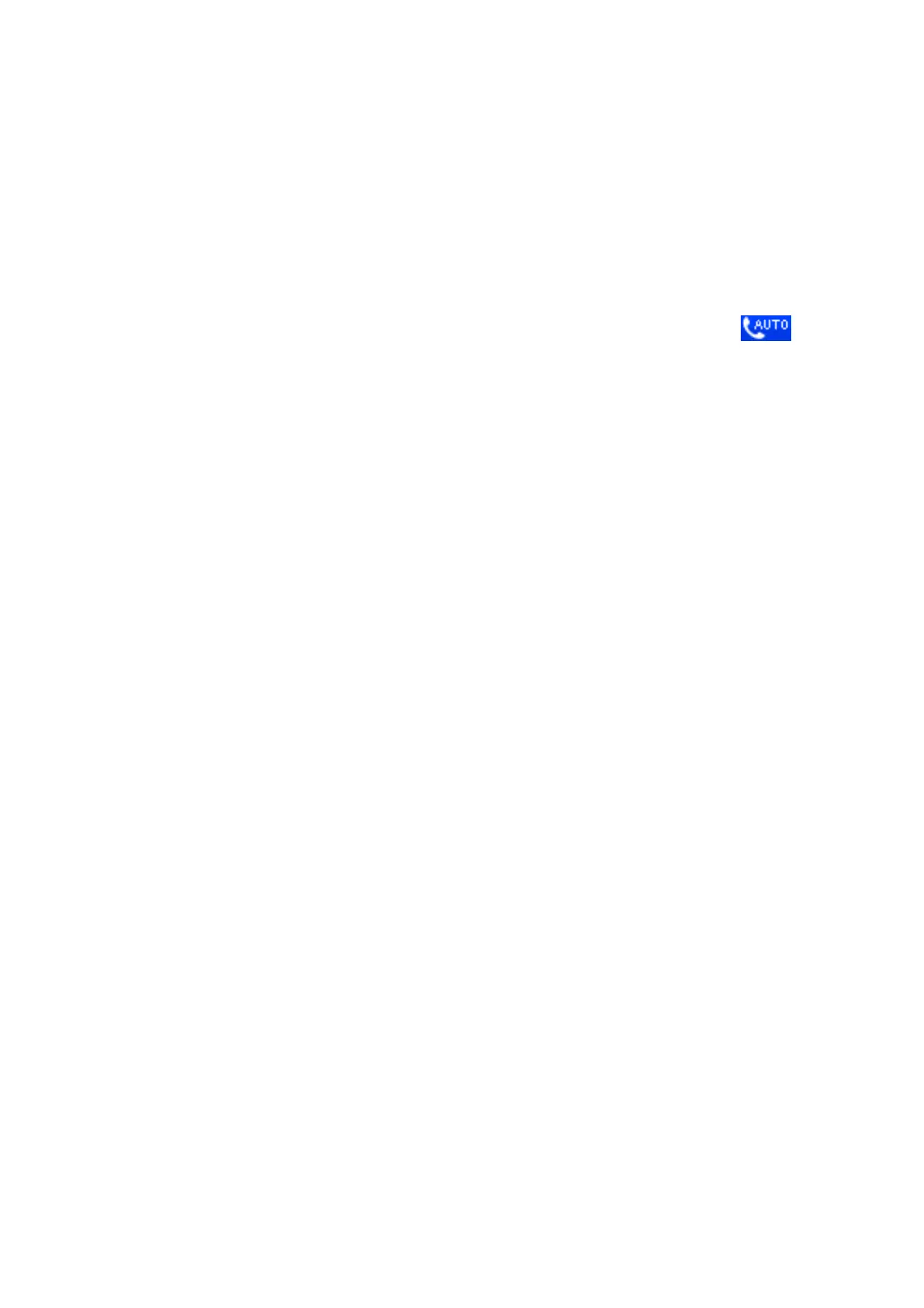& “Saving Received Faxes in the Inbox” on page 115
& “Saving Received Faxes in an External Memory Device” on page 116
& “Saving Received Faxes on a Computer” on page 116
& “Menu Options for Print Settings” on page 121
Receiving Faxes Manually
To receive faxes manually, set the receiving mode to manual (turn o the Auto Answer setting). e icon
on the home screen turns o. is is recommended if you do not receive faxes oen and want to receive a fax aer
answering a call with the connected telephone. Follow the procedure below to receive a fax manually.
1.
When the telephone rings, pick up the handset.
2. When you hear a fax tone, press Receive on the printer's LCD screen.
Note:
If you enable the Remote Receive feature, you can start receiving a fax just by using the connected telephone.
3. Press the
x
button, and then hang up the handset.
4. Press the
x
button again to start printing.
Note:
If you have set to save received documents in the printer's inbox, a message is displayed when saving is nished. Follow
the on-screen instructions to view the received document.
Related Information
& “Setting Receiving Mode” on page 106
& “Receiving Faxes Using a Connected Telephone (Remote Receive)” on page 113
& “Saving Received Faxes in the Inbox” on page 115
& “Menu Options for Print Settings” on page 121
Receiving Faxes Using a Connected Telephone (Remote Receive)
To receive a fax manually, you need to operate the printer aer you pick up the handset of the telephone. By using
the Remote Receive feature, you can start receiving a fax just by operating the phone.
e Remote Receive feature is available for telephones that support tone dialing.
Related Information
& “Receiving Faxes Manually” on page 113
Setting Up Remote Receive
1. Enter Setup from the home screen.
2. Select Fax Settings > Receive Settings > Remote Receive.
User's Guide
Faxing
113
