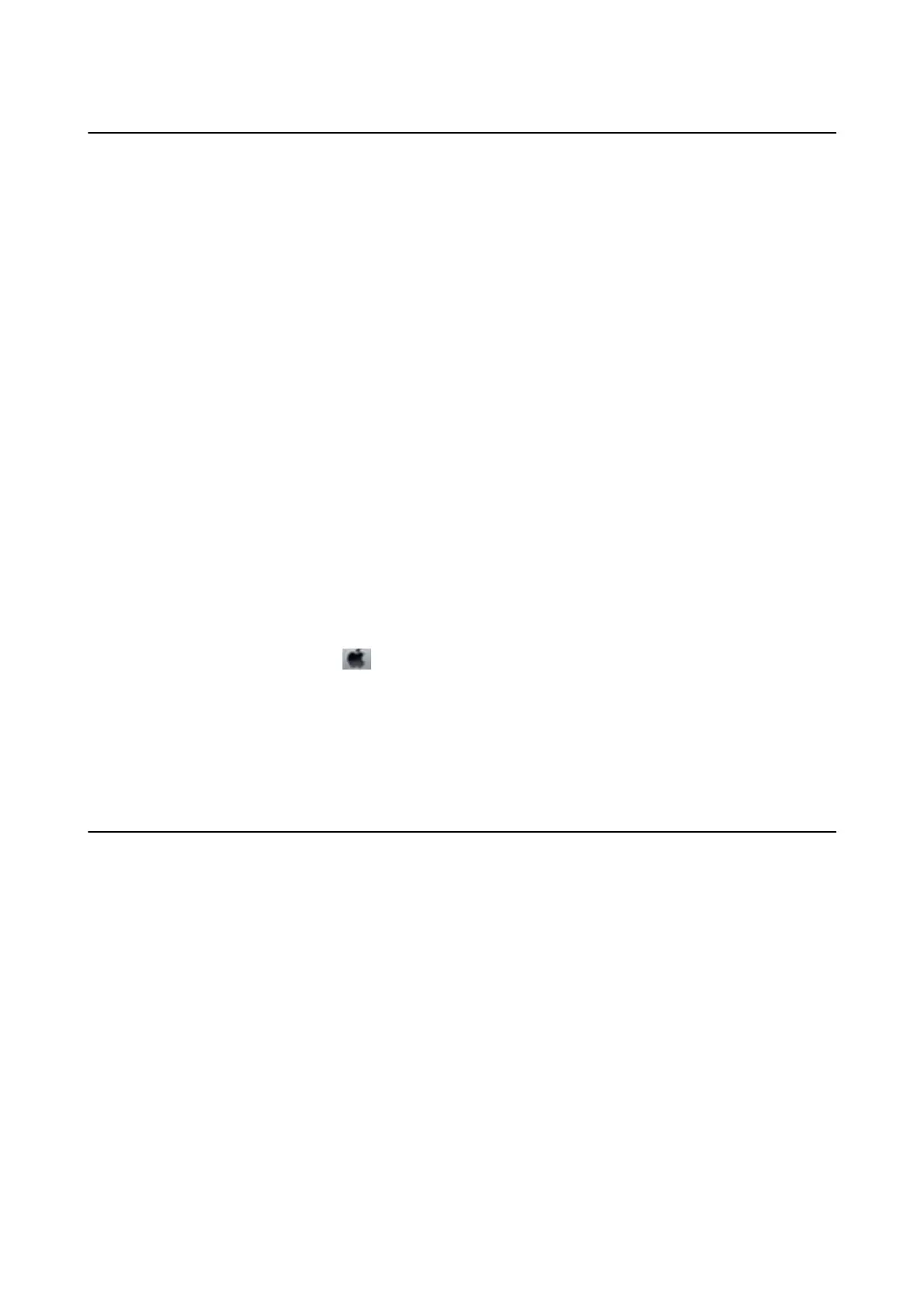Cannot Print from a Computer
❏ Install the printer driver.
❏ Connect the USB cable securely to the printer and the computer.
❏ If you are using a USB hub, try to connect the printer directly to the computer.
❏ If you cannot print over a network, see the Network Guide.
❏ If you are printing a large data size image, the computer may run out of memory. Print the image at a lower
resolution or a smaller size.
❏ In Windows, click Print Queue on the printer driver's Maintenance tab, and then check the following.
❏ Check if there are any paused print jobs.
Cancel printing if necessary.
❏ Make sure the printer is not
oine
or pending.
If the printer is
oine
or pending, clear the
oine
or pending setting from the Printer menu.
❏ Make sure the printer is selected as the default printer from the Printer menu (there should be a check mark
on the menu item).
If the printer is not selected as the default printer, set it as the default printer.
❏ Make sure the printer port is selected correctly in Property > Port from the Printer menu as follows.
Select "USBXXX" for a USB connection, or "EpsonNet Print Port" for a network connection.
❏ In Mac OS X, make sure the printer status is not Pause.
Select System Preferences from the
menu > Printers & Scanners (or Print & Scan, Print & Fax), and then
double-click the printer. If the printer is paused, click Resume (or Resume Printer).
Related Information
& “Installing Applications” on page 163
& “Canceling Printing” on page 84
Cannot Use AirPrint
❏ In the Printer Setup > Paper Source Setting menu on the control panel, enable Paper Conguration.
❏ Enable the AirPrint setting on Web
Cong
.
Related Information
& “Menu Options for Printer Setup” on page 144
& “Web Cong” on page 150
User's Guide
Solving Problems
176
