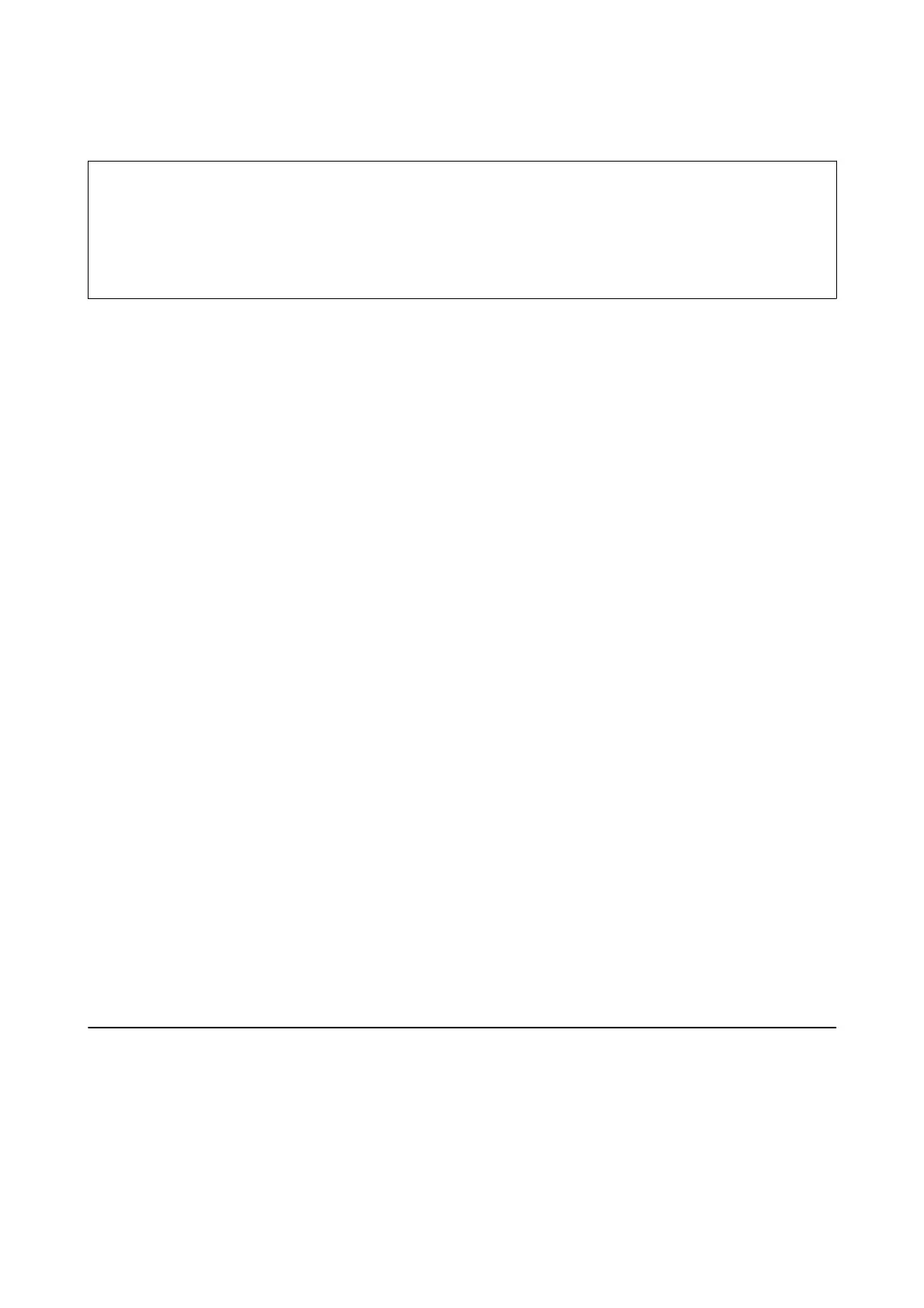First, you need to use FAX Utility to make the setting. Install FAX Utility on the computer.
c
Important:
❏ Set the printer to receive faxes automatically (turn on Auto Answer).
❏ Try not to let your computer enter sleep mode. If the computer is le in sleep mode or if it is turned o, the
printer temporarily saves received documents and may result in a memory full error that disables sending and
receiving faxes.
1.
Start FAX Utility on the computer connected to the printer.
2. Open the setting screen of FAX Utility.
❏ Wi n d o w s
Select Fax Settings for Printer > Received Fax Output Settings.
❏ Mac OS X
Click Fax Receive Monitor, select the printer, and then click Received Fax Output Settings..
3. Click Save faxes on this computer, and specify the folder to save received documents.
4.
Make the other settings as necessary, and then send the setting to the printer.
Note:
For details on the setting items and the procedure, see the help of FAX Utility.
5. On the printer's control panel, enter Setup from the home screen.
6. Select Fax Settings > Receive Settings > Fax Output.
7. e current setting is displayed. Check that the printer is set to save faxes on a computer (Save to Computer).
If you want to automatically print received documents while saving them on the computer, press Change
Settings and go to the next step.
8. Select Save to Computer > Yes th en Pr int.
Note:
To stop saving received document on the computer, set Save to Computer to No on the printer. You can also use FAX
Utility to change the setting, however, changing from FAX Utility is not allowed while there are received faxes that have
not been saved on the computer.
Related Information
& “FAX Utility” on page 159
& “Setting Receiving Mode” on page 106
Using Other Faxing Features
Printing Fax Report and List
Printing a Fax Report Manually
1. Enter Fax from the home screen.
User's Guide
Faxing
117
