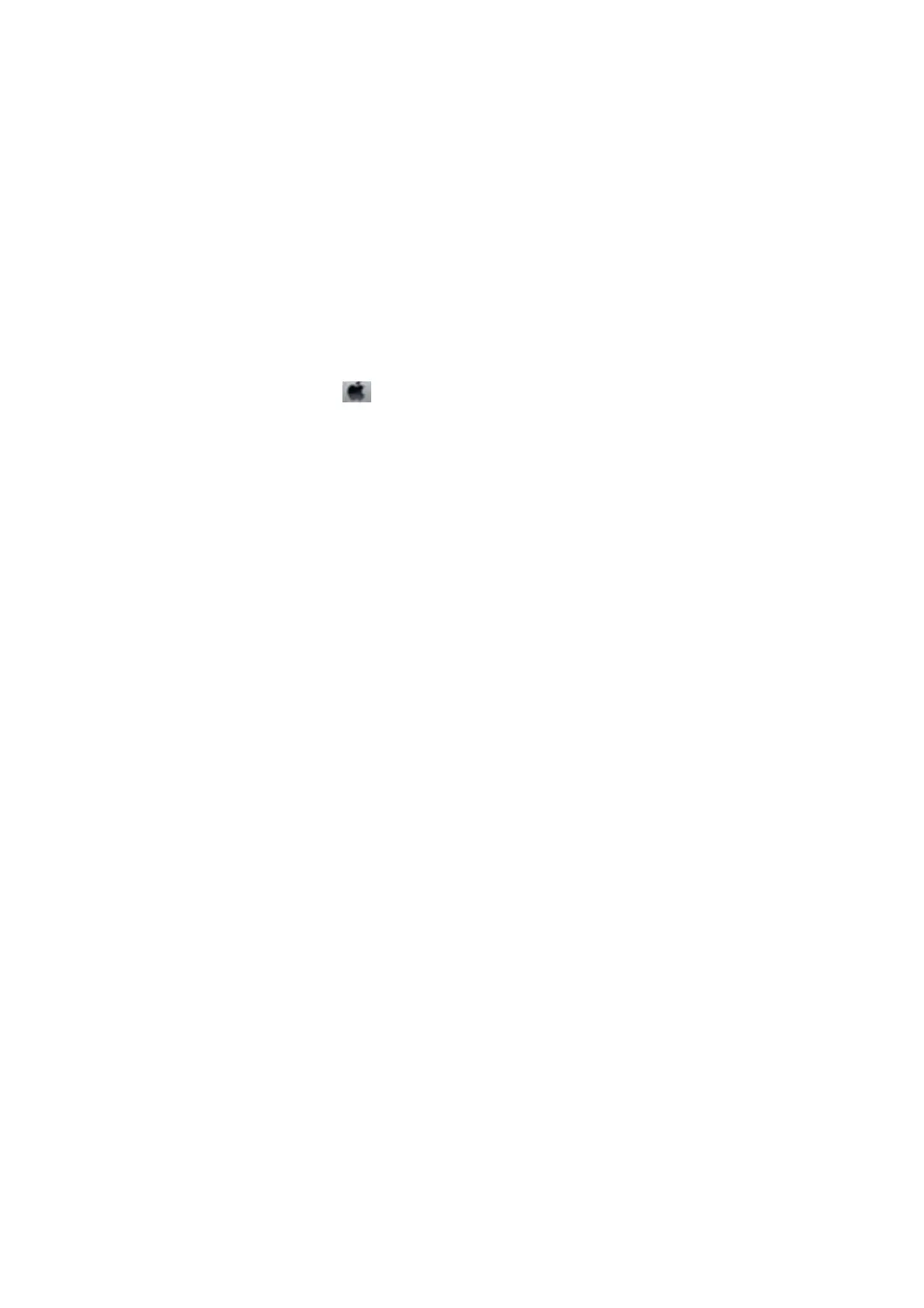Print Quality Does Not Improve Even After Aligning the Print Head
During bidirectional (or high speed) printing, the print head prints while moving in both directions, and vertical
lines may be misaligned. If print quality does not improve, disable the bidirectional (or high speed) setting.
Disabling this setting may slow down printing speed.
❏ Control panel
Disable Bidirectional in the print settings.
❏ Wi n d o w s
Clear High Speed on the printer driver’s More Options tab.
❏ Mac OS X
Select System Preferences from the
menu > Printers & Scanners (or Print & Scan, Print & Fax), and then
select the printer. Click Options & Supplies > Options (or Driver). Select O as the High Speed Printing
setting.
Related Information
&
“Menu Options for Paper and Print Settings” on page 58
Images or Photos are Printed in Unexpected Colors
e Epson auto photo adjustment setting (PhotoEnhance) is applied by default. Try change the setting.
❏ Control panel
Change the Enhance setting from Auto to People, Night Scene, or Landscape. If changing the setting does not
work, turn o PhotoEnhance by selecting Enhance O.
❏ Wi ndows/Ma c O S X
Change the Scene Correction setting in PhotoEnhance from Auto Correct to any other option. If changing the
setting does not work, use any color correction method other than PhotoEnhance.
Related Information
& “Menu Options for Photo Adjustment and Zoom” on page 57
& “Adjusting the Print Color” on page 77
Banding Appears at Intervals of Approximately 2.5 cm
❏ Align the print head.
❏ Select the appropriate paper type setting for the type of paper loaded in the printer.
Related Information
& “Aligning the Print Head” on page 137
& “List of Paper Types” on page 25
Copy Quality Is Poor
Check the following if uneven colors, smears, dots, or straight lines appear in the copied image.
User's Guide
Solving Problems
178
