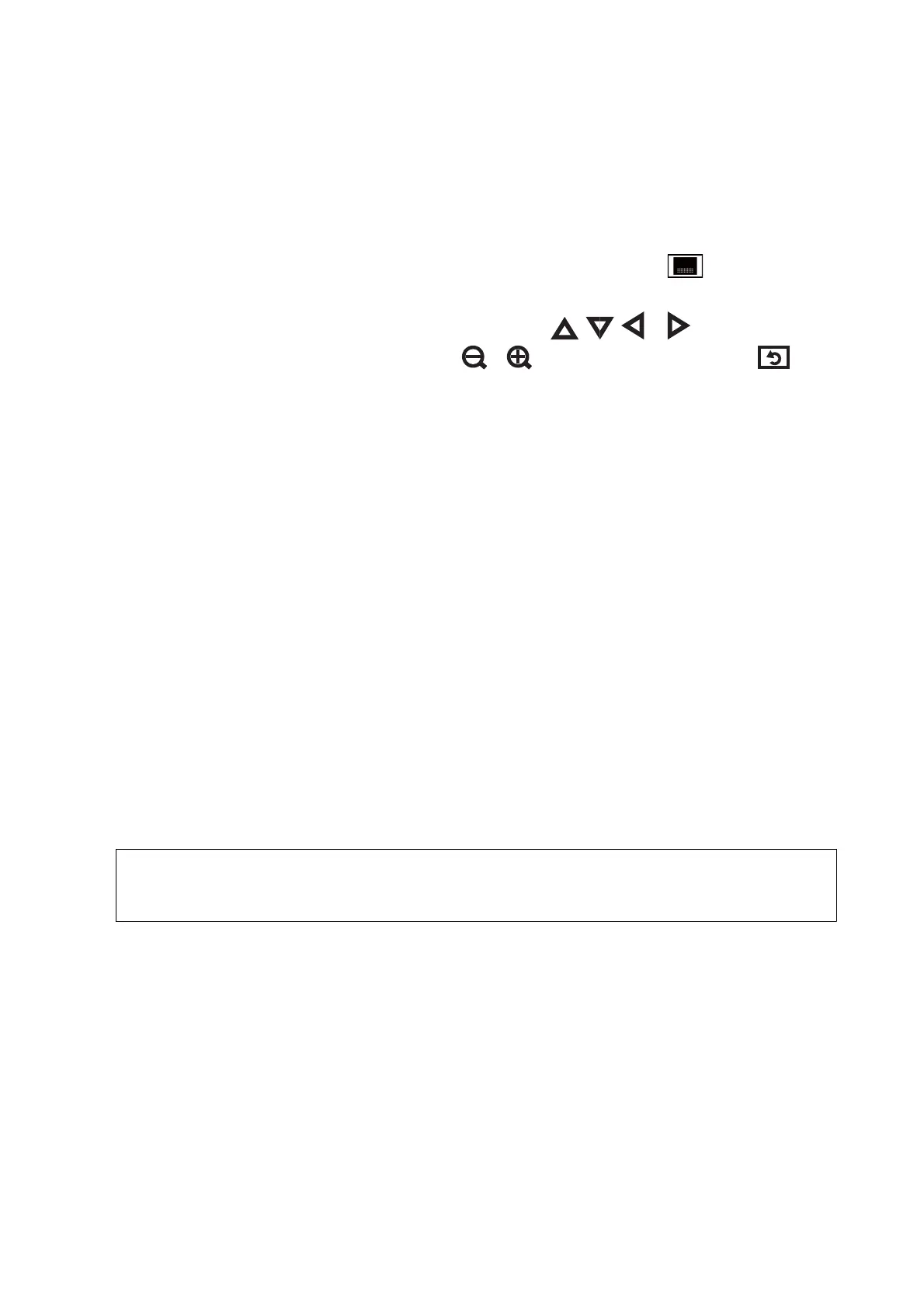5. Set the number of copies using - or +. When printing more than one photo, select a photo using
l
or
r
, and
then repeat this procedure.
Note:
❏ If you want to show a photo without indicators, such as buttons when one photo is displayed on a screen, press
anywhere on the screen except for the buttons. Press anywhere again to show the buttons.
❏ You can display Exif information such as the shooting date and shutter speed by pressing
on the upper right
side of the screen.
❏ Press Edit, and then select Crop/Zoom to crop a part of a photo. Use
, , , or on the screen to move
the frame to the area you want to crop, and then press
or to change the size of the frame. Press to
rotate the frame.
6. Press Settings to make the paper and print settings.
7. Press the
x
button. When printing from the rear paper feed slot, press the
x
button, and then load paper
when you are instructed to do so.
Related Information
& “Loading Paper in the Paper Cassette 1” on page 25
& “Loading Paper in the Paper Cassette 2” on page 29
& “Loading Paper in the Rear Paper Feed Slot” on page 33
& “List of Paper Types” on page 25
& “Inserting a Memory Card” on page 41
&
“Menu Options for Printing from the Control Panel” on page 56
Printing Photos from a Memory Card onto a CD/DVD Label
You can select photos stored on a memory card to print onto a CD/DVD label.
1. Insert a memory card into the printer.
c
Important:
Do not remove the memory card until you have
nished
printing.
2. Select More Functions > Print on CD/DVD on the control panel.
3. Select the layout.
4. Check the screen, and then press Proceed. For CD/DVD 4-up, select whether to place photos automatically or
manually.
User's Guide
Printing
49
