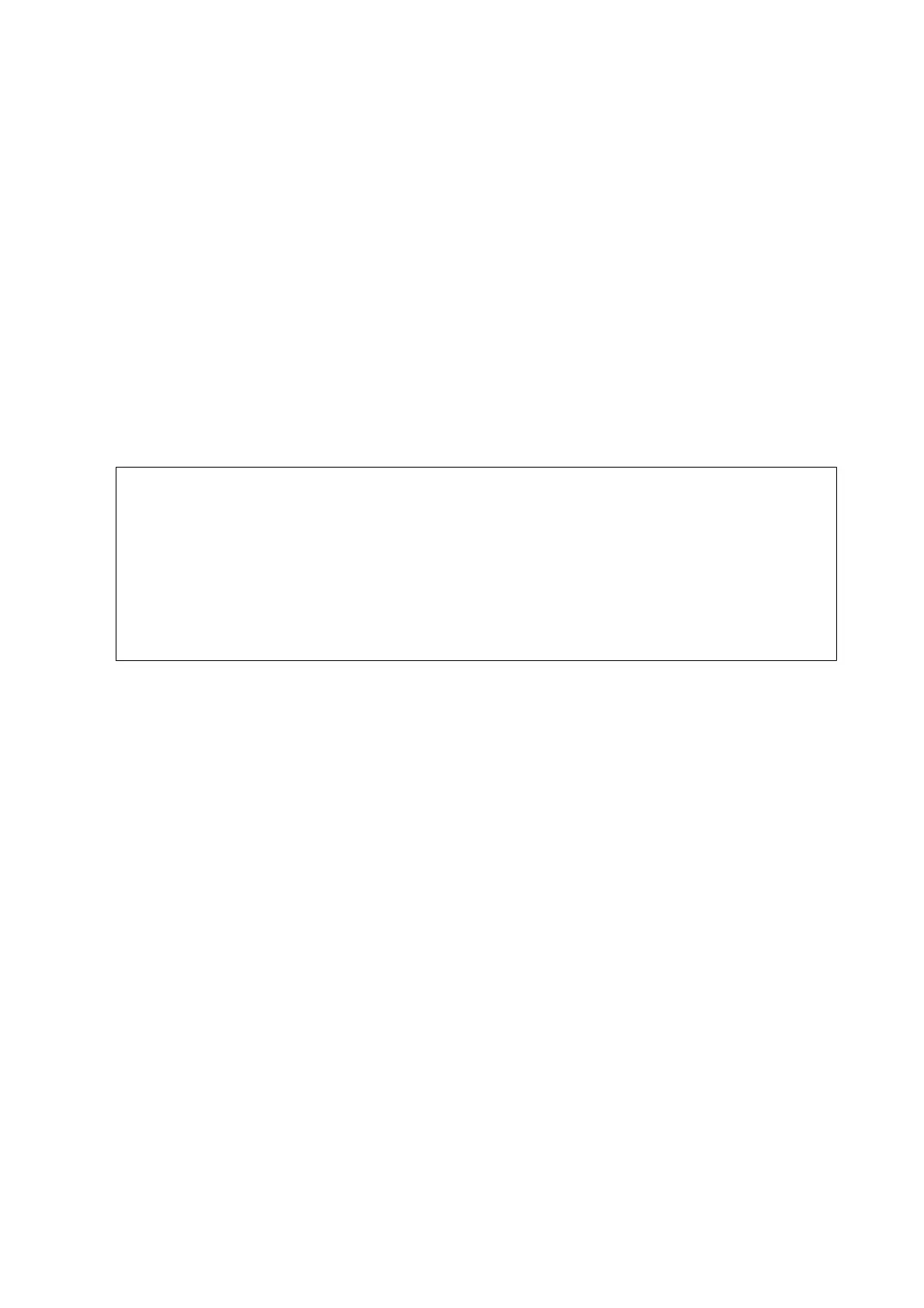Updating the Printer's Firmware using the Control Panel
If the printer is connected to the Internet, you can update the printer's rmware using the control panel. By
updating the rmware, the printer's performance may improve, or new functions may be added. You can also set
the printer to regularly check for rmware updates and notify you if any are available.
1. Enter Setup from the home screen.
2. Select Firmware Update > Update.
Note:
Select Notication > On to set the printer to regularly check for available rmware updates.
3. Press Proceed. e printer starts searching for available updates.
4. If a message is displayed on the LCD screen informing you that a
rmware
update is available, follow the on-
screen instructions to start the update.
c
Important:
❏ Do not turn o or unplug the printer until the update is complete; otherwise, the printer may malfunction.
❏ If the rmware update is not completed or is unsuccessful, the printer does not start up normally and
"Recovery Mode" is displayed on the LCD screen the next time the printer is turned on. In this situation, you
need to update the rmware again using a computer. Connect the printer to the computer with a USB cable.
While "Recovery Mode" is displayed on the printer, you cannot update the rmware over a network
connection. On the computer, access your local Epson website, and then download the latest printer
rmware. See the instructions on the website for the next steps.
Related Information
& “Technical Support Web Site” on page 205
User's Guide
Network Service and Software Information
164
