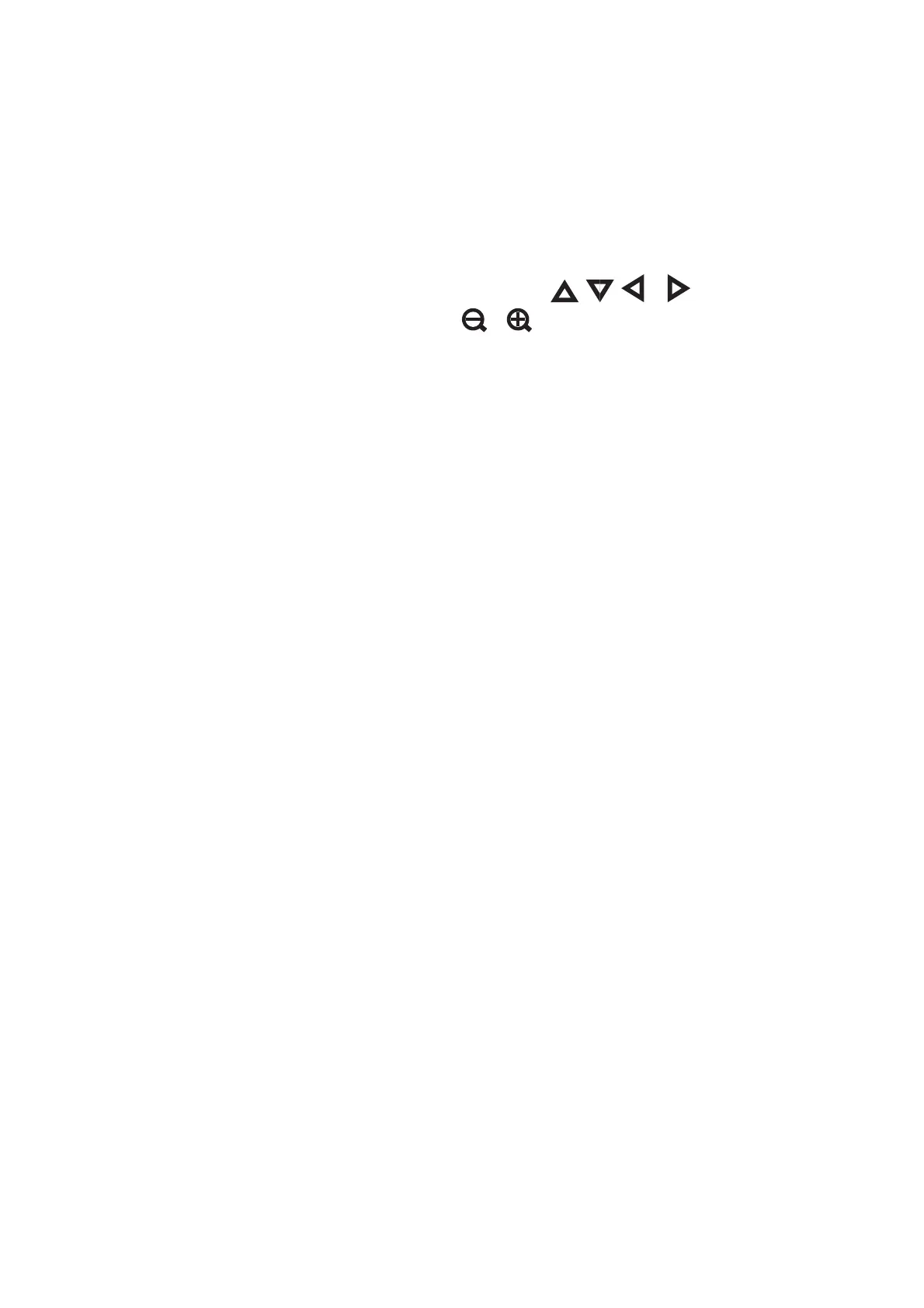5. Select a photo, set the number of copies, and then press Proceed. When placing photos manually for CD/DVD
4-up, aer displaying the photo you want to print using
l
or
r
, press Place Photo. If you want to leave a
blank space, press Leave Blank.
Note:
❏ e available number of copies is displayed at the top of the screen where you select the photos you want to print and
the number of copies. You can select photos until 0 is indicated.
❏ Press Edit, and then select Crop/Zoom to crop a part of a photo. Use
, , , or on the screen to move
the frame to the area you want to crop, and then press
or to change the size of the frame.
6. Set the outer and inner diameter using
u
or
d
, and then press Proceed.
Note:
You can set 114 to 120 mm as the outer diameter, and 18 to 46 mm as the inner diameter in 1 mm increments.
7. Select Print on a CD/DVD.
Note:
For test printing, select Test print on A4 paper, and then load A4 plain paper in the paper cassette. You can check the
printout image before printing on a CD/DVD label.
8.
A message is displayed on the screen telling you that the printer is getting ready. You are then instructed to
load a CD/DVD. Press
d
to check the instructions and load a CD/DVD.
9.
Press Ready, a message is displayed telling you that the printer is ready, and then press OK.
10. Change the print density settings as necessary.
11. Press the
x
button.
12. When printing has nished, the CD/DVD tray is ejected. Remove the tray from the printer, and then press
OK.
13. Remove the CD/DVD and store the CD/DVD tray on the bottom of the printer.
Related Information
&
“Inserting a Memory Card” on page 41
& “Loading a CD/DVD” on page 44
& “Removing a CD/DVD” on page 47
& “Menu Options for Printing from the Control Panel” on page 56
Printing Photos from a Memory Card with Handwritten Notes
You can print a photo on a memory card with handwritten text or drawings.
is
allows you to create original
cards such as New Year's cards or birthday cards.
User's Guide
Printing
50
