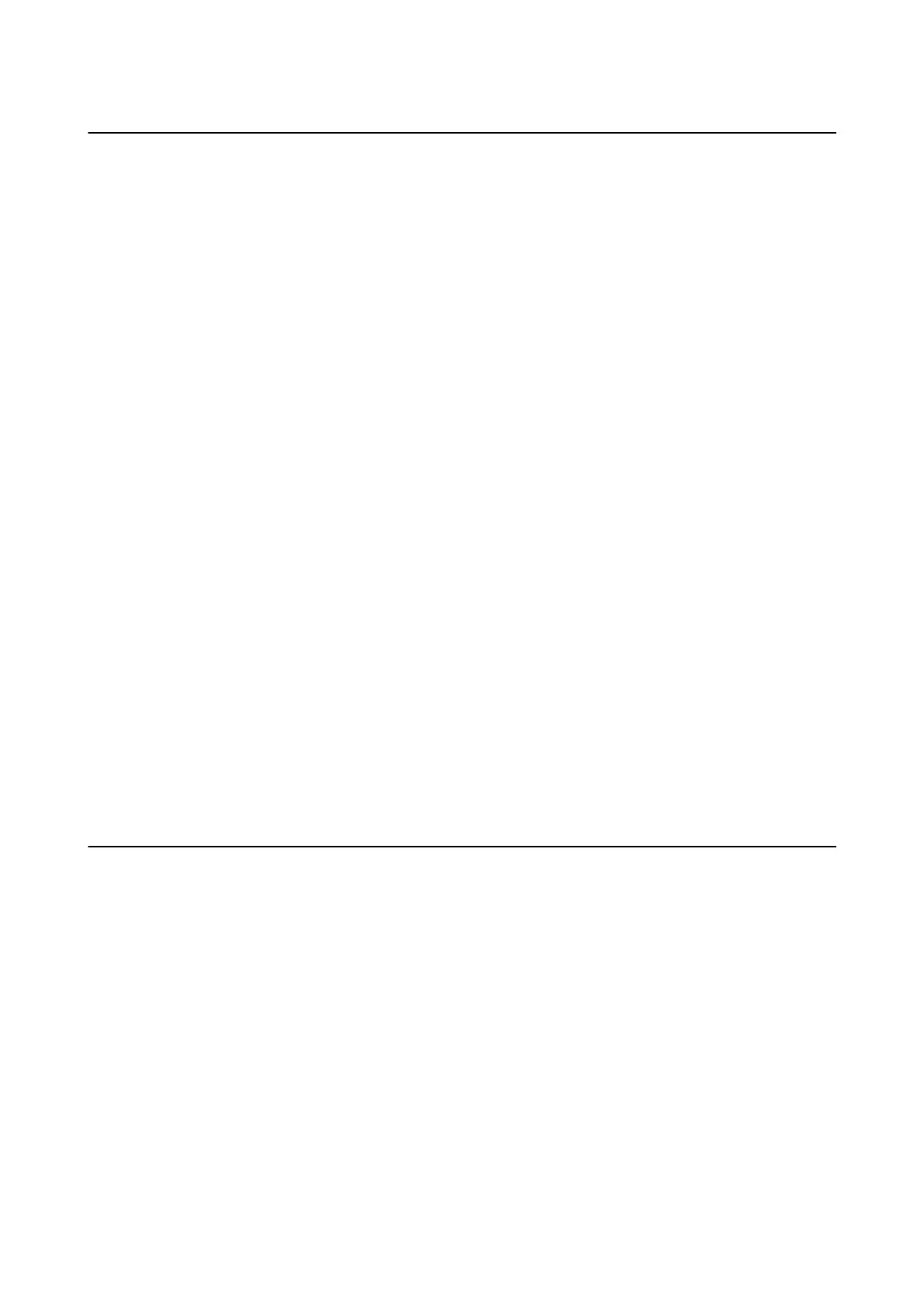Other Scanning Problems
Thumbnail Preview Does Not Work Properly
See the EPSON Scan help.
Scanning Is Too Slow
❏ Lower the resolution.
❏ Disable Quiet Mode.
❏ Control Panel
From the home screen, select Quiet Mode, and then disable it.
❏ EPSON Scan
Click Conguration, and then disable Quiet Mode on the Other tab.
Related Information
& “Menu Options for Scanning” on page 94
Scanning Stops when Scanning to PDF/Multi-TIFF
❏ When scanning large volumes, we recommend scanning in grayscale.
❏ Increase the free space on the computer's hard disk. Scanning may stop if there is not enough free space.
❏ Try scanning at a lower resolution. Scanning stops if the total data size reaches the limit.
Related Information
& “Menu Options for Scanning” on page 94
Problems when Sending and Receiving Faxes
Cannot Send or Receive Faxes
❏ Use Check Fax Connection on the control panel to run the automatic fax connection check. Try the solutions
printed on the report.
❏ Check the Line Type setting. Setting this to PBX may solve the problem. If your phone system requires an
external access code to get an outside line, register the access code to the printer, and enter # (hash) at the
beginning of a fax number when sending.
❏ If a communication error occurs, change the Fax Speed setting to Slow(9,600bps) on the control panel.
❏ Check that the telephone wall jack works by connecting a phone to it and testing it. If you cannot make or
receive calls, contact your telecommunication company.
❏ To connect to a DSL phone line, you need to use a DSL modem equipped with a built-in DSL lter, or install a
separate DSL lter to the line. Contact your DSL provider.
User's Guide
Solving Problems
187
