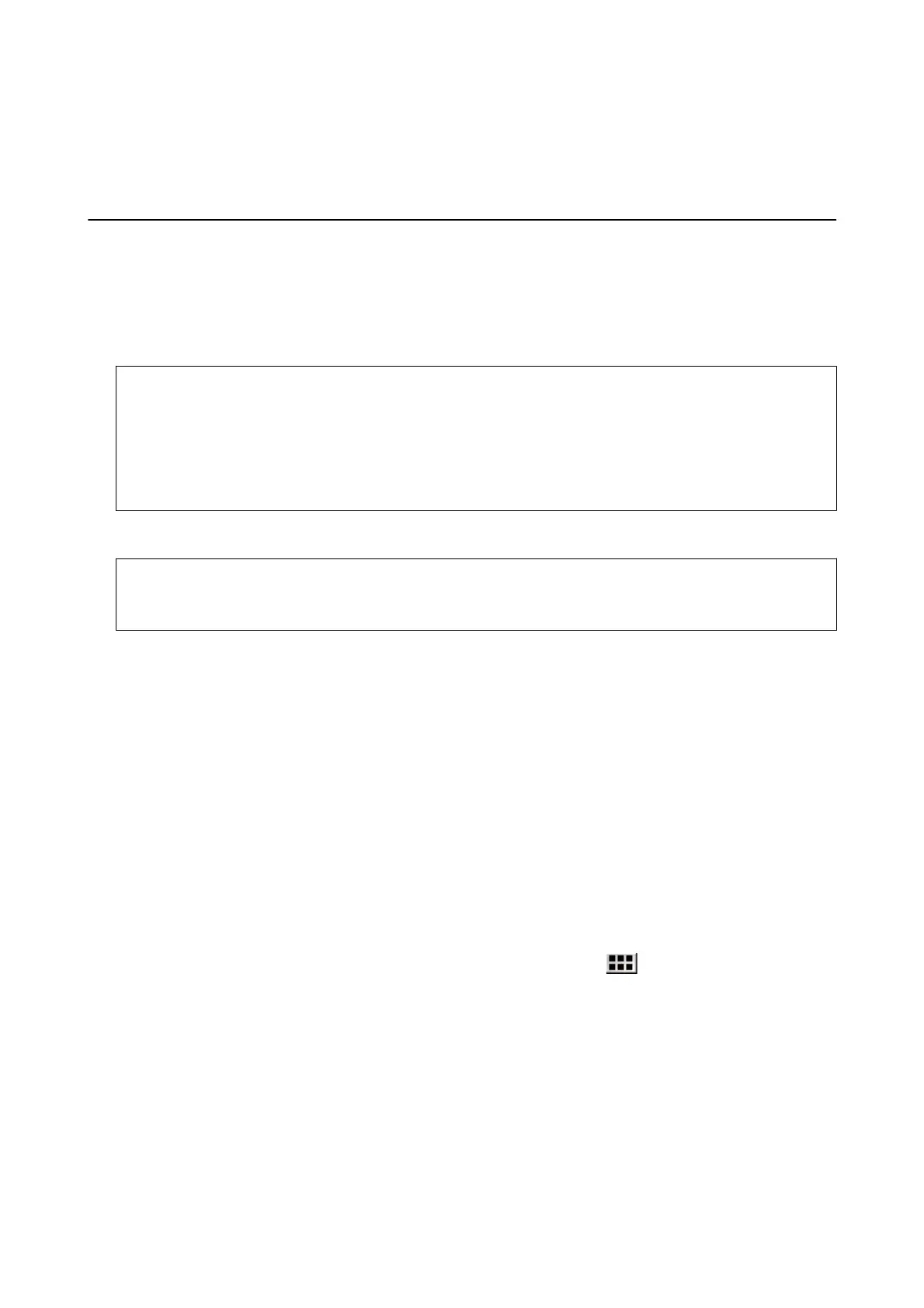Printing
Printing from the Control Panel
Printing Photos by Selecting from a Memory Card
1. Load paper in the printer.
c
Important:
❏ When loading in the paper cassette, make the paper settings on the control panel.
❏ When loading in the rear paper feed slot, do not load paper now. When you select the rear paper feed slot as
the paper source setting, and then press the
x
button, the printer will prompt you to load paper. Follow the
instructions to load the paper.
2. Insert a memory card into the printer.
c
Important:
Do not remove the memory card until you have
nished
printing.
Note:
❏ Remove the memory card when printing from an external storage device such as a hard disk or USB ash memory.
❏ If you have 1000 or more photos on your memory card, photos are automatically divided into groups containing a
maximum of 999 photos and the Select Group screen is displayed. Select a group containing the photos you want to
print.
3.
Select Print Photos on the control panel.
4. Select a photo you want to print from the screen displaying a thumbnail view.
Note:
❏ If you have a lot of photos on your memory card, you can sort photos to select them easily by pressing Options >
Browse.
❏ If you want to change the group displayed when you have 1000 or more photos on your memory card, select a group
by pressing Options > Select Location > Select Group.
❏ You can change the number of photos displayed in thumbnail view by pressing
.
User's Guide
Printing
48
