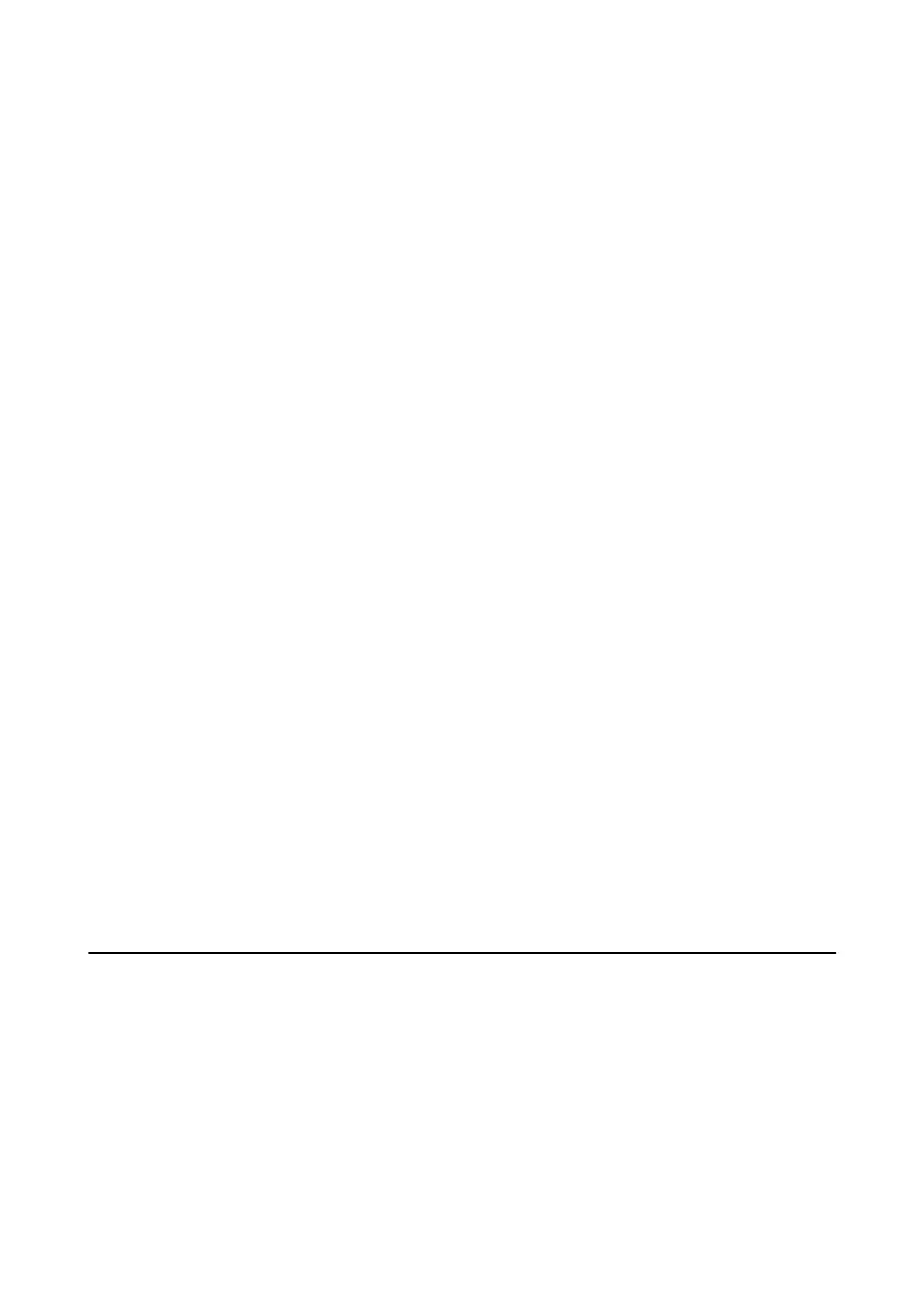❏ In Windows, make sure the printer (scanner) is displayed in Scanner and Camera. e printer (scanner) should
be displayed as "EPSON XXXXX (printer name)". If the printer (scanner) is not displayed, uninstall and then
re-install EPSON Scan. See the following to access Scanner and Camera.
❏ Windows 8.1/Windows 8
Select Desktop > Settings > Control Panel, enter "Scanner and Camera" in the search charm, click Show
Scanner and Camera, and then check if the printer is displayed.
❏ Wind ows 7
Click the start button and select Control Panel, enter "Scanner and Camera" in the search charm, click Vi e w
scanners and cameras, and then check if the printer is displayed.
❏ Wind ows Vi sta
Click the start button, select Control Panel > Hardware and Sound > Scanners and Cameras, and then
check if the printer is displayed.
❏ Wind ows X P
Click the start button, select Control Panel > Printers and Other Hardware > Scanner and Cameras, and
then check if the printer is displayed.
❏ If you cannot scan using any TWAIN-compliant applications, uninstall and then reinstall the TWAIN-
compliant application.
❏ For Mac OS X with an Intel processor, if other Epson scanner drivers except for EPSON Scan, such as Rosetta or
PPC are installed, uninstall them and EPSON Scan, and then reinstall EPSON Scan.
Related Information
& “Uninstalling Applications” on page 161
& “Installing Applications” on page 163
Cannot Start Scanning when Using the Control Panel
❏ Make sure EPSON Scan and Epson Event Manager are installed correctly.
❏ Check the scanning setting assigned in Epson Event Manager.
Related Information
& “Cannot Start Scanning” on page 183
& “Epson Event Manager” on page 158
Scanned Image Problems
Scan Quality Is Poor
❏ Clean the scanner glass.
❏ Clean the ADF.
❏ Do not press too hard on the original or the document cover when you are placing the originals on the scanner
glass. Uneven colors, smears, or dots may appear when the original or the document cover is pressed too hard.
❏ Remove dust from the original.
User's Guide
Solving Problems
184
