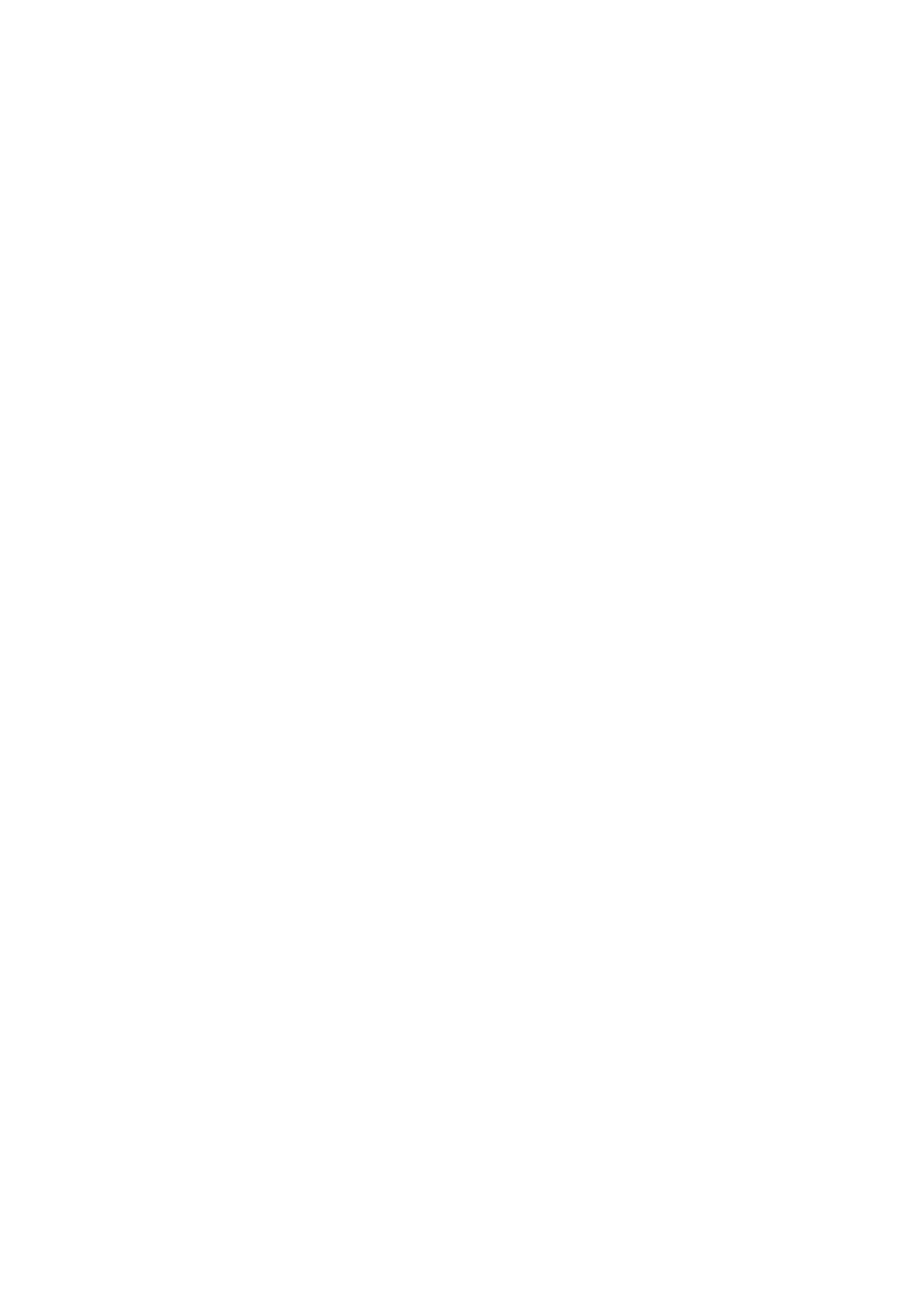❏ Receive Mode (automatic or manual)
❏ Rings to Answer
❏ DRD
Related Information
& “Setting the Fax Header” on page 105
& “Setting the Dialing Mode” on page 105
& “Setting the Line Type” on page 105
& “Setting Receiving Mode” on page 106
&
“Setting Rings to Answer” on page 106
& “Setting the DRD (Distinctive Ring Pattern)” on page 106
Setting the Fax Header
Enter the sender name and the fax number that appears as the header on outgoing faxes.
1. Enter Setup from the home screen.
2.
Select Fax Settings > Communication > Header.
3. Select Fax Header, enter your sender name within 40 characters, and then press Done.
4. Select Your Phone Number, enter your fax number within 20 digits, and then press Done.
Related Information
& “Entering Characters” on page 20
Setting the Dialing Mode
Select the dialing mode of your telephone line. e dialing mode is automatically set when you send a fax for the
rst time; however, you may need to set the dialing mode if the automatic setup failed or if you change the dialing
mode of your telephone.
e
dialing mode setting (Dial Mode) may not be available depending on the country or region.
1. Enter Setup from the home screen.
2. Select Fax Settings > Communication > Dial Mode.
3. Select the dialing mode of your telephone line.
Setting the Line Type
Make the following settings when using the printer in environments that use extensions and require external access
codes, such as 0 and 9, to get an outside line.
1. Enter Setup from the home screen.
2. Select Fax Settings > Communication > Line Type.
User's Guide
Faxing
105
