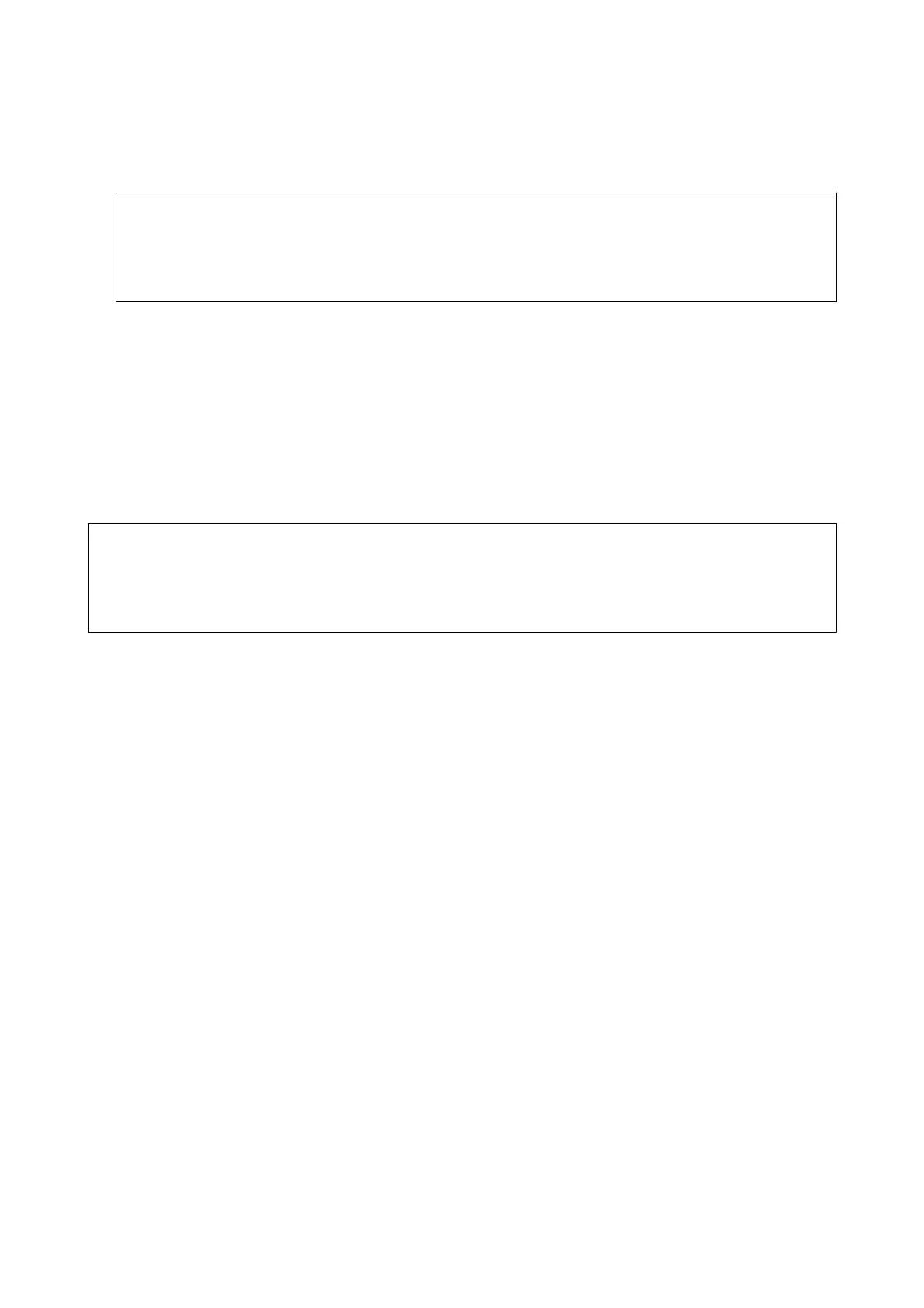4. To print the document, press
x
, or press
x
and select Print then Delete. To delete the document without
printing, press
x
and select Delete.
c
Important:
Delete faxes that you have already read or printed. If the printer memory runs out, receiving and sending faxes
is disabled. Even if the memory is not full, receiving and saving faxes is disabled when 100 documents have
already been saved.
Related Information
& “Setting to Save Received Faxes in the Inbox” on page 115
Saving Received Faxes in an External Memory Device
You can set to convert received documents into PDF format and save them in an external memory device
connected to the printer. You can also set to automatically print the documents while saving them in the memory
device.
c
Important:
Keep the memory device connected to the printer as long as possible. If you leave the device disconnected, the printer
temporarily saves the received documents and may result in a memory full error that disables sending and receiving
faxes.
1. Connect an external memory device to the printer.
2. Enter Setup from the home screen.
3.
Select Fax Settings > Receive Settings > Fax Output.
4. Check the current settings displayed on the screen, and press Change Settings.
5. Select Create Folder to Save.
6. Check the message on the screen and then press Start.
A folder to save received documents is created in the memory device.
7. Press OK to return to the Fax Output screen.
8. Select Save to External Device > Ye s . To print documents automatically while saving them in the memory
device, select Yes t h en Pr i nt .
Related Information
& “Inserting a Memory Card” on page 41
& “Supported External Storage Device
Specications
” on page 198
Saving Received Faxes on a Computer
You can set to convert received documents into PDF format and save them on a computer connected to the printer.
You can also set to automatically print the documents while saving them on the computer.
User's Guide
Faxing
116
