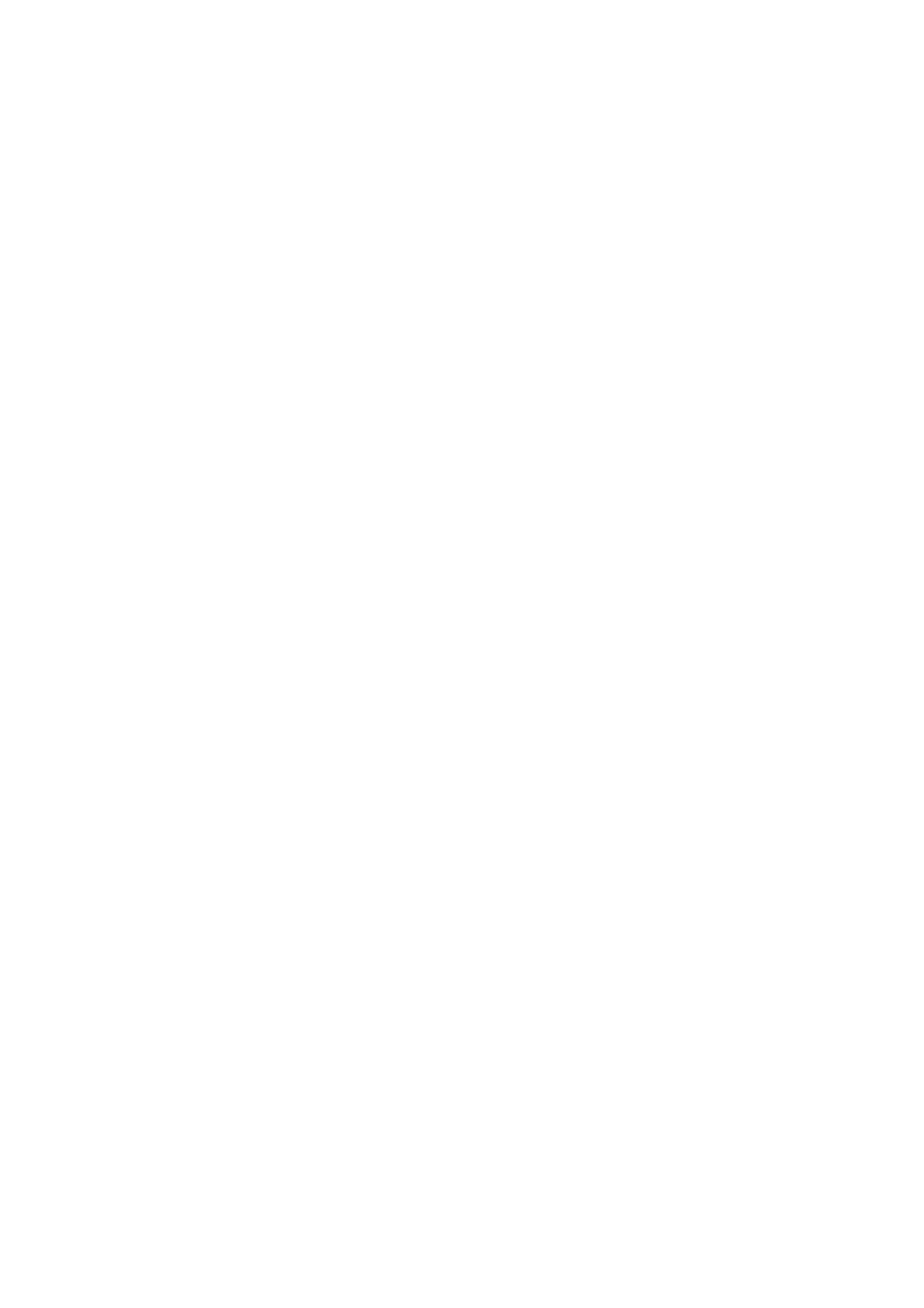❏ Make the appropriate document type settings.
❏ Scan at a higher resolution.
❏ Adjust the image in EPSON Scan, and then scan. See the EPSON Scan help for details.
Related Information
& “Cleaning the Scanner Glass” on page 138
& “Cleaning the ADF” on page 139
& “Menu Options for Scanning” on page 94
Characters Are Blurred
❏ In Home Mode or
Oce
Mode in EPSON Scan, select Image Option from the Image Adjustments setting,
and then select Text Enhancement.
❏ In Professional Mode in EPSON Scan, select Document as the Auto Exposure Type in the Original settings.
❏ Adjust the threshold settings in EPSON Scan.
❏ Home Mode
Select Black & White as the Image Type setting, click Brightness, and then adjust the threshold.
❏ Oce Mode
Select Black & White as the Image Type setting, and then adjust the threshold.
❏ Professional Mode
Select Black & White as the Image Type setting, and then adjust the threshold setting.
❏ Scan at a higher resolution.
Related Information
& “Menu Options for Scanning” on page 94
An Image of the Reverse Side of the Original Appears in the
Scanned Image
❏ For a thin original, place the original on the scanner glass and then place a piece of black paper over it.
❏ Make the appropriate document type settings.
❏ In Home Mode or Oce Mode in EPSON Scan, select Image Option from the Image Adjustments setting,
and then select Text Enhancement.
Related Information
& “Menu Options for Scanning” on page 94
Moire (Cross-Hatch) Patterns Appear in the Scanned Image
❏ Place the original at a slightly
dierent
angle.
❏ Select Descreening in EPSON Scan.
User's Guide
Solving Problems
185
