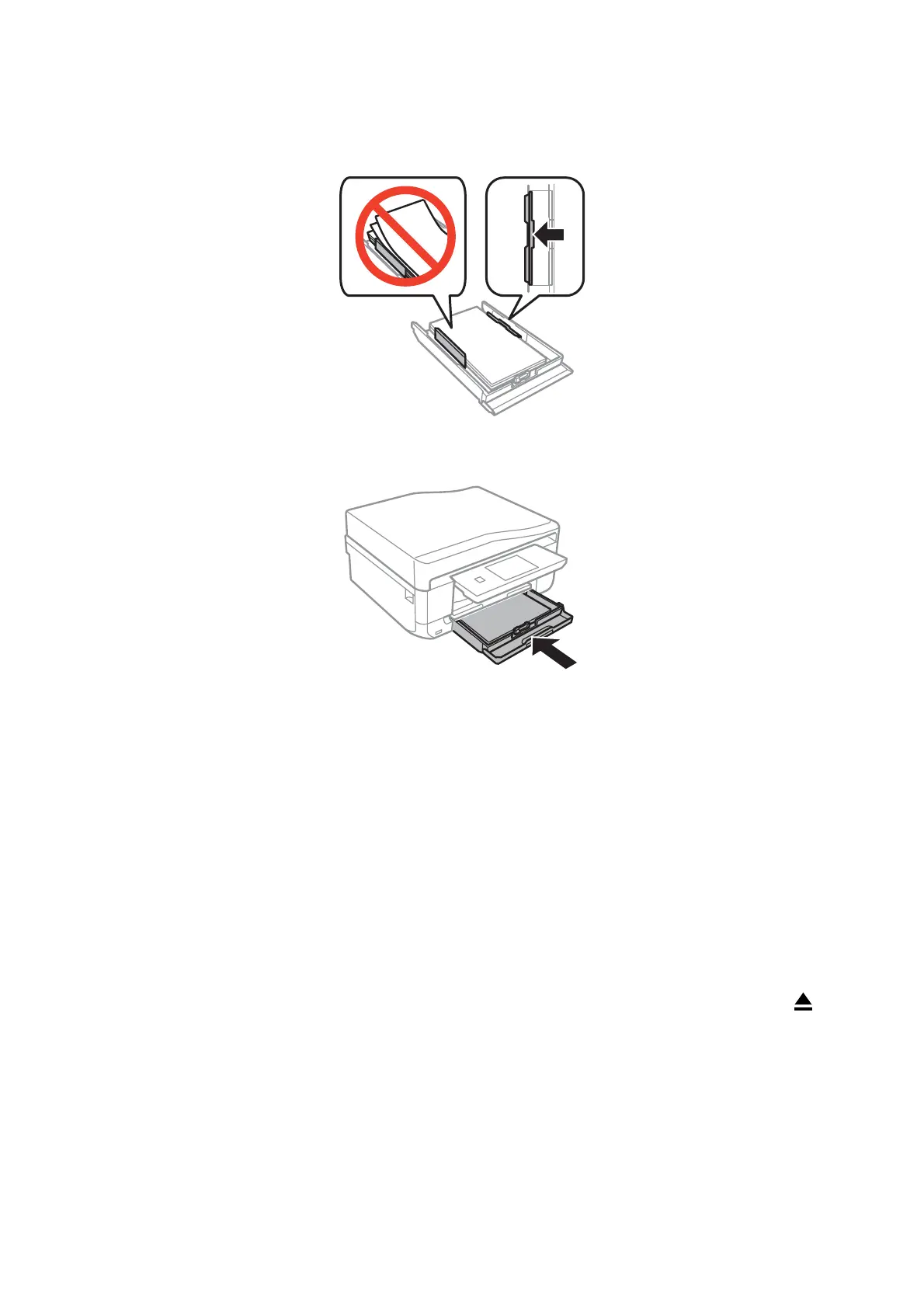7. Slide the right edge guide to the edge of the paper.
8. Insert paper cassette 2.
9.
Check the paper size and paper type settings displayed on the control panel. To use the settings, press
Conrm. To change the settings, press Change, and then go to the next step.
Note:
e paper setting screen is not displayed if you have disabled Paper Conguration in the following menus.
Setup > Printer Setup > Paper Source Setting > Paper
Conguration
10. Select the paper size and then select the paper type on the next screen.
11. Check the paper settings you selected, and then press Done.
Note:
❏ You can also display the paper size and paper type settings screen by selecting the paper source in the following
menus.
Setup > Printer Setup > Paper Source Setting > Paper Setup
❏ e output tray slides out automatically when printing starts. To eject the tray before printing starts, press the
button.
Related Information
& “Paper Handling Precautions” on page 22
& “Available Paper and Capacities” on page 23
& “Menu Options for Paper and Print Settings” on page 58
User's Guide
Loading Paper
32
