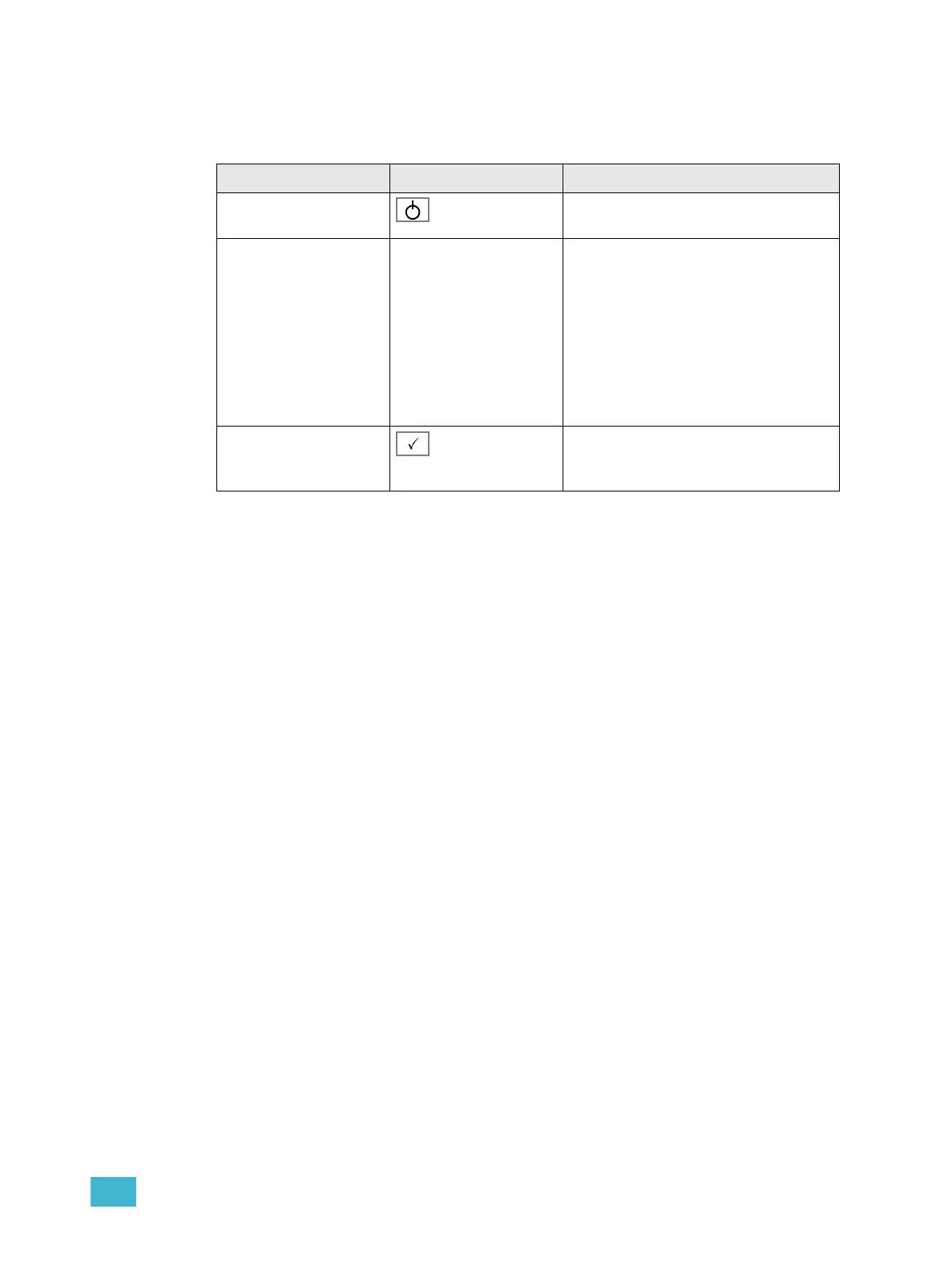Introduction 5
Operating Modes
Hold the power button during start-up to enter the Operating Modes menu. This allows you
to select different operating modes.
Action Console Feedback
1. Press and hold
(console must be off)
The LCD shows the Operating Modes menu.
2. Select mode Wheel (3) >Full control
All functions available
>Control & Playback
No recording or patch functions.
>Playback only
All intensity and device direct control func-
tions are disabled as well as record and
patch.
3. Activate mode The console will enter the selected mode.
The console will continue to power up in this
mode until the mode is changed.