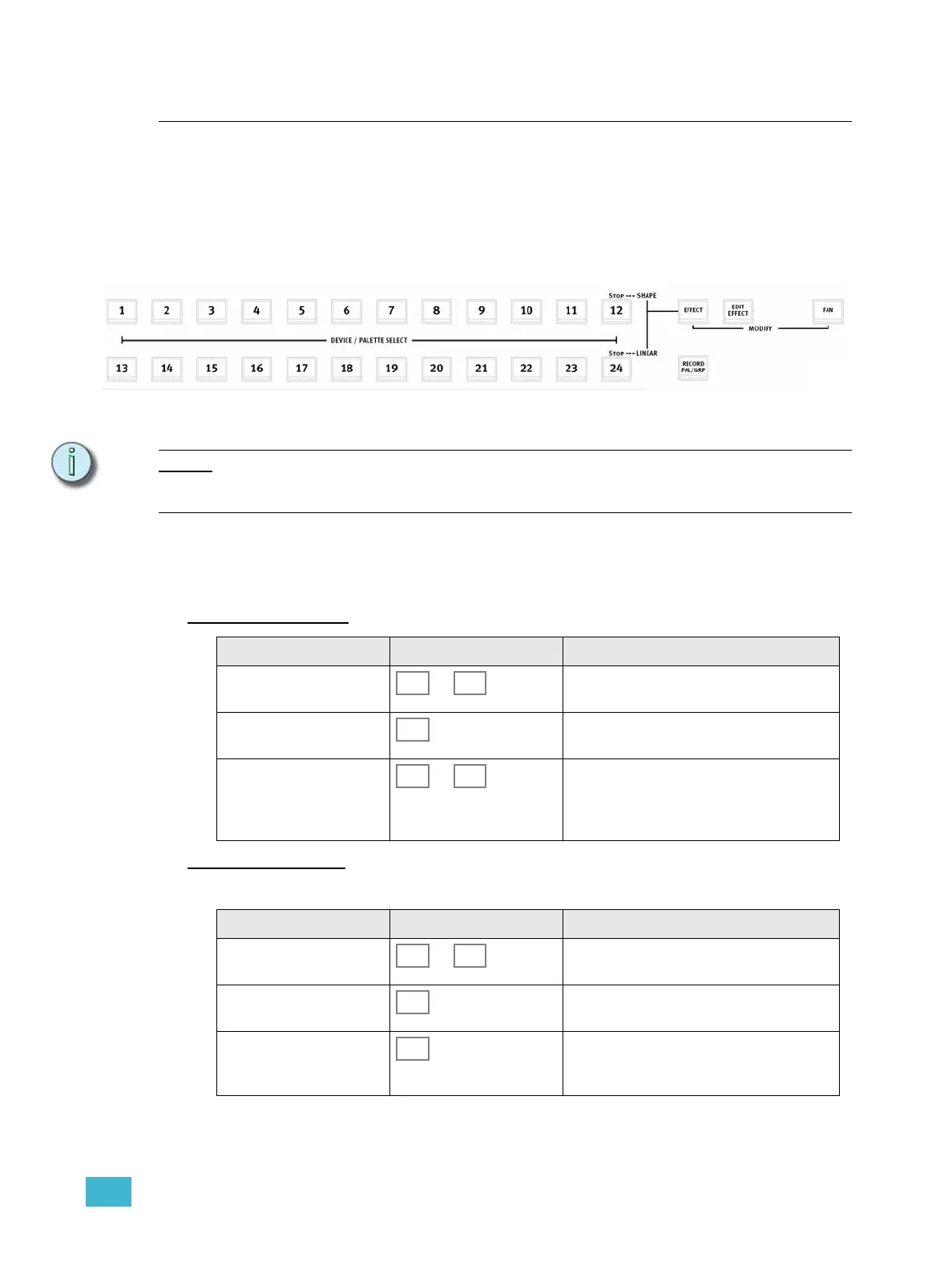3 Program 51
Effects
There is a pre-defined library of 33 effects using wave-forms to generate the result. These
effects are divided into three categories
• Shape (pan/tilt only)
• Linear (any parameter)
• Color (CMY, RGB and other color mixing systems only).
The last button in each row controls the STOP function for each effect type.
Note:
Effects are stored in Memories and Stack steps. They are referenced as a source, just
like palettes. Thus, if you edit shape effect 3 it will be altered throughout your show
whenever a memory containing that effect is played back.
Shape effects
Shape effects can only be applied to pan and tilt in devices to create a movement.
Start Shape Effects
Stop Shape Effects
Shape effects can be stopped individually for any device.
Action Console Feedback
1. Select devices ... Selected device buttons are lit to full (Device
Select mode has to be active).
2. Activate Effect mode This button lights up. The Effect select but-
tons light up full, empty ones are dimmed.
3. Select Shape effect ... As soon as a select button is pressed, the
effect is activated. If the effect was empty it
will enter Edit Mode. See “Edit Shape Effects”
on page 77.
Action Console Feedback
1. Select devices to stop ... Selected device buttons are lit to full (Device
Select mode has to be active).
2. Activate Effect mode This button lights up. The Effect select but-
tons light up full, empty ones are dimmed.
3. Select Stop Shape effect As soon as this button is pressed, the effect is
stopped. The console will automatically
return to Device Select mode.