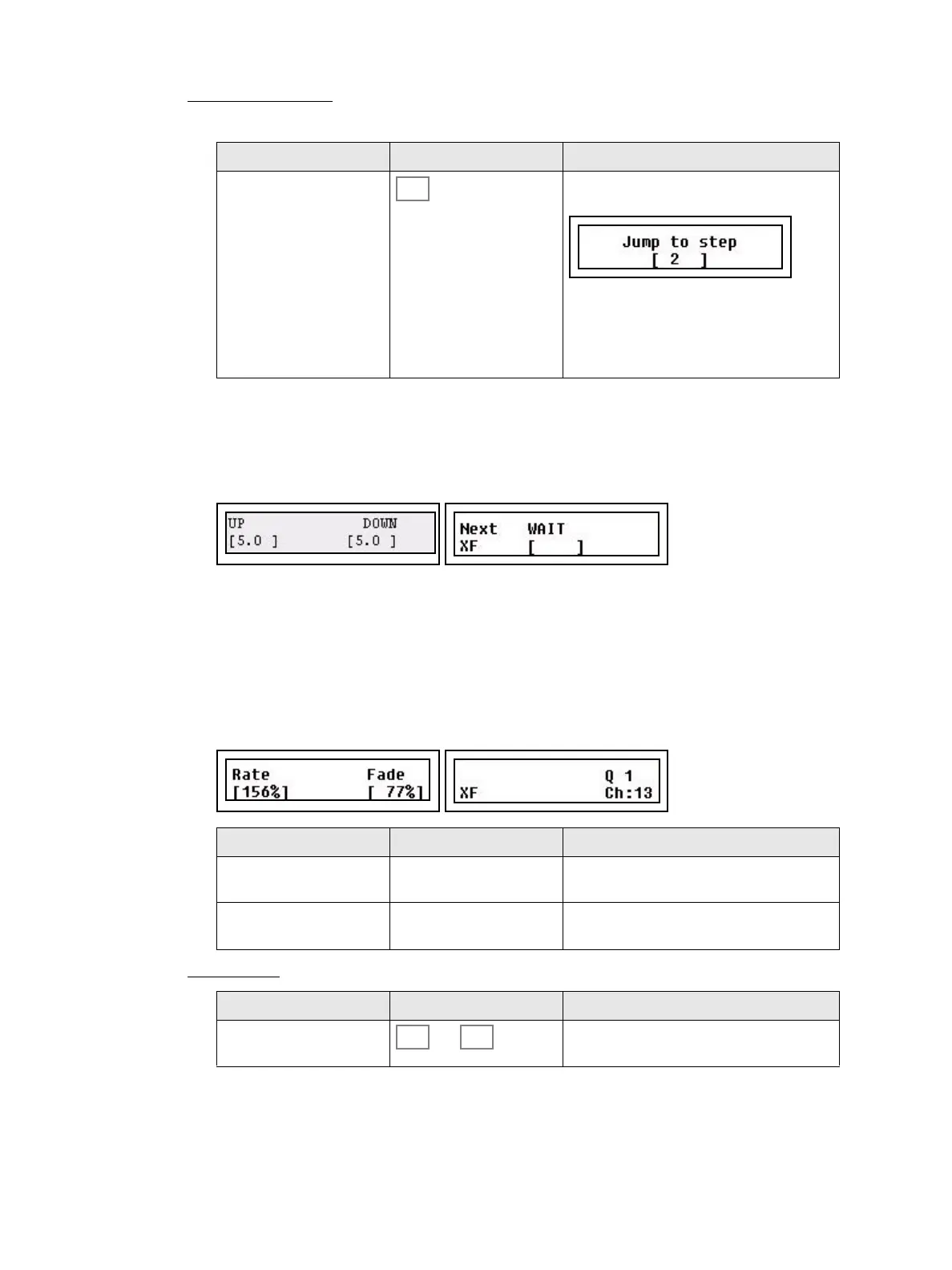88 SmartFade ML v3.0.1 User Manual
Jump to Any Step
It’s possible to go directly to any step of the Stack with this function.
Change Times For The Stack
You can activate the TIME button and set/change fade times with the wheels. If NEXT is
active you are working with times for the next crossfade. If NEXT is inactive you are working
with times for the already completed crossfade.
Press GO to execute a crossfade using these times. The Times are stored with each step.
Rate for the Stack
The RATE button can provide Rate and Fade override for the whole Stack. This will affect
the playback of the whole Stack temporarily. When a Rate or Fade override is cleared the
original times are retained.
Press RATE and then STACK.
Reset Rate
Action Console Feedback
Activate GOTO mode (held) As long as the button is held, the display will
allow you to scroll to any step.
Let go of Stack to transport the whole
sequence to this step in Next - ready for the
next crossfade. Device Parameters are accu-
mulated and will be executed when GO is
pressed.
Menu choice Console Feedback
Rate Wheel 1 Set a Rate that will scale the total time of the
whole Stack.
Fade Wheel 2 Set a balance between the fade and the wait
time for all steps. Fade 0% means no fade.
Action Console Feedback
Reset Rate and The rate settings will be reset and the Stack
will default back to the original times.