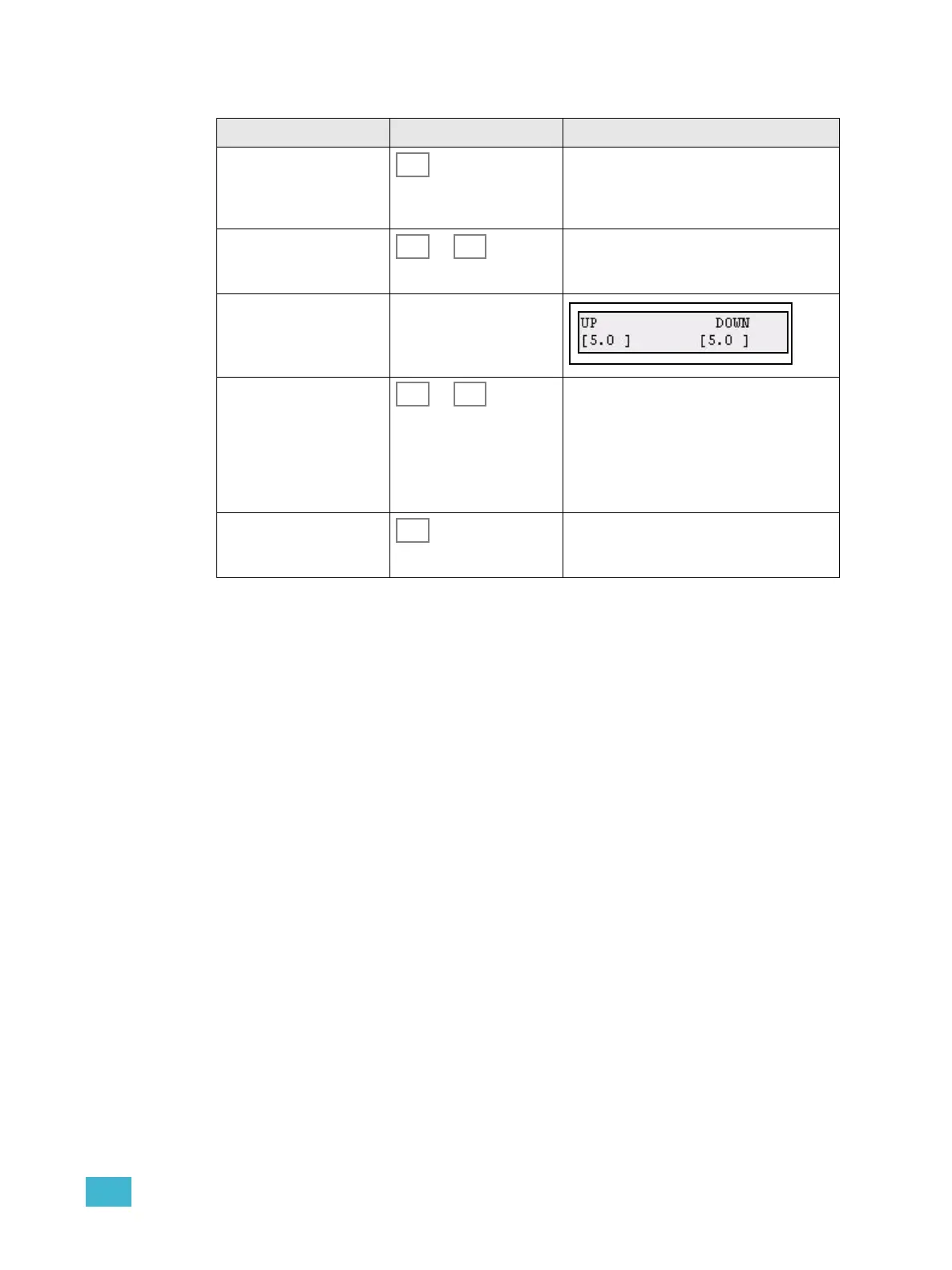3 Program 59
Record a Sequence
Test sequence
Press CLEAR four times to clear all intensities. Select MEMS mode and move the fader for
the recorded sequence up. The sequence you recorded should appear on stage. The light
in the bump button of the fader will be dimmed in yellow to show that it has a sequence
stored. It lights up at full if the fader is above zero and contributing to the output.
Action Console Feedback
1. Activate record
sequence
All buttons that can record in this mode will
blink at full in yellow. If there is a memory or
sequence stored already, this button will be
dimmed (press CLEAR to exit).
2. Choose location
(change page if desired)
... The moment the bump button is pressed, the
button will turn yellow. Now all bump buttons
can be stored as steps, and blink at full in red.
3. If desired, set the times
for this step
Wheels 1 & 2
4. Select source for this
step
... You can select any memory or intensity
channel. Change fader page if desired.
When a bump button is pressed, that memory
or intensity will be stored as a step with the
times set in the wheels.
Repeat steps 3-4 until satisfied.
5. End recording End recording. The console will return to the
fader mode prior to recording this sequence.
Press UNDO to undo this recording.