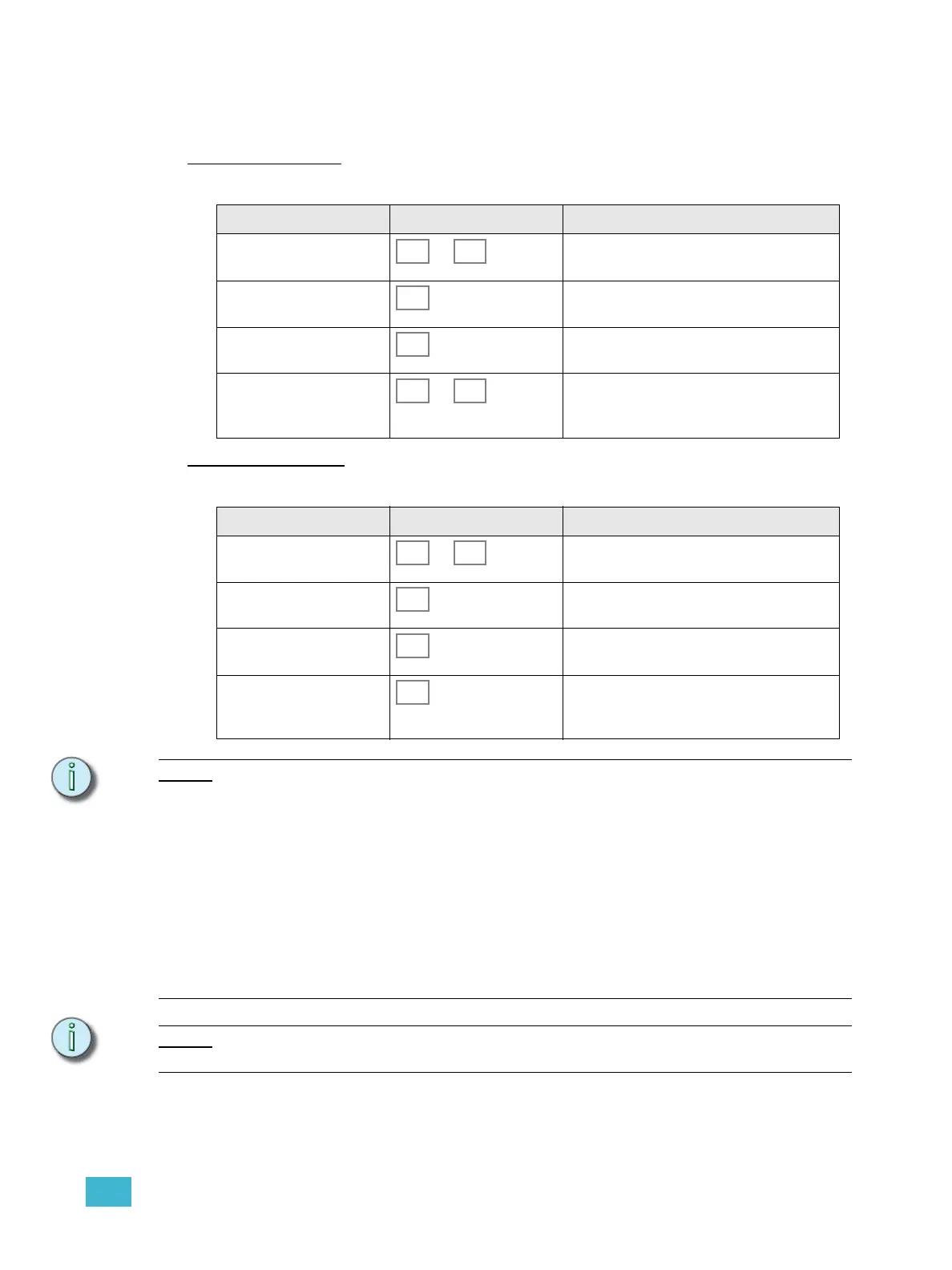3 Program 53
Color Effects
Color effects are designed to be applied specifically to devices with color mixing systems.
Start Color Effects
Color effects can be started or edited and then started at the same time.
.Stop Color Effects
Color effects can be stopped individually for the selected device(s).
Note:
The color effects are tailor designed with some common lighting situations in mind. Feel
free to experiment in any other way. Here is some information about them.
1. Rainbow - A series of fades through the colors of the rainbow
2. Harlequin - A series of steps through the colors of the rainbow
3. Flames - Random fire flicker in red and orange
4. Meadow - Random green-yellow fades
5. Cornfield - A green to blue wandering fade
6. Aqua - Random blueish to white fades
7. Royal - Random blueish to purple fades
8. Miss Piggy - Random pink to white fades.
9. Freak-out - Random flickering through all colors at high speed
10. Secondary - Steps through the secondary colors (cyan, magenta, yellow)
11. Primary - Steps through the primary colors (red, green, blue)
Note:
Effects are only referenced to Memories and Stack steps. When effects are modified they
will be updated also where they have been previously recorded.
Action Console Feedback
1. Select devices ... Selected device buttons are lit to full (Device
Select mode has to be active).
2. Activate Effect mode This button lights up. The Effect select but-
tons light up full, empty ones are dimmed.
3. Select color effects All programmed color effect buttons will be lit
to full.
4. Select Linear effect, and
target
... Press to select one of these, or press an
empty one and edit. See “Edit Color Effects”
on page 79.
Action Console Feedback
1. Select devices to stop ... Selected device buttons are lit to full (Device
Select mode has to be active).
2. Activate Effect mode This button lights up. The Effect select but-
tons light up full, empty ones are dimmed.
3. Select color effects All programmed color effect buttons will be lit
to full.
4. Select Stop effect As soon as this button is pressed, the effect is
stopped. The console will automatically
return to Device Select mode.