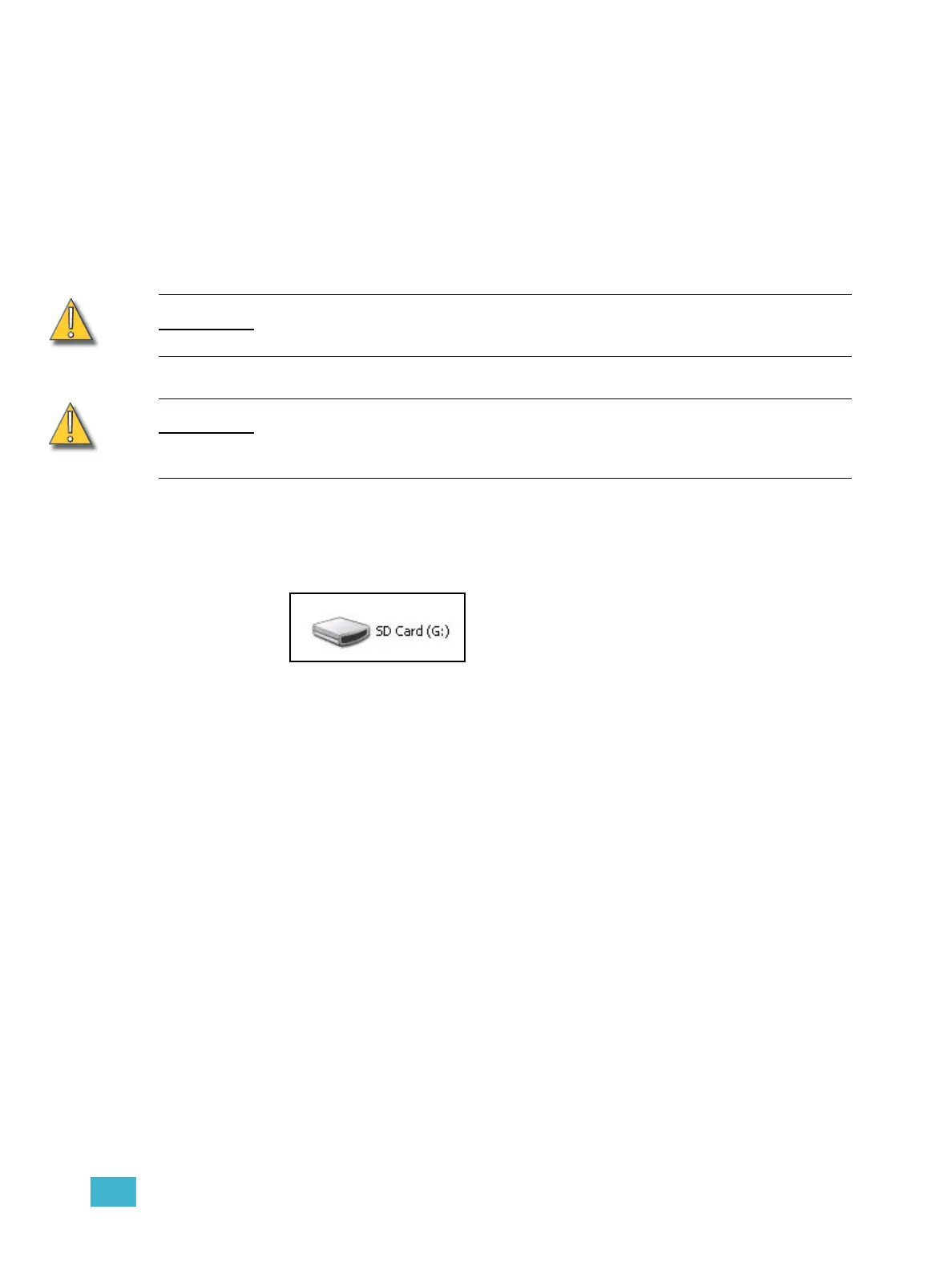Introduction 9
Format SD Memory Card
SD and SDHC Memory cards are usually pre-formatted. You may need to reformat your
card(s) so that they will function with the console. SmartFade supports the following formats
on SD and SDHC cards:
• SD Memory cards : FAT16 only
• SDHC Memory cards : FAT16 or FAT32 only
Formatting has to be done in a PC. You will need an SD card reading device connected to
your PC.
CAUTION:
Formatting your SD Card will erase any information stored on the card. Be sure to
remove any important files from the card before formatting.
CAUTION:
Only standard SD Memory cards or connection to a PC via USB may be used for
updating the software on a SmartFade console. Software update is not possible
using an SDHC Memory card.
Step 1: Insert the SD card into its reading device. Make sure the device is connected to
your Windows PC.
Step 2: The SD card will appear as a new drive. You should be able to find it as an icon
with some drive letter A-Z under My Computer.