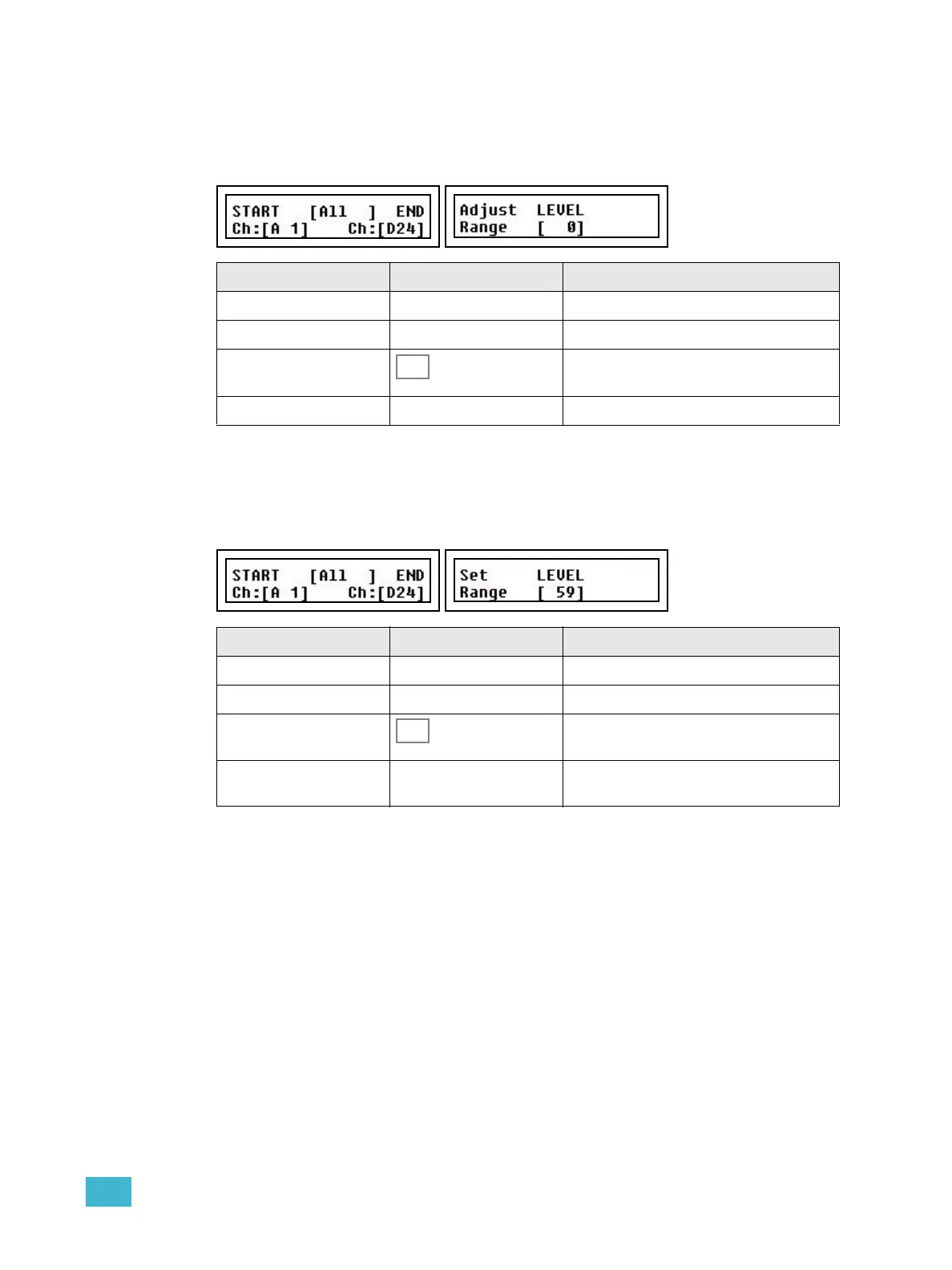3 Program 41
Adjust Channel Range
It’s possible to select any channel range and adjust proportionally in the Channel menu.
Menu>Channels>[Adjust Channel Range]
Set Channel Range
It’s possible to select any channel range and set levels in the Channel menu.
Menu>Channels>[Set Channel Range]
Menu choice Console Feedback
START Wheel 1 Select first channel in range
END Wheel 2 Select last channel in range
[All] Selects all channels as channel range.
Adjust LEVEL Wheel 3 Adjust the levels proportionally
Menu choice Console Feedback
START Wheel 1 Select first channel in range
END Wheel 2 Select last channel in range
[All] Selects all channels as channel range.
Set LEVEL Wheel 3 As soon as the wheel is moved, all channels
in the range will instantly be set to this level.