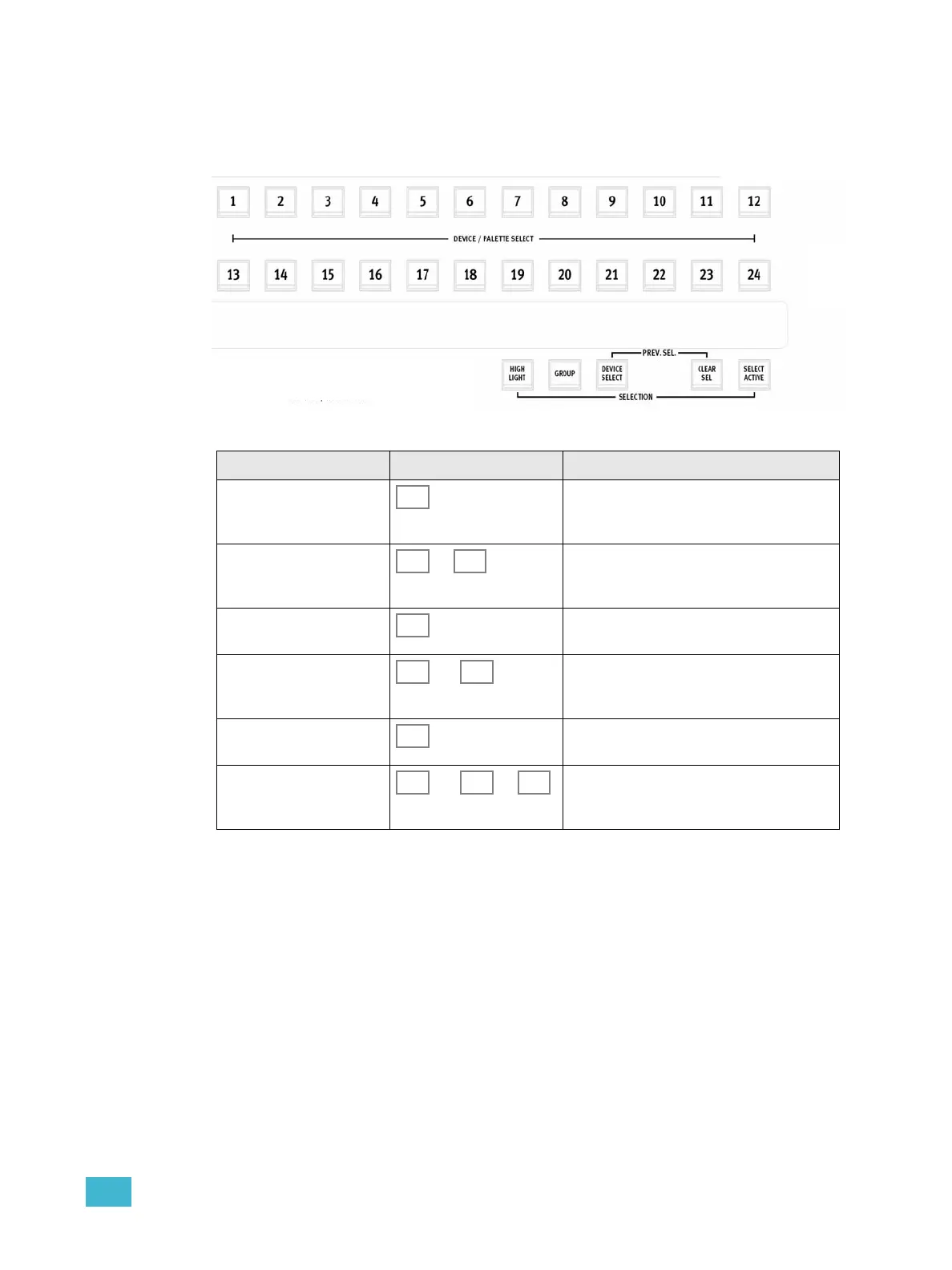3 Program 43
Select Devices
Before you can do anything with a device it has to be selected. This is done with the
SELECTION buttons and the 24 Device / Palette Select buttons.
These are the available select functions
Function Console Feedback
Activate Device Select
mode
This button lights up, and so do the select but-
tons for all patched devices. Bright are
selected, dimmed are not.
Select or deselect a device ... The buttons toggle selection of each device.
Hold one and press another to select a range.
Press twice fast to deselect all other devices.
Clear current selection Clears all selected devices.
Get previous selection and By holding CLEAR SEL and pressing
DEVICE SELECT the previous selection is
restored.
Select all active Every device with an intensity above zero is
selected.
Select all active from a
memory
and ... By holding SELECT ACTIVE and pressing a
bump button for a memory, only the devices
in that memory are selected.