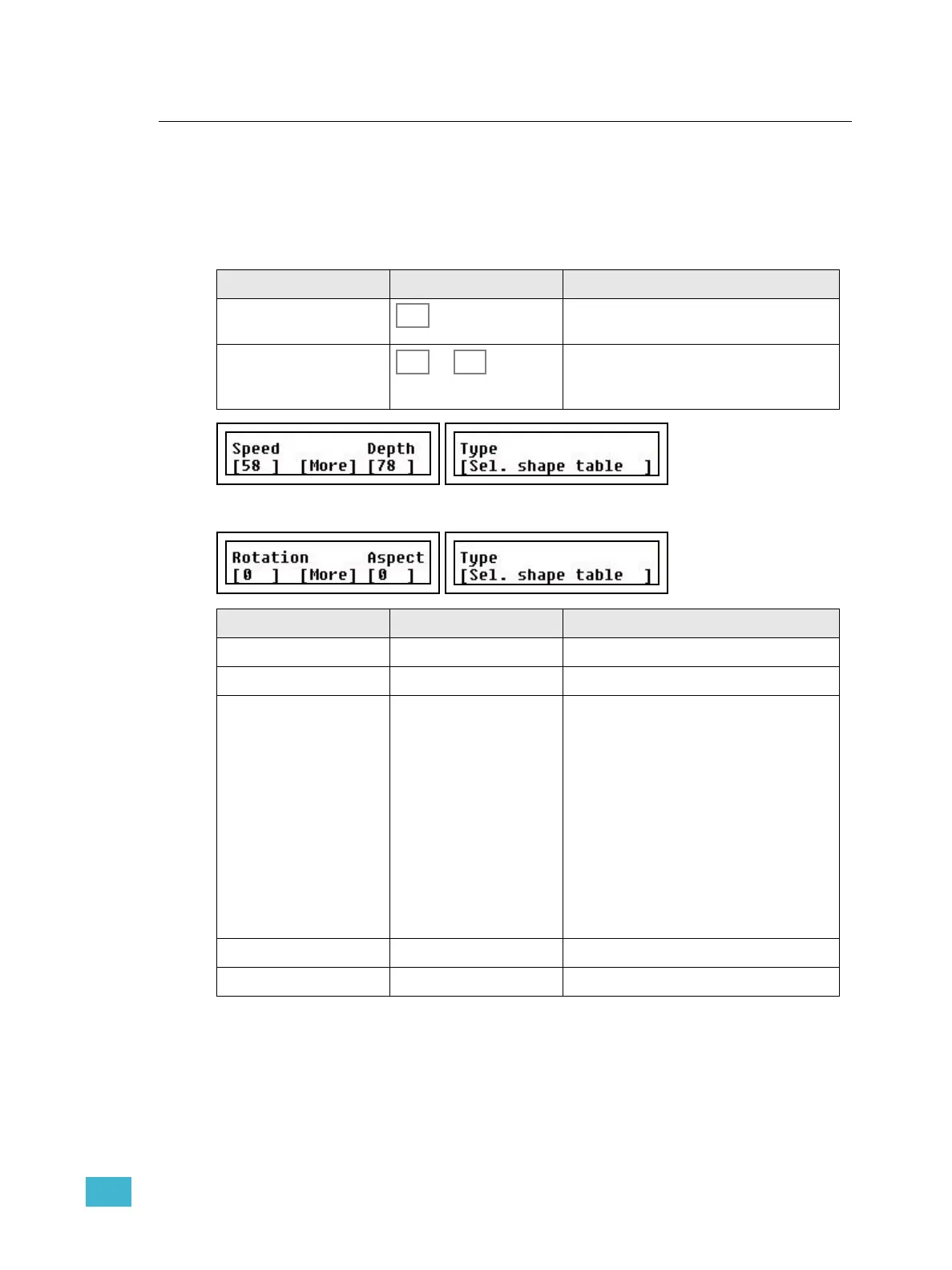4 Edit 77
Edit Effects
All effects need to be edited to be able to use them. This chapter describes how to edit them
regardless if the starting point is an empty effect, or an existing one.
Edit Shape Effects
If an empty effect is started, it will automatically go into Edit Effect mode.
Press MORE for more options (toggle)
Action Console Feedback
1. Select Edit Effect mode This button lights up. The Effect select but-
tons light up full, empty ones are dimmed.
2. Select Effect to edit ... The selected effect select button will blink.
The effect menu is opened in the LCDs.
(press CLEAR to exit).
Menu choice Console Feedback
Speed Wheel 1 Set speed 0-100
Depth Wheel 2 Set depth 0-100
Table Wheel 3 Select table
1 Circle
2 Square
3 Infinity
4 Lissajou
5 Clover
6 Flower
7 Triangle
8 Harmonics
9 Noise
10 Pentacle
11 Skating
Rotation Wheel 1 Rotate the current shape 0-359
Aspect Wheel 2 Set an aspect 0-100