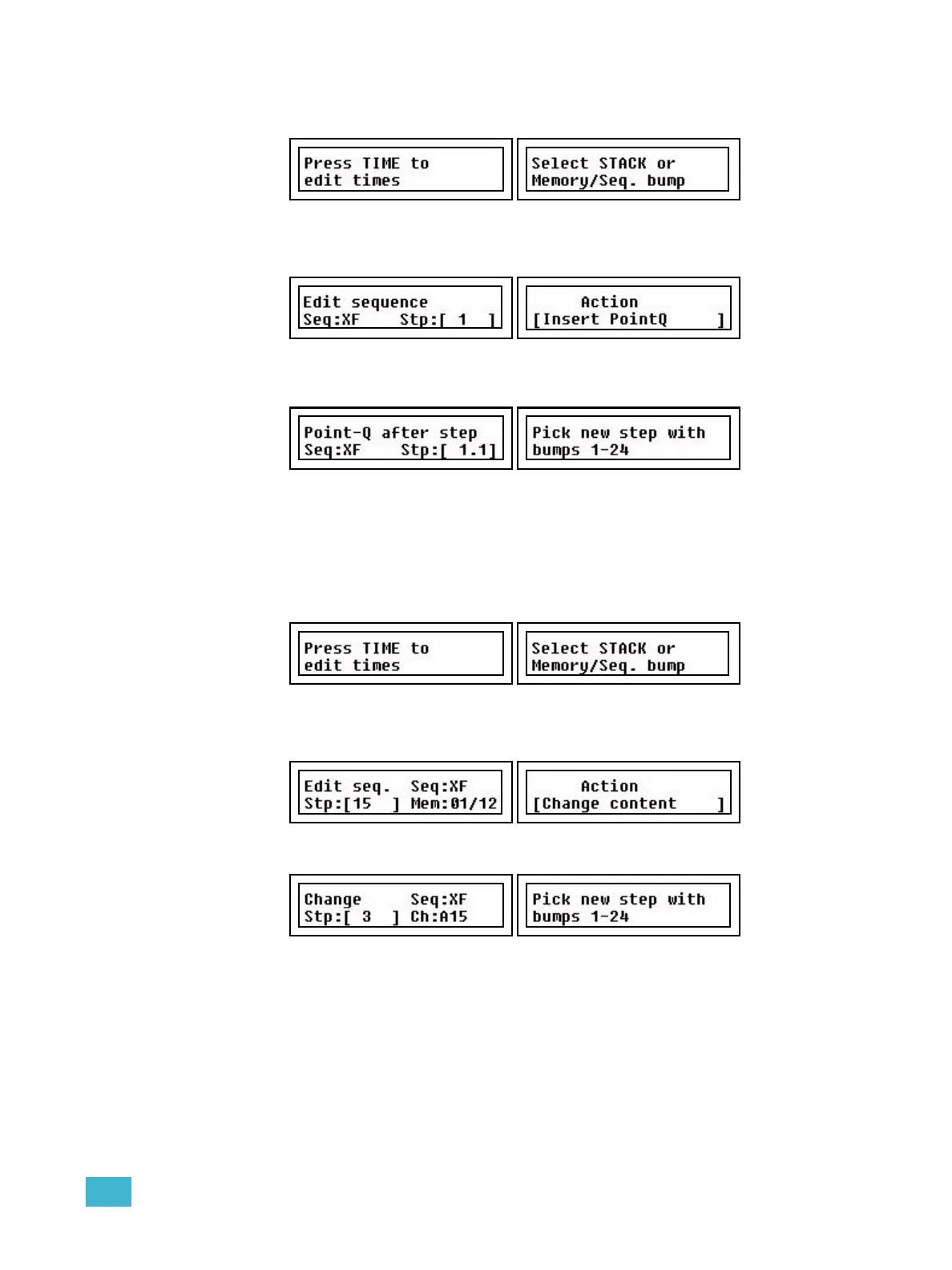4 Edit 71
Insert a PointQ
Step 1: Press EDIT
Step 2: Select Stack by pressing STACK.
Step 3: Select Step (wheel 1) and Insert PointQ (wheel 3). The new PointQ step will be
inserted after the selected step.
Press (MENU) to confirm.
Step 4: Use wheel 2 to select which PointQ (0.1-0.9), and then press any bump in any
fader page and fader mode.
The PointQ is stored as soon as the bump button is pressed.
Step 5: Press EDIT to complete, or continue with Actions from Step 2.
Change the Content of a Step
Use this function to change the memory or channel content of a step to another content.
Step 1: Press EDIT
Step 2: Select Sequence by pressing a bump button, or press STACK.
Step 3: Select Step (wheel 1) and Insert (wheel 3). The content of the selected step will
be changed for a new content.
Press (MENU) to confirm.
Step 4: Press any bump in any fader page and fader mode.
The change is stored as soon as the bump button is pressed.
Step 5: Press EDIT to exit, or continue with Actions from Step 2. You can press UNDO
to skip and revert to the data previous to this action.