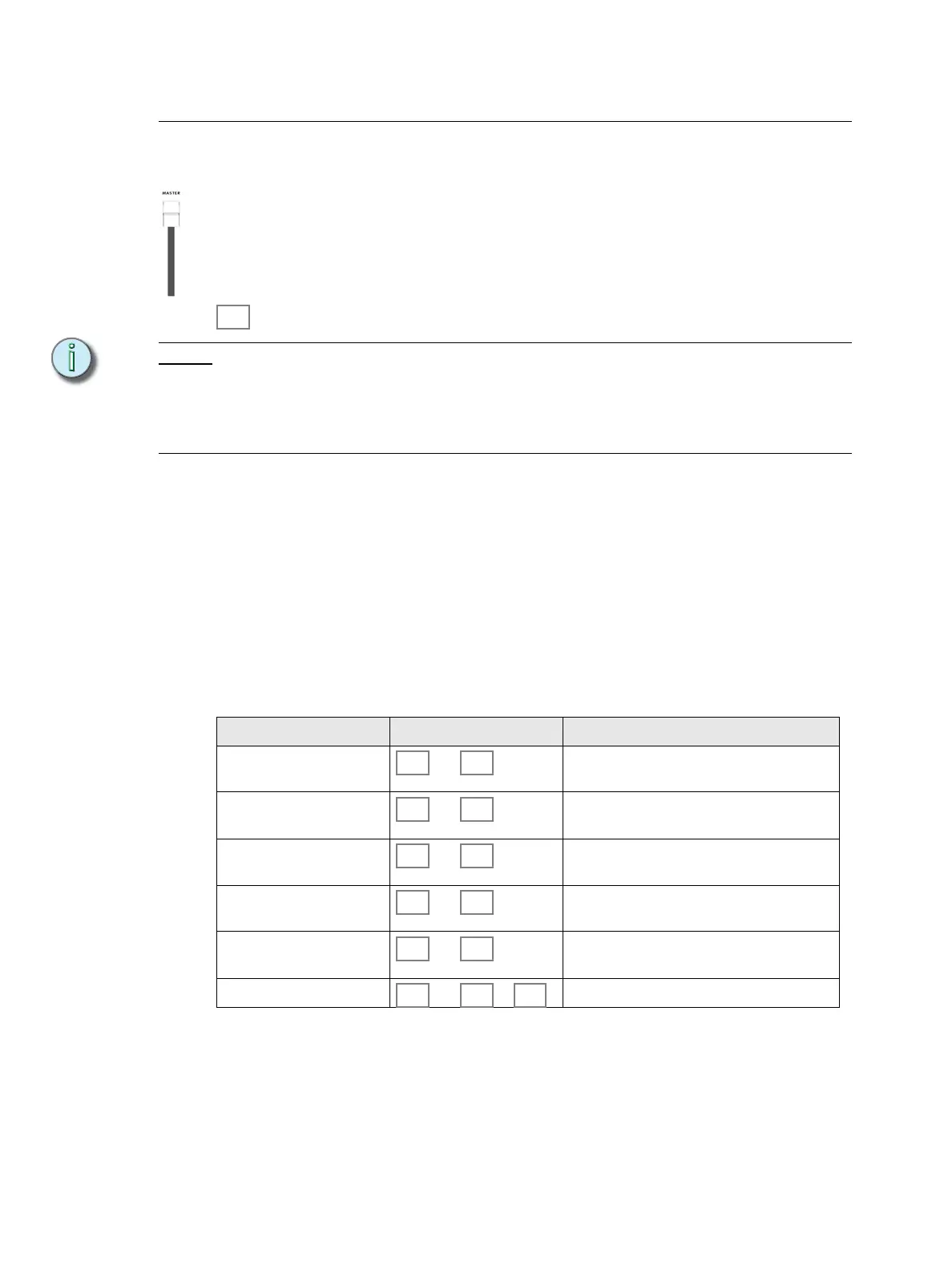82 SmartFade ML v3.0.1 User Manual
General Functions
Master & Black Out function
To get light output (at all), the Master needs to be at full, and the Black Out button off.
The Master fader proportionally limits all intensity outputs, while parameters for devices are
left untouched. As soon as the Master is faded under 100% the Blackout button will blink.
The Blackout button instantly sends all intensity outputs to zero. As soon as it is activated
the button will light up. Device parameters are not affected by these two functions.
Note:
The Independent channels patched to IND 1 and IND 2 are not affected by the Master
fader or Black Out button unless they are set to “GM” in the Independent Settings. See
“Set up Independents” on page 22.
Light output from the intensity faders is also affected by the NEXT button. See “Intensity
Channels” on page 40.
Clear
Clear is a very useful button that will bring you back to a “clean” state of the console with
no output. Pressing CLEAR will NEVER erase content - it only brings the fader intensities
to zero. You can press CLEAR to abort any recording function if it is blinking.
• Set all dimmer and device intensity faders to zero . . . = 2 presses
• Set all memory faders to zero (blackout) . . . . . . . . . . = 3 presses
• Set sequence/Stack faders to zero (blackout) . . . . . . = 4 presses
• Deselect all currently selected devices . . . . . . . . . . . = 5 presses
CLEAR is also used in combination with other keys. For example
Bump Master
The Bump Master sets the level to which bump buttons will flash. See Bump Button
functionality for each type of fader mode.
Action Console Feedback
Clear A intensities and All INT A intensities are cleared.
Clear B intensities and All INT B intensities are cleared.
Clear Device Intensities and All Device intensities are cleared.
Clear Effects and All Effects are cleared.
Clear Stack and The Stack is cleared and set to zero.
Clear Fader level and ... The fader is set to zero.