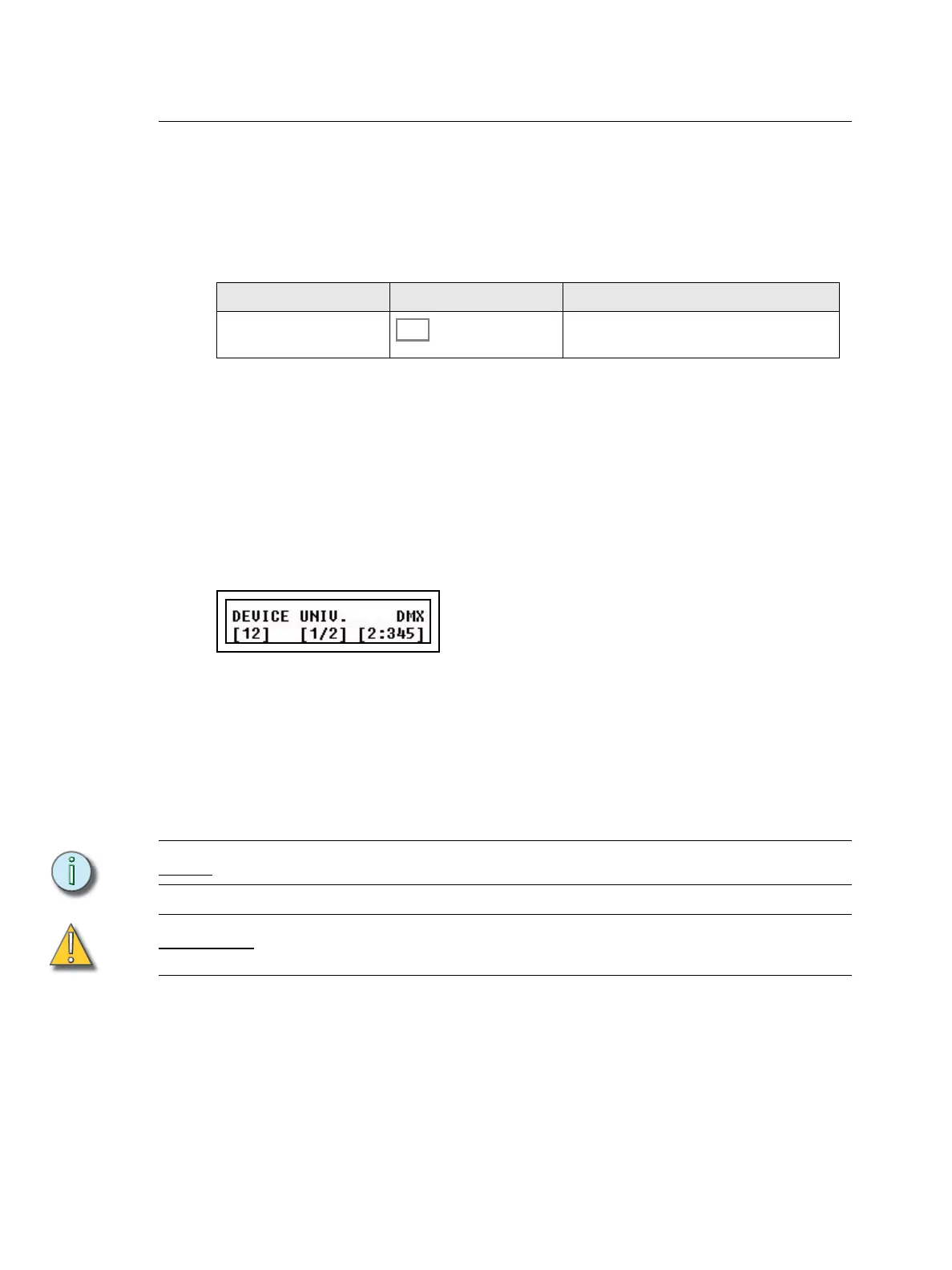2 SmartFade ML v3.0.1 User Manual
Using this Manual
This manual will hopefully get you up and running in no time. These are the manual
conventions.
Instructions
Instructions are shown in a table with columns for Action, Console and Feedback.
* There may be a comment like this with an asterisk.
Menu Directions
Many functions require menu navigation. For brevity’s sake, menu navigation is conveyed
in the following method:
Menu>Settings>Language>[English]
Each “>” indicates passage to a new menu sublevel, usually by pressing the MENU button.
Items [within brackets] are changed with the wheels or the SEL or MORE buttons.
Displays are shown like this
Text Conventions
• Buttons in tables are shown as images. Buttons in text are indicated with bold capital
letters followed by the word button. Like STACK button.
• References to other parts of the manual are indicated in italics. When viewing this
manual electronically, click on the reference to jump to that section of the manual.
Note:
Notes are helpful hints and information that is supplemental to the main text.
CAUTION:
A Caution statement indicates situations where there may be undefined or
unwanted consequences of an action, possible data loss or equipment problems.
Please E-mail comments about this manual to: TechComm@etcconnect.com
Action Console Feedback
Activate Blackout mode Button lights up. No output except from the
Independents.*
