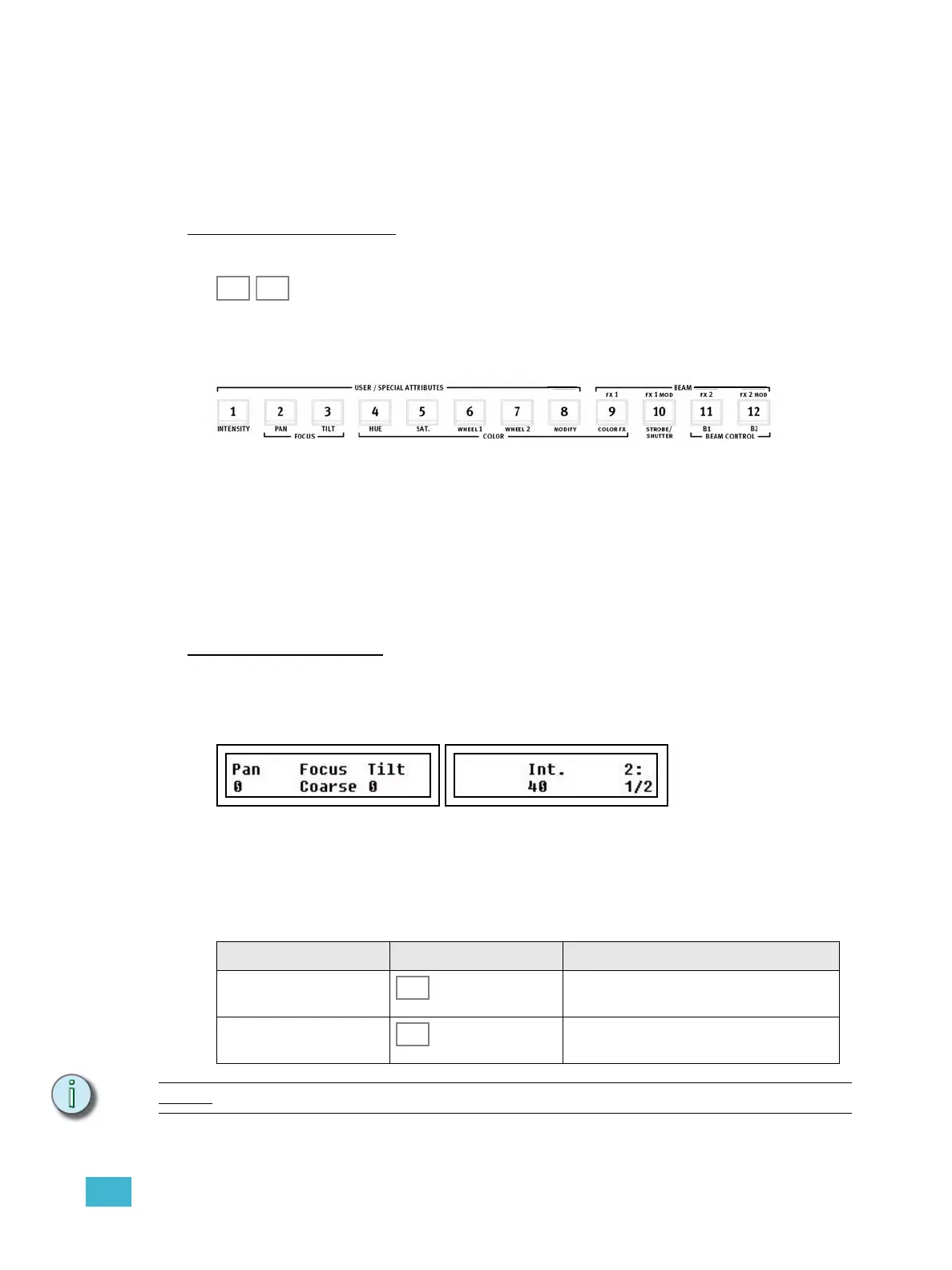3 Program 45
Device Parameters
A device in SmartFade ML can have up to 48 parameters such as pan, tilt, gobo etc. These
parameters are automatically mapped to the controls by the personality in the device patch.
Parameters for the selected devices are always moved to the last issued value in an LTP
manner (Latest Takes Precedence). They are not affected by the Master Fader or Blackout
button.
Parameters in the Faders
When a device is selected all its parameters are mapped into two PARAM fader pages.
As soon as one of these fader pages is activated (button is lit) the bump button will light up
under the fader of any parameter that is available in the currently selected devices.
The parameter of each fader is printed on the console frontpanel, under the fader.
PARAM 1 parameters are printed below the buttons and PARAM 2 above. For example,
fader 1 in PARAM 1 = Intensity.
When a fader is moved, that parameter will jump to the value of the fader (which may be
unwanted behavior). To adjust parameters relative to their current value, use the encoder
wheels and LCDs.
Bump buttons
The bump buttons will toggle a parameter between zero and full when PARAM 1 or 2 are
held.
Parameters in the LCDs
As soon as a device is selected, both LCD’s provide parameter control with the encoder
wheels. This is necessary if you want to adjust parameters relative to their current position.
The left LCD shows the current parameter type in the top middle (Focus in this example).
The top right corner of the right LCD shows the number of this menu, and underneath is the
number of available sub-menus. In this example Coarse is the current sub-menu, and it’s
sub-menu number 1 out of 2 (1/2).
Parameters that do not exist in the currently selected device(s) are displayed [---].
Navigation buttons
Note:
To step back to the previous parameter menu, hold MORE and press SEL.
Action Console Feedback
Next parameter menu The next parameter menu is selected and dis-
played top/mid in the left LCD.
Sub-menus Sub-menus are displayed bottom/mid in the
left LCD, and the button lights up.