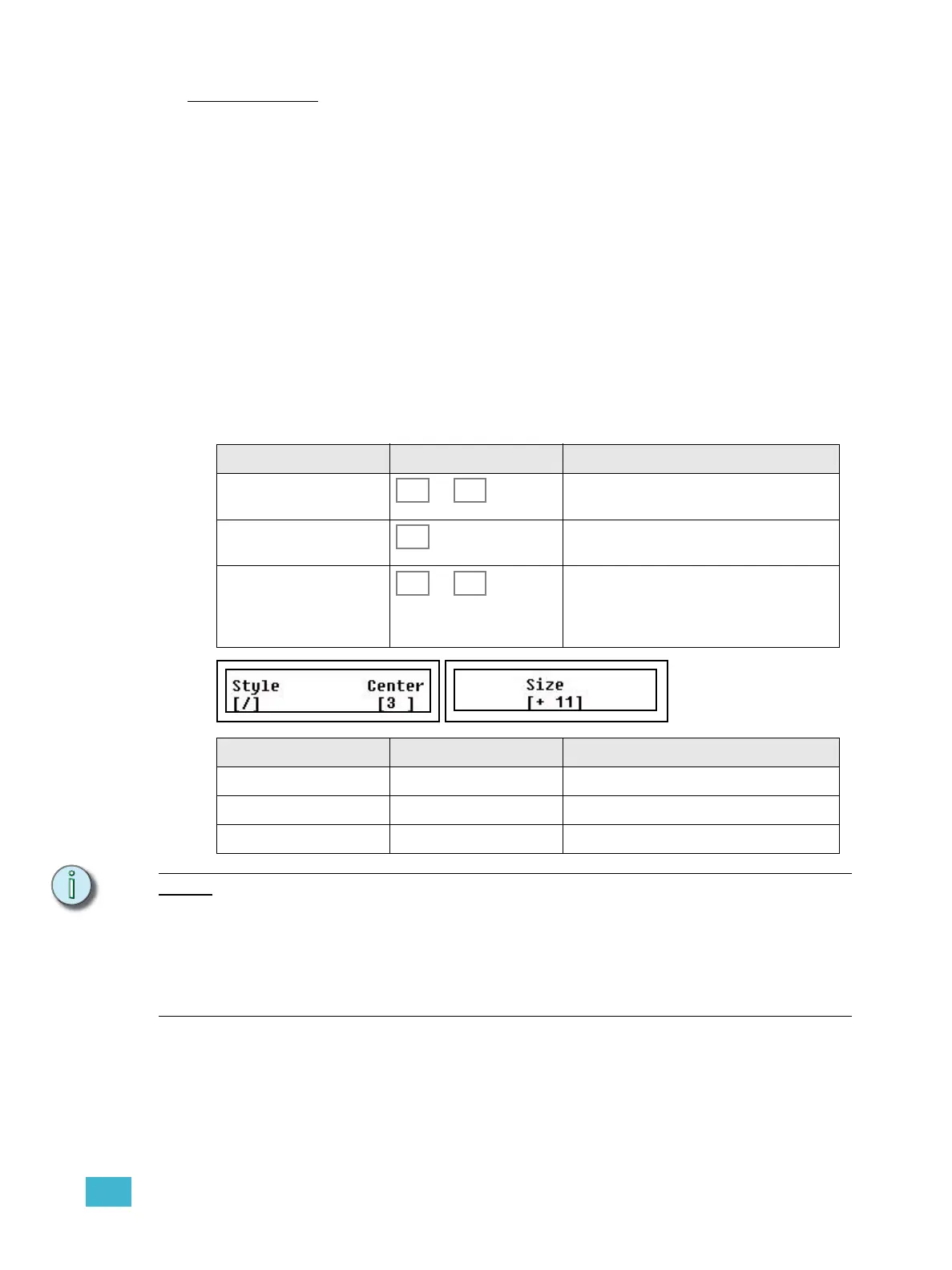3 Program 49
Fan Parameters
The Fan function makes it possible to quickly spread a range of values across the selected
devices on a specific parameter.
• There are different fan shapes (linear, V, U and S).
• The center point defaults to the device in the middle of the current selection, but you
can change it in the Fan menu.
• FAN lights up dimmed, and can be used as soon as more than one device is selected.
• There is a quick Fan mode, and a Fan menu mode.
Fan Mode
Quick fan mode is a very fast way to fan any parameter for the selected devices using the
LCD parameter controls.
Hold the FAN button and turn the wheel for any parameter. The fan is applied to the
selected devices for this parameter. The last used settings for Fan will be used.
Fan Menu Mode
Note:
Center: The order in which the devices are initially selected is used to calculate the
center device.
Select 1,2,3 and center device = 2
Select 3,1,2 and center device = 1
In an even numbered list, the centerpoint is in the middle of the two most center devices.
In other words, in this case the center is not "a device", it's between devices.
Action Console Feedback
1. Select target devices ... Selected device buttons are lit to full (Device
Select mode has to be active).
2. Activate Fan mode This button lights up. The faders are set to
Parameters and the bump buttons will blink.
3. Select parameter ... The selected parameter bump button will
blink at full. You can change to another
parameter at any time. Fan controls are pre-
sented in the LCDs.
Menu choice Console Feedback
Style Wheel 1 Select style
Center Wheel 2 Select center point for the fan action
Size Wheel 3 Adjust the width (size) of the fan function