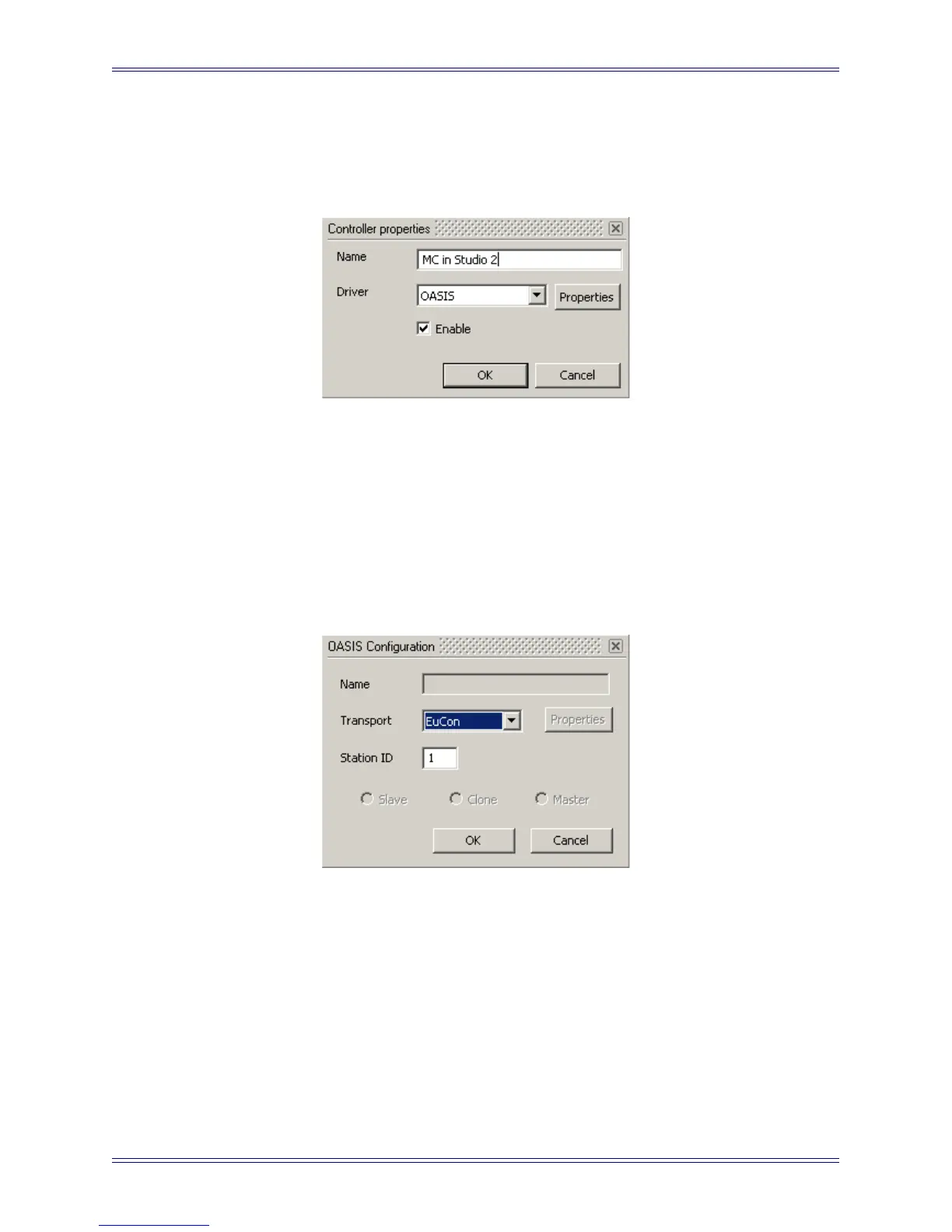Euphonix Media Application Controller Operation Manual DAW Integration
105
5. Click the Add button.
The Controller Properties dialog opens.
Figure 11-11 Controller Properties dialog
6. Type the desired name for the MC in the Name field (i.e., MC in Studio 2).
7. Select the Enable checkbox.
8. Choose OASIS from the Driver drop-down selection box.
9. Click the Properties button next to the Driver selection box.
The OASIS Configuration Properties dialog opens.
Figure 11-12 OASIS Configuration Properties dialog
10. Select EuCon from the Transport drop-down menu.
If EuCon is not in the drop-down menu, it is probably because the MC Client
is not running. Check that the MC Client menu tray icon is present. If not,
launch the MC Client using the shortcuts in the Start menu or the Euphonix
folder.
