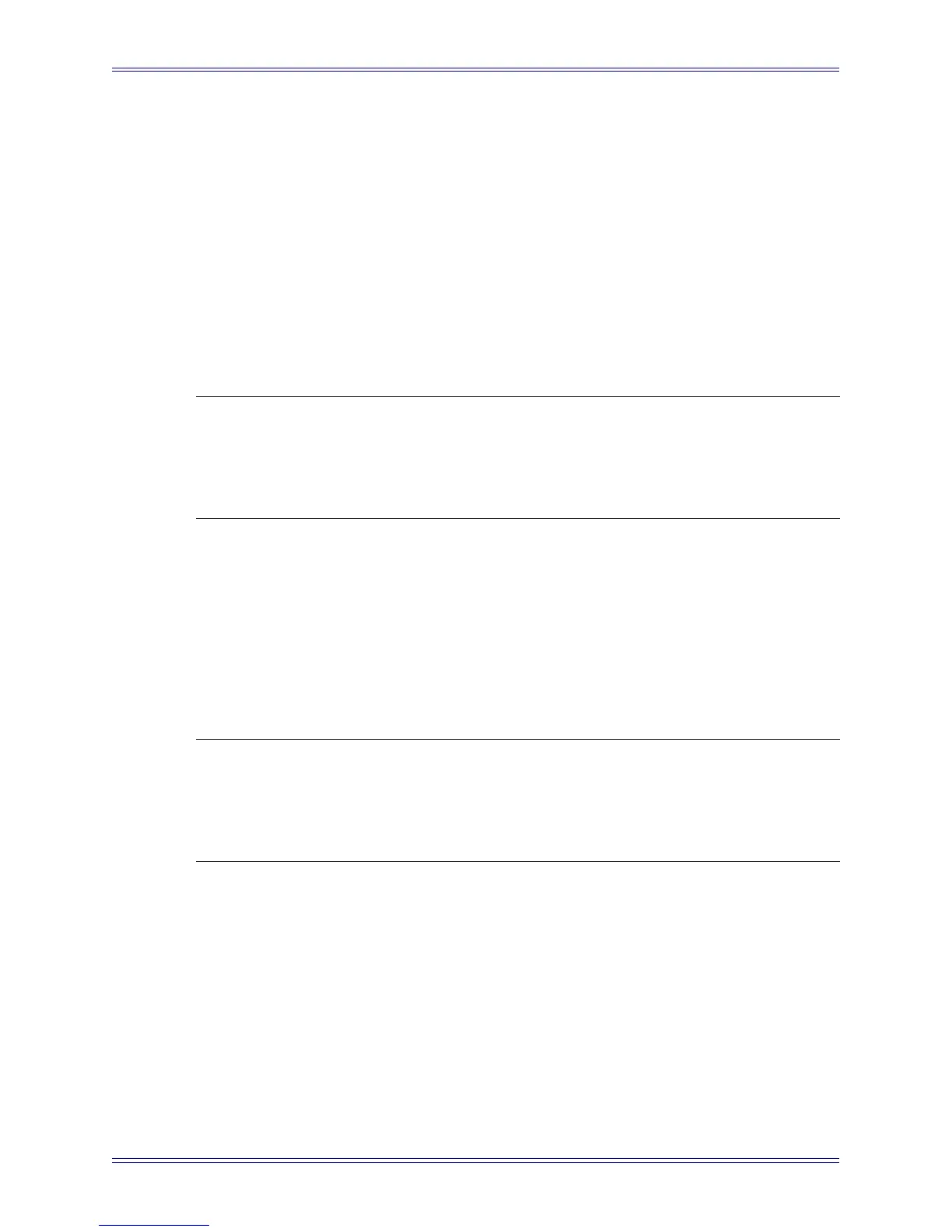Euphonix Media Application Controller Operation Manual Installation and Configuration
18
• VST plugin layouts for Nuendo: This option installs .xml files that map
parameters of Nuendo’s VST plugins to the MC’s Soft Knobs and to the
CM408T’s knobs.
• EuCon adapter for Pyramix: Pyramix users must install this component
to enable EuCon control of Pyramix.
2.2.3 Upgrading the EuConMC Software
To upgrade the EuConMC software on the MC:
1. Download the latest version of the EuConMC software from:
www.euphonix.com/support/mc.htm.
NOTE: The EuConMC and the EuConWS software must have the same version and
build or they may not communicate properly. Check the EuConWS version in-
stalled on your workstation(s). Download the current version and install it on
all workstations used with the MC if the version/build does not match the Eu-
ConMC software you just downloaded.
2. Copy the installation executable you downloaded onto a removable USB drive.
3. On the MC, touch Euphonix Menu->Shutdown, then touch Exit To Operat-
ing System.
This quits the MCApp software.
4. On the MC, click Start->Programs->EuCon->Uninstall.
The EuCon Uninstaller removes the EuConMC software.
NOTE: User sets are not deleted during the uninstall procedure. However, updated
user sets are installed while upgrading the EuCon software. To ensure these
are installed in the default location, backup C:\Program Files\Euphonix\Eu-
Con\User Sets to removable media, then delete the Usersets folder. The new
user sets are NOT installed if the current ones are not first removed.
5. Insert the removable USB drive into the MC’s USB port.
The drive appears in My Computer on the MC desktop.
6. Double-click it to display its contents.
7. Double-click the EuConMC executable file.
The installer program launches. Install the software to the default location
(C:\Program Files\Euphonix\EuCon).