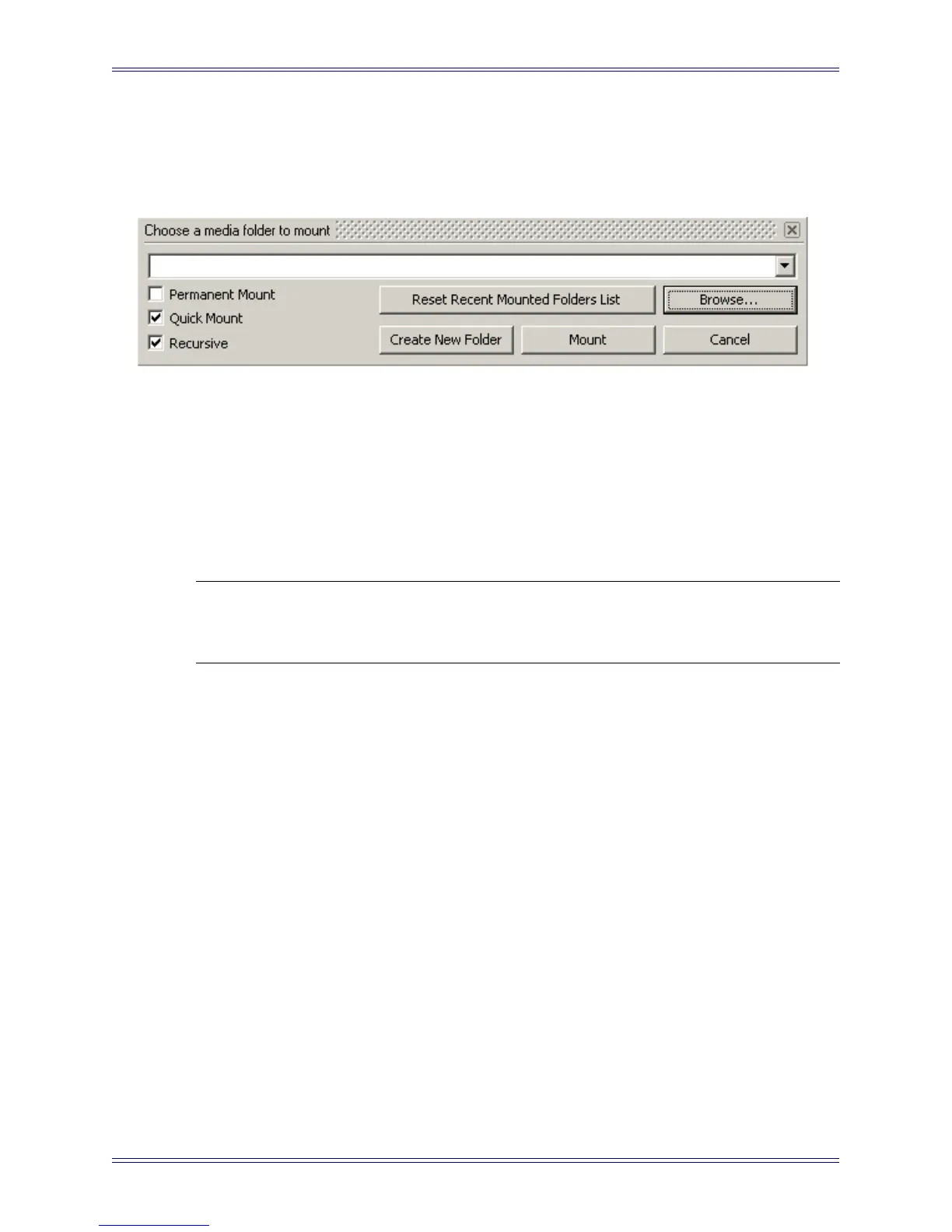Euphonix Media Application Controller Operation Manual DAW Integration
108
6. Click Mount.
Pyramix opens the Mount dialog box.
Figure 11-15 Mount dialog
7. Click Browse to select a folder or create one to store all the media files created
with the project.
8. Click OK to exit that dialog, and then click Mount.
The dialog box that opens names the project and assigns its location. We rec-
ommend saving it in the media folder you selected or created.
9. Click OK and the new project is set up.
NOTE: Open the General Settings dialog (Settings->All Settings) after loading a
template project and check that the following settings suit your needs: frame
rate, sample rate, sync format, and source/destination.
Prior Pyramix users can simply open existing projects and the MC will control Pyramix
functions.
11.3.3 Monitoring
The MC Monitors section can control the Pyramix built-in monitor.
To create a speaker set:
1. Choose View->Windows/Tools->Monitor or press the Monitor Soft Key
above the MC keyboard (the MC must be connected to the Pyramix worksta-
tion and added as a controller in Pyramix).
This opens the Pyramix monitoring window.
2. Click the Configure button at the top-right.
The window changes to the Speaker Set configuration.
3. Click Add Set on the left.
Pyramix adds a speaker set and prompts you to name it.