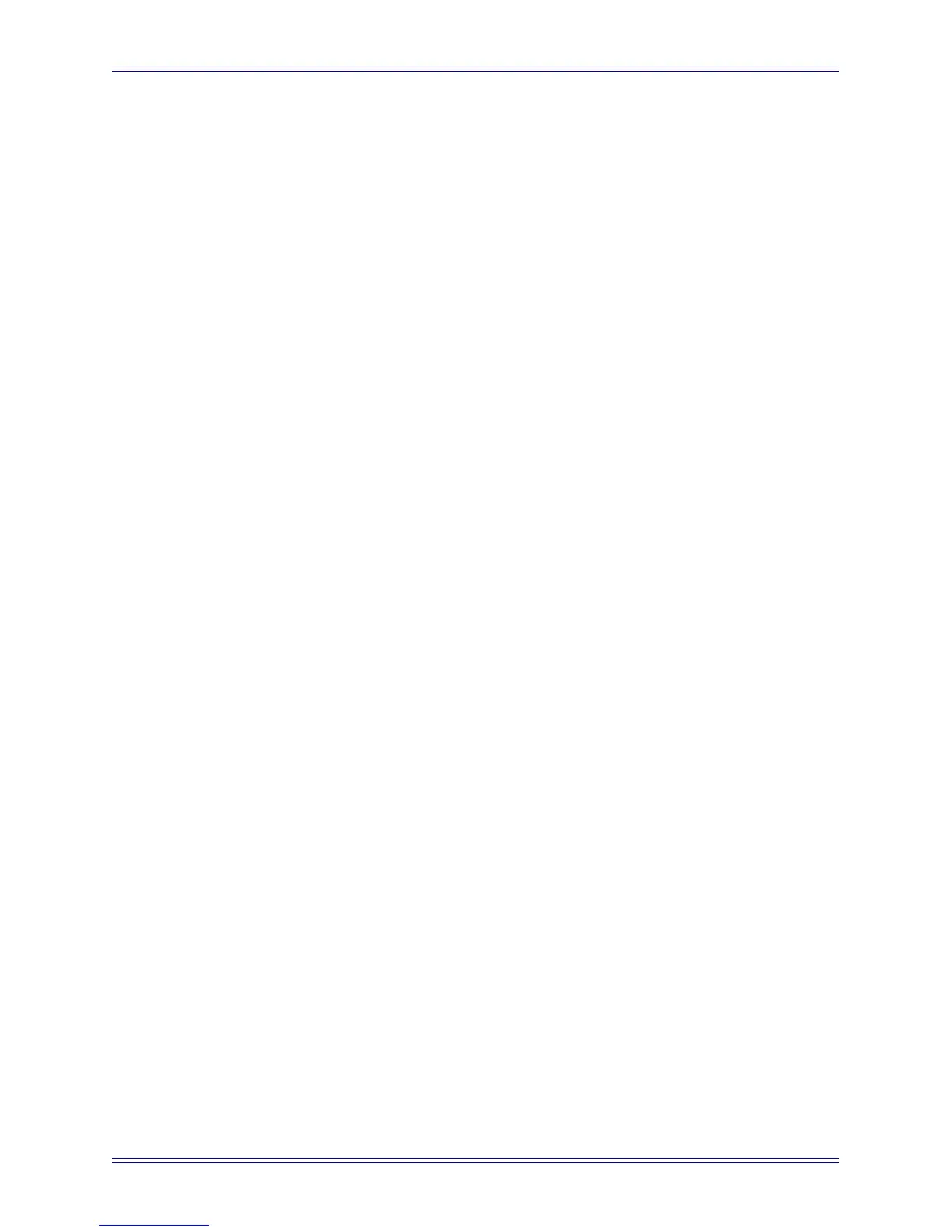Euphonix Media Application Controller Operation Manual DAW Integration
109
4. Type Main Spkrs (use exact capitalization and spacing).
5. Repeat Steps 3 and 4 for Alt 1 Spkrs and Alt 2 Spkrs.
6. Create the appropriate patches for the new speaker sets (consult the Pyramix
manual for specific information).
The MC can now switch between those speaker sets using the Main Spkrs, Alt 1 Spkrs,
and Alt 2 Spkrs Control Room section buttons on the MC surface. The Dim and Cut
controls also function as expected on the selected speaker set. The Soft Knob controls
the level of the currently selected speaker set.
11.3.4 Talkback
Follow these steps to use the MC Talkback button with the MC and Pyramix:
1. Create a channel in your Pyramix project and name it Talkback.
Use this exact capitalization and spelling.
2. Close and re-open your project.
This causes Pyramix to rebuild its mixer.
Holding down the MC’s Talkback button unmutes the channel named Talkback.
We recommend routing the MC’s talkback mic output into your Pyramix system’s phys-
ical inputs. This enables sending the talkback to headphone feeds, remote studios, etc. via
aux sends.
11.3.5 Plugin Integration
The MC can control Pyramix plugins using the Soft Knobs (or the CM408T knobsets
for System 5-MC). Euphonix supports most Pyramix plugins and continues to add oth-
ers. Pyramix plugins cannot be instantiated from the surface at this time; however plu-
gin parameters can be edited and automated from the touch-sensitive Soft Knobs.
To edit an instantiated Pyramix plugin:
1. Select the desired channel either from the Tracks Touchscreen, or on an MC or
CM408t strip
2. Press the Inserts Soft Knob key on the MC or knobset key on CM408T.
The Soft Knobs (or knobset on the CM408T) change to reflect the plugins
available for editing.
3. Press the Soft Knob top or the related Soft Key to edit the plugin.
See Section 6.1 - Knob Cells for instructions on editing parameters using the
Soft Knobs.