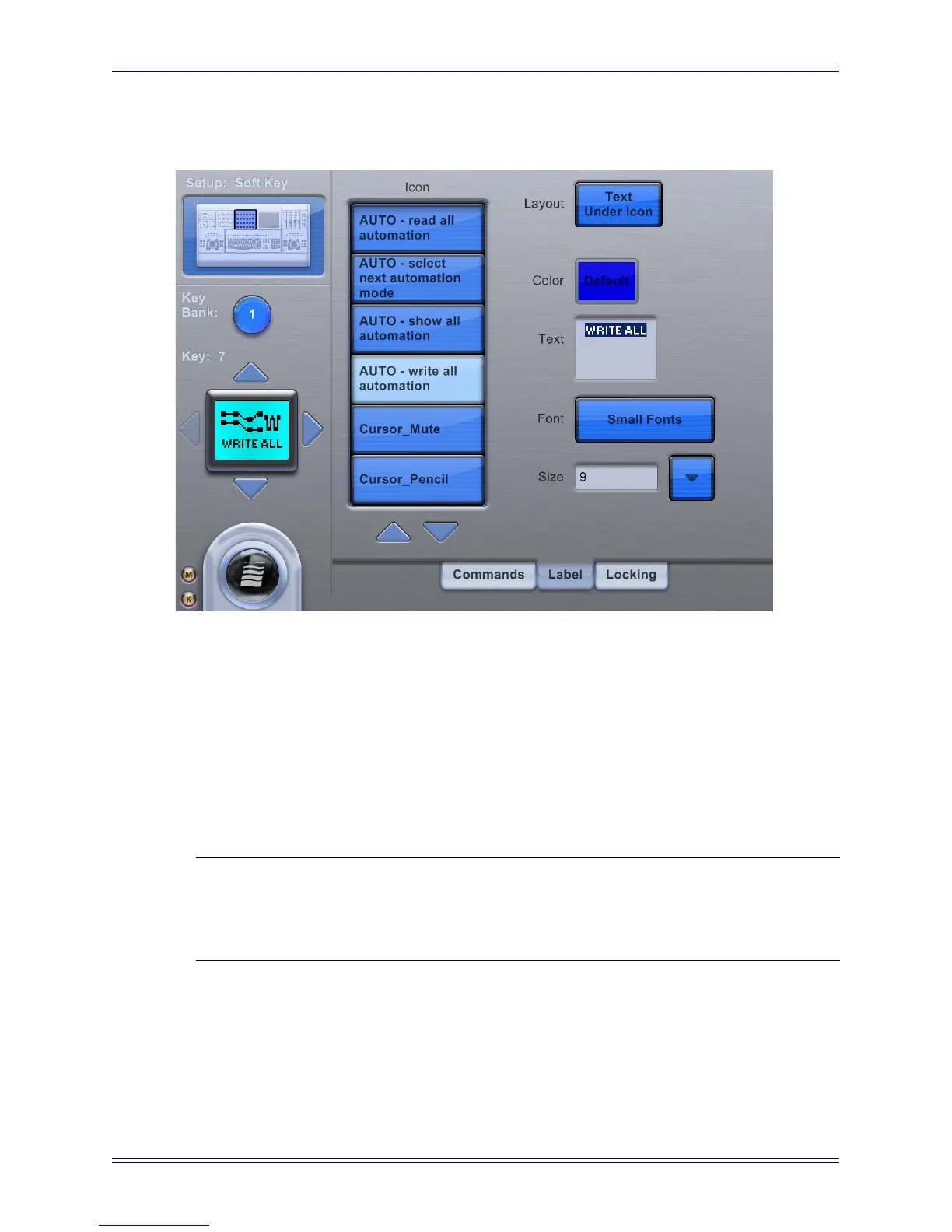Euphonix Media Application Controller Operation Manual Soft Keys
49
5.2.3 Label
Figure 5-8 Setup-Label Touchscreen
The Setup-Label Touchscreen allows customizing the appearance of the Soft Keys, in-
cluding color, font, and size. An icon can be selected from the Icon list. Touch the Layout
button to choose from the popup menu between the following button appearances:
• text only
• text above icon
• text below icon
• icon only
NOTE: When scrolling lists of commands and icons, press and hold Shift while press-
ing Up/Down buttons on the Touchscreen to scroll by page. Press and hold
Ctrl + Shift while pressing Up/Down buttons the Touchscreen to scroll to the
bottom/top of the list.
Touch the Font and Color fields to select the desired entries from their respective pop-
up menus. Only Soft Keys in the Left and Right Edit sections along the top can be col-
orized. All other Soft Keys are blue only.
Touch the text box to enable editing. The box becomes selected, and the text for the but-
ton can be edited using the keyboard.