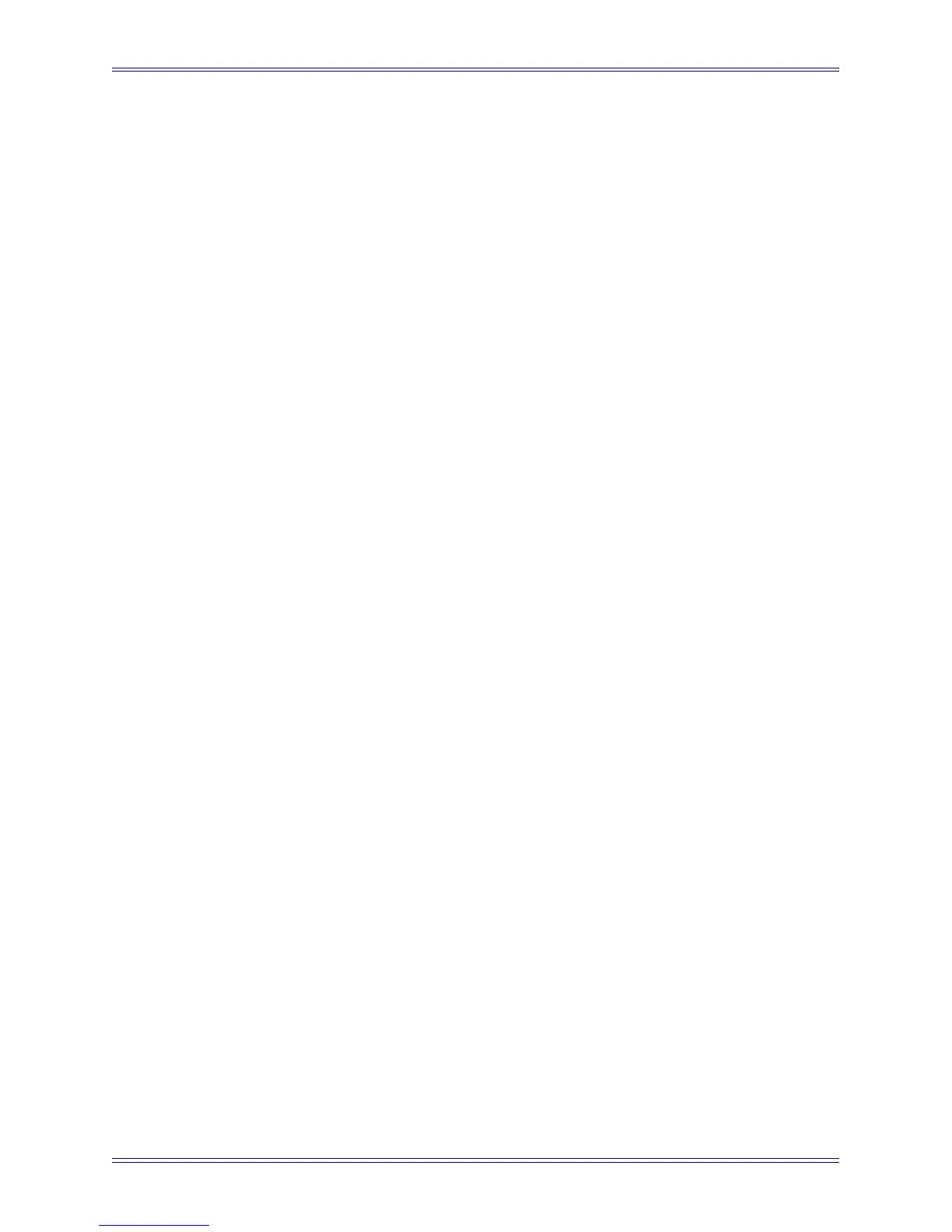Euphonix Media Application Controller Operation Manual DAW Integration
92
To create a new Application Set:
1. Connect the MC to the workstation on which the new application resides and
runs (see Workstation Control on page 23).
2. Open the application if it is not already open.
If it is open, bring it into focus as the front application.
3. Open the App Sets Touchscreen (Euphonix Menu->File).
Make sure the App Sets tab is selected.
4. Touch the New button.
The Application Set is created.
5. Program the MC’s Soft Keys as desired (see Chapter 5: Soft Keys).
6. When finished, touch Save to store the programming.
The new Application Set now appears in the list with all MC App Sets.
11.2 Steinberg Nuendo
Nuendo is a powerful DAW that can scale to handle as many tracks and effects as your
workstation’s CPU can support. It offers multitrack recording, editing, and monitoring.
Steinberg’s optional EuCon device driver enables fully integrated control of all of Nu-
endo’s functions from the MC control surface, including channel operations from the
CM408T channel strips (System 5-MC).
11.2.1 Configuration
To enable Nuendo to work with the MC, you must obtain a Nuendo EuCon Adapter license
from Euphonix and download it to your Syncrosoft USB protection device (dongle):
1. Close all open applications.
2. Start the Nuendo License Control Center by choosing Start Menu->Steinberg
Nuendo 3->License Control Center.
3. Choose License Download from the Wizards menu.
Choose License Transfer to transfer an existing Nuendo EuCon license to a
new USB dongle.
4. When prompted, enter the activation code for Nuendo EuCon provided by
Euphonix.
5. Make sure you are downloading the correct license, then click Next.
6. Make sure your USB dongle is attached to your workstation, select the target
device to which the license will be assigned, and click Next.