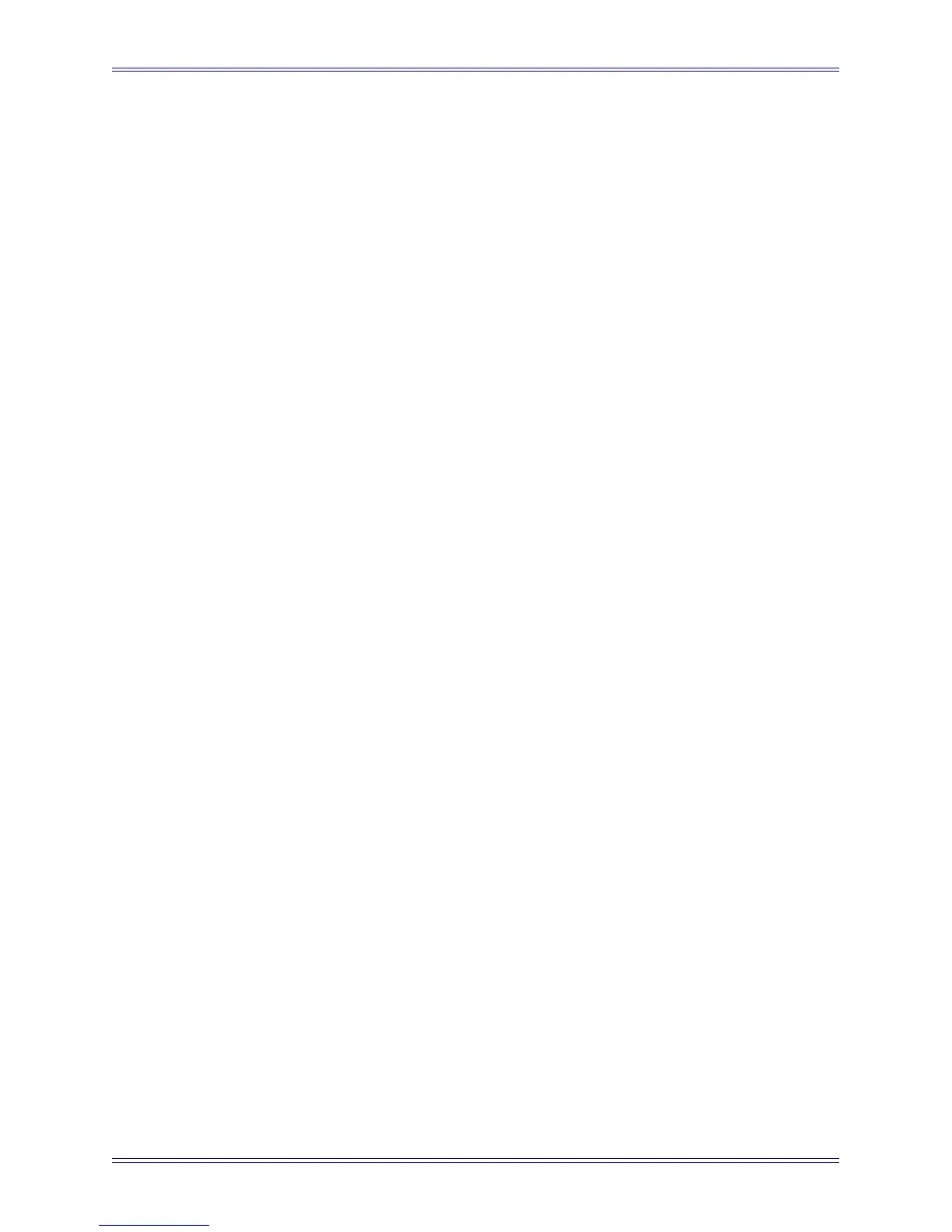Euphonix Media Application Controller Operation Manual Main Touchscreens
30
On the top-right, the Touchscreen displays either the four tracks currently assigned to
the four faders, or two tracks currently assigned to the MC’s pair of joysticks.
The left of the Touchscreen displays five mode buttons that apply functions to selected
tracks:
• Solo: Select tracks to solo (see page 37 to learn about solo modes).
• Arm: Arm tracks for recording.
• Mute: Turn tracks on/off.
• Select: Select a track on the MC and in the DAW.
• Wave: Attention a track to the Soft Knobs.
To apply a function, touch its button and then touch track(s) in the grid to apply the
function. Touch selected track(s) again to toggle that function off.
Use the Clear button beside each function to release all tracks from that function. For
example, touch the Clear button next to Solo to unsolo all soloed tracks.
The channel squares in the track grid show their status in several ways:
• Whitish-blue background coloring with yellow text means the channel is se-
lected
• Blue-gray background coloring represents muted tracks.
• A red border around the square means the track is soloed.
• A red dot at the top right of the square means the track is armed for recording
• Colored bars below the text are DAW track colorings in DAWs that offer it
(currently only Nuendo & Logic).