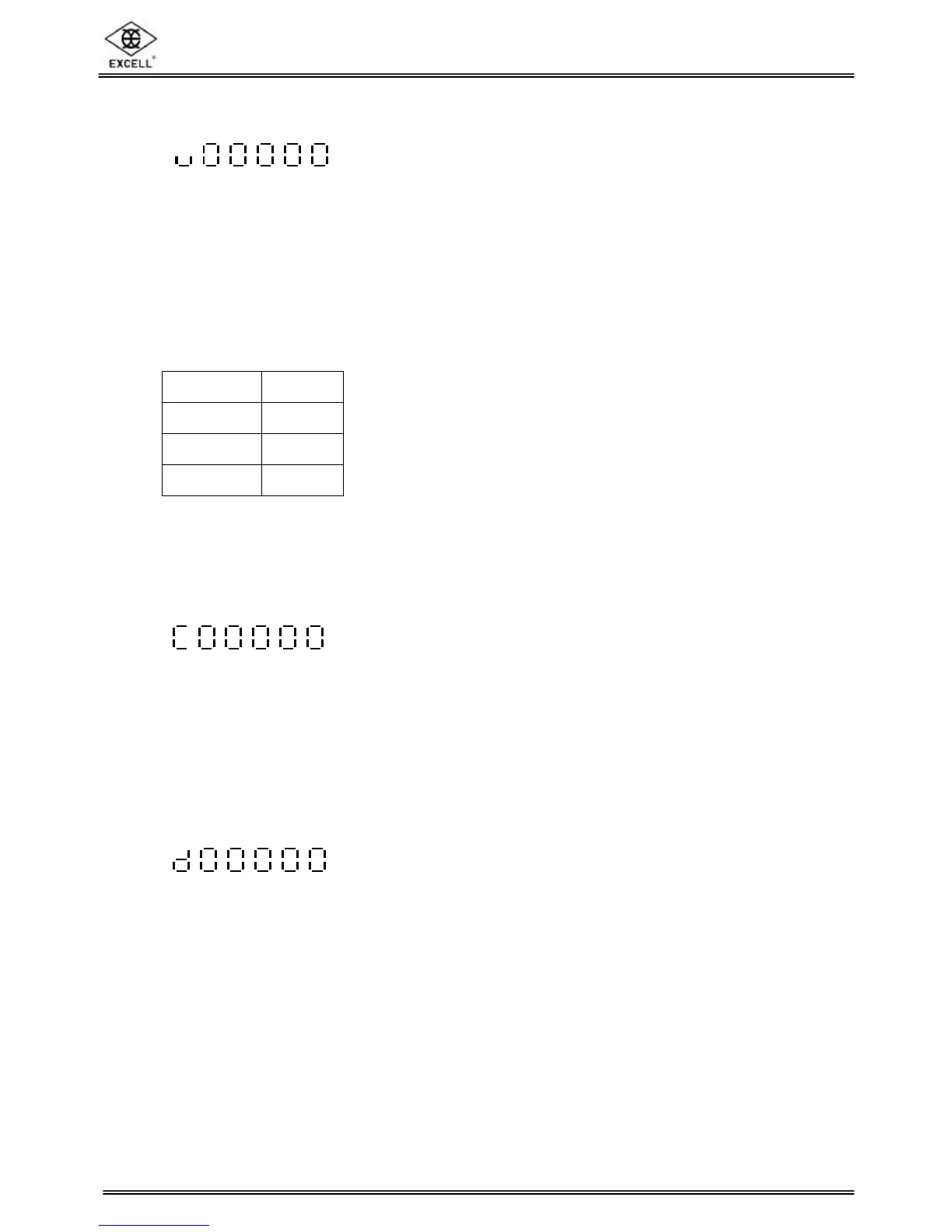NOTE 1 The users can set up the different weight units in various orders according to their
preference, and the amount of the chosen weight units can be up to 5
(a) (b) (c) (d) (e) (f)
(a) ⇒ The first weight unit (only “kg”, “g”, or “lb” are available to choose from. Please select one of the
parameters 0, 1, or 2)
(b) ⇒ The second weight unit (select one of the parameters 0 ~ 5)
(c) ⇒ The third weight unit (select one of the parameters described below)
(d) ⇒ The fourth weight unit (select one of the parameters described below)
(e) ⇒ The fifth weight unit (select one of the parameters described below)
(f) ⇒ The amount of the weight units selected (select one of parameters 0 ~ 5)
The description of the parameters
0 ⇒ kg 5 ⇒ oz
1 ⇒ g 6 ⇒ GN
2 ⇒ lb 7 ⇒ dwt
4 ⇒ lb, oz 8 ⇒ ct
For example:
Choose “kg” & “lb” (two weight units). NOTE the scale is calibrated using “kg” weights
NOTE 2 Enter the maximum capacity of the scale, total 6 digits
(g) (h) (i) (j) (k) (l)
For example:
15.000 kg ⇒ key in 015000
1500.0 g ⇒ key in 015000
6.000 lb ⇒ key in 006000
NOTE 3 Set the minimum division and decimal point position to determine the display
resolution
(m) (n) (o)
(m) ⇒ Division size (select 1, 2, or 5)
(n) ⇒ The number of decimal places (0 ~ 5)
For example: 15.000 kg ⇒ enter 3
1500.0 g ⇒ enter 1
6.000 lb ⇒ enter 3
(o) ⇒ range setting (select one of parameters 0, 1, 2, or 3)
For example: 0 ⇒ full range, 1 ⇒ full range, 2 ⇒ dual range (divided at 1/2 of the full scale), 3
⇒ triple range (divided at 1/6 of the full scale & 2/3 of the full scale)