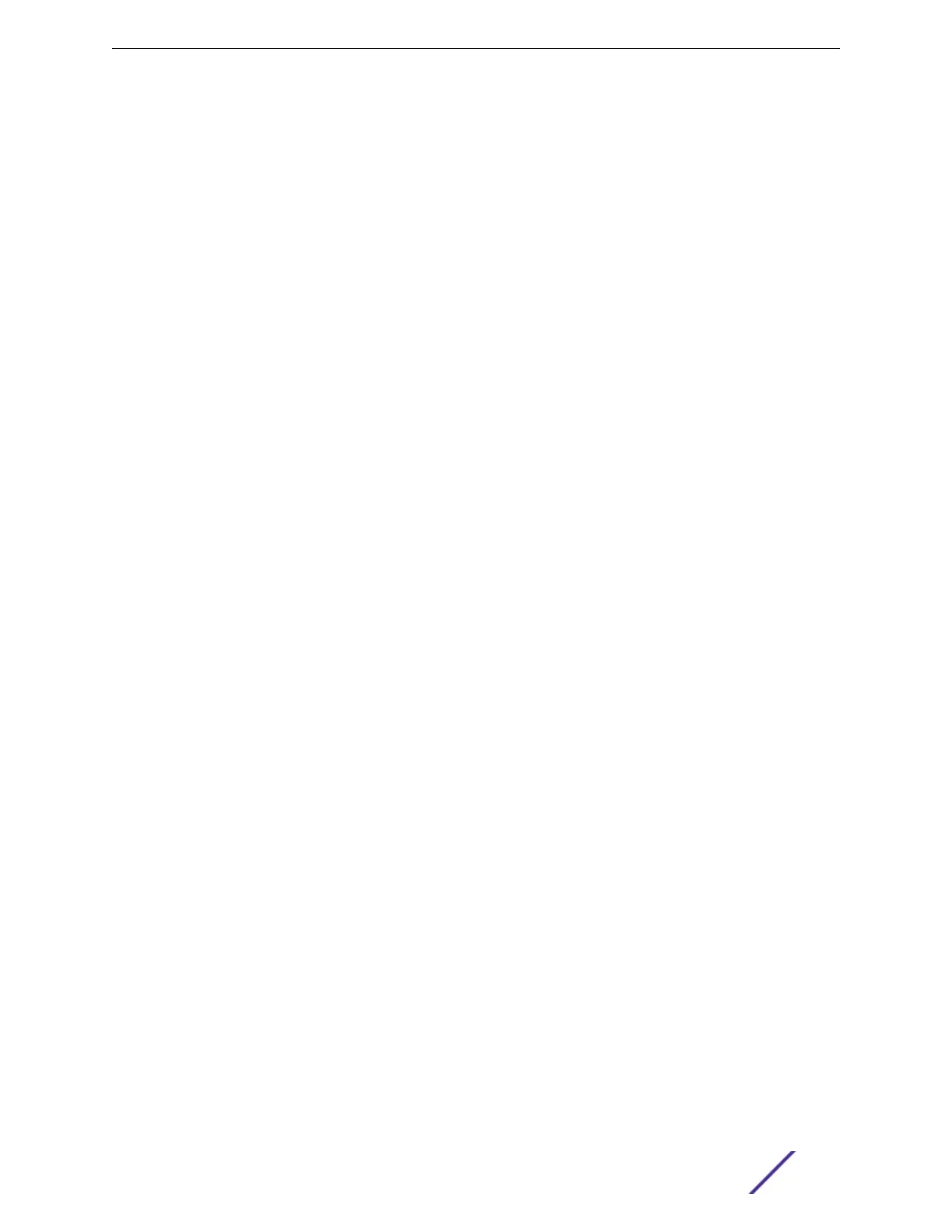•
Considerations for combining dierent switch models in a stack
•
Information about stacking cables
Enabling and Disabling the Stacking-Support Option
The stacking-support option is enabled by default for many switch and option card configurations.
However, some configurations require you to enable the stacking-support option before a switch can
participate in a stack.
The topics in Stacking Considerations for Each Switch Model on page 151 describe whether or not each
switch model has stacking support enabled by default.
•
To enable stacking-support, issue the enable stacking-support command.
You must enable stacking-support individually for every switch in the stack that does not have
stacking support enabled by default.
•
To disable stacking support, configure the switch data ports to use the Ethernet protocol instead of
the stacking protocol.
Use the disable stacking-support command.
Recommendations for Placing Switches for Stacked Operation
For best results in a SummitStack configuration, follow these recommendations for physically situating
your equipment:
•
Use the shortest possible stacking cables to connect the switches in the stack. This reduces the
likelihood that the stacking cables might accidentally be damaged or disconnected. Stacking cables
are available in lengths ranging from 0.3 meters to 100 meters.
•
When possible, place all switches for the stack in the same rack or in adjacent racks. This facilitates
using shorter stacking cables.
•
The stack master is the switch, or node, through which you will perform the initial stack
configuration, using the console port. For simplicity and ease of connecting the stacking cables, plan
to designate the top switch in a vertical physical stack as the stack master. If switches are installed in
several adjacent racks, place the stack master at one end of the row.
•
Physically locate the intended master and backup nodes adjacent to each other, and plan to connect
these nodes to each other directly so that ExtremeXOS application synchronization trac is
localized to a single stack link.
•
On the master node, connect the Ethernet management port to your management network.
•
To provide management access to the stack in case of a failure in the master switch, connect all
switches that will participate in redundancy to your management network using the Ethernet
management port on each switch.
•
Use stacking cables to interconnect the stack nodes into a ring topology (see Ring Topology:
Recommended for Stacking on page 140). Include only the nodes that you expect to be active in the
stack.
•
When you use the SummitStack 128G cable, SummitStack 64G cable, or SummitStack 128G/64G
cable, we strongly recommend the use of cable management hardware to support the weight of the
cables and to provide strain relief at the connectors.
Building Stacks
ExtremeSwitching and Summit Switches: Hardware Installation Guide 149
