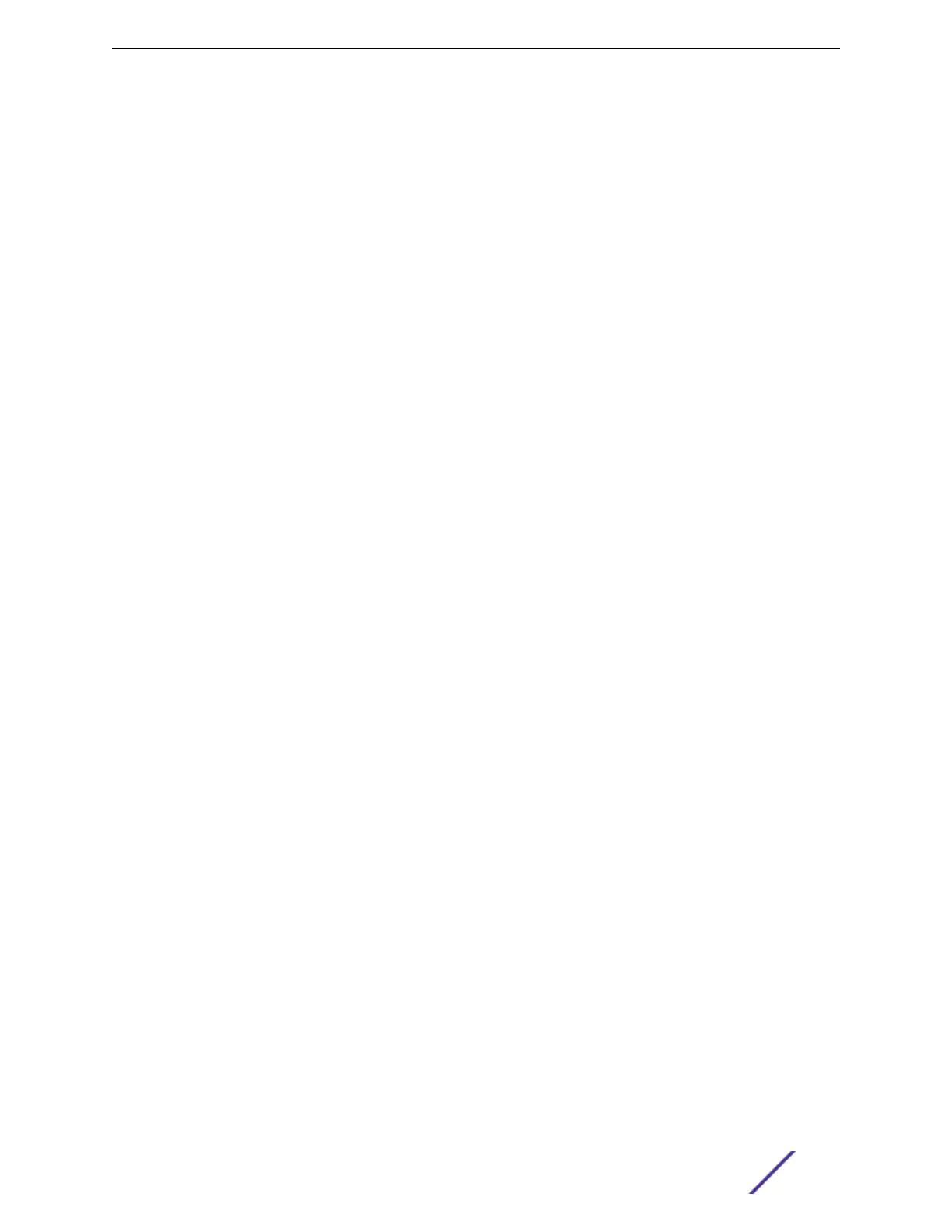Follow the recommendations in Recommendations for Configuring Stacks on page 150 to configure the
software for your stack.
The recommended procedures for installing and interconnecting a stack are found in Setting up the
Physical Stack on page 170.
Recommendations for Configuring Stacks
When deploying a new stack, follow these recommendations for configuring the software:
•
Plan to use the stack as if it were a single multi-slot switch. You need to decide the number and type
of stackable switches in the stack and how the stack ports will be connected to the network.
•
You can physically connect the stack to your networks before the nodes are configured. However,
the default configuration on a switch in non-stacking mode assumes a default untagged VLAN that
contains all switch ports. When first powered on, the switch acts as a Layer 2 switch, possibly
resulting in network loops.
•
Make sure all nodes support the SummitStack feature and are running the same ExtremeXOS
software version. (See the ExtremeXOS 22.6 Feature License Requirements.) To view the
ExtremeXOS software version on a node, restart the node and run the command:
show version {detail | process name | images {partition partition}
{slot slot_number} } .
If any node does not have the right version, install the correct version on that node. Use the same
image partition on all nodes. After stacking is enabled, images can be upgraded from the stack only
if the same image is selected on all nodes.
•
If you intend to deploy new units that might be part of a stack in the future, turn on stacking mode
during initial deployment to avoid the need for a future restart. The only disadvantages of stacking
mode are the loss of QoS (quality of service) profile QP7 and the reservation of some of the packet
buer space for stacking control trac.
•
You can configure the stack by logging into the master or any of the other nodes.
•
If the master-capable stackable switches have dierent purchased license levels, you might need to
configure license level restrictions on some nodes before those nodes can join the stack. See the
ExtremeXOS 22.6 User Guide for more information about managing licenses.
•
If the stack supports any feature pack license (such as MPLS or Direct Attach), that feature pack
license must be installed on all master-capable nodes to support that feature and to prevent trac
interruption if a failover event occurs.
•
Most stacking specific configurations are eective only after a restart. However, most non-stacking
configuration commands take eect immediately and require no restart.
•
A basic stack configuration can be achieved by using the Easy Setup procedure, as described in the
ExtremeXOS 22.6 User Guide.
•
If EAPS, Spanning Tree, or any Layer 2 redundancy protocol is not running on the network, make
sure that your network connections do not form a network loop.
Follow the recommendations in Recommendations for Placing Switches for Stacked Operation on page
149 for physically situating your equipment.
Stacking Considerations for Each Switch Model on page 151 contains additional recommendations for
the specific switch models in your stack.
Building Stacks
ExtremeSwitching and Summit Switches: Hardware Installation Guide 150
