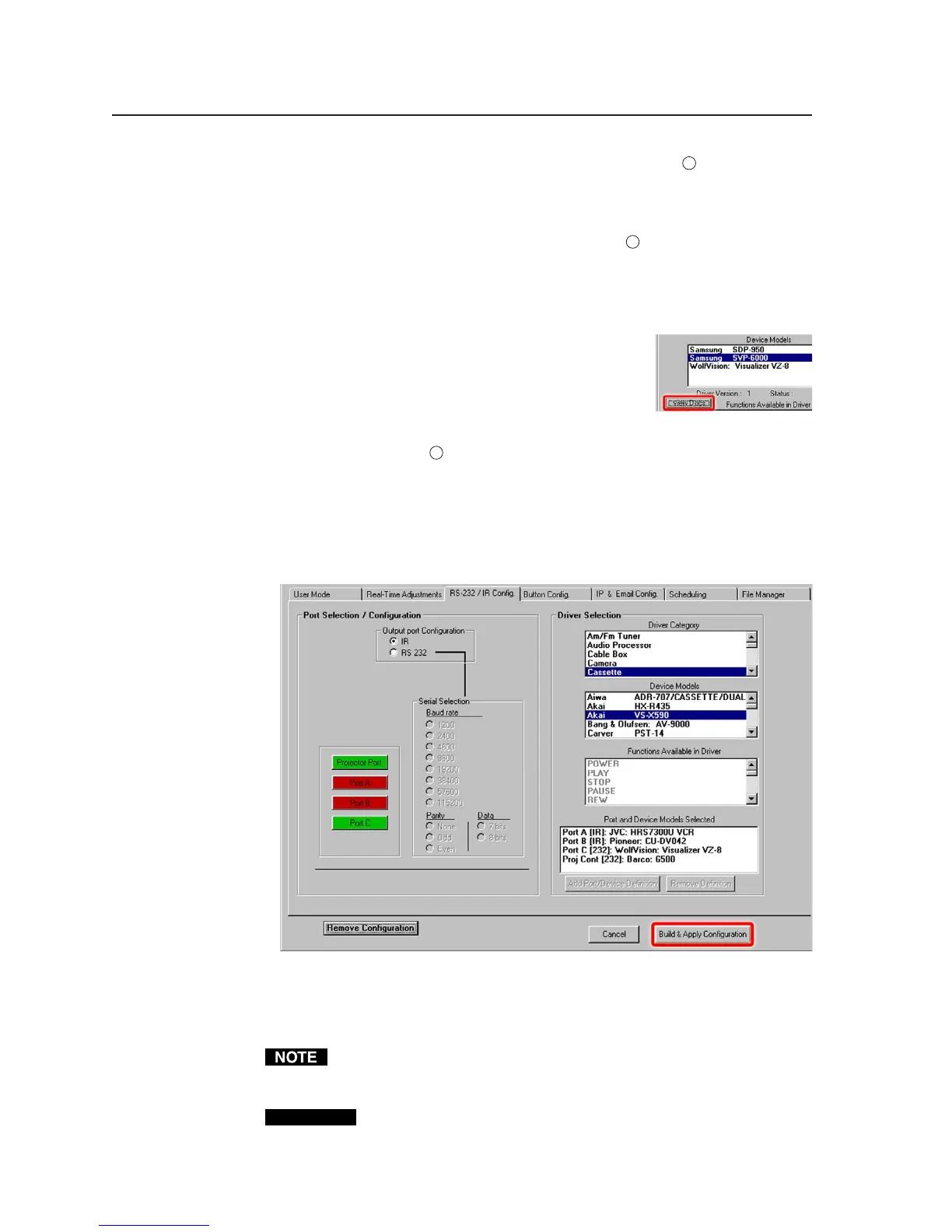Software- and Web Page-based Setup and Control, cont’d
4-26
PRELIMINARY
MLC 226 Series • Software-and Web Page-based Setup and Control
5. Choose a specific device from the Device Models list (see
5
above). In this
example, a Barco 6500 is selected from the projector list, so a list of
functions available specifically for that projector driver appears in the
Functions Available in Driver window.
6. Scroll through the list of available functions (see
6
) to make sure that the
commands you will need are available in that driver. If not, you may wish
to try a related model’s driver file. You can view the list of driver functions
at this time, but you cannot change the list at this time.
If the selected port is designated for RS-232 communication, you may see a
“View Docs” button below the Device Models
area, as shown at right. If you wish to read more
about the driver, click on the “View Docs” button
to open a PDF of the “IPL T Interface Communica-
tion Sheet” for the selected device driver.
7. To accept the selected device driver, click on the Add Port/Device
Definition button (
7
). The Port and Device Models Selected area now
displays the name of the configured port and the model name for the driver
you selected. The button for the port you selected in step 1 is now green if
the port is configured for RS-232 or red if the port is set for IR control.
8. Repeat steps 1 through 7 to set up the other ports for controlling the devices
connected to them. The screen may look something like this after
configuration:
9. When port configuration is completed, click on the Build & Apply
Configuration button (lower right corner) to store the port settings and
drivers in the MLC, or wait until the buttons are configured (via the Button
Config. tab) to perform the Build & Apply Configuration.
Events are stopped (turned off) when the configuration is built and applied.
Any scheduling that was set up previously is removed. To restart events,
perform a mode 3 reset. See chapter 2 for instructions.
CAUTION
Review the reset modes carefully. Using the wrong reset mode may
result in unintended loss of flash memory programming, port
reassignment, or a controller reboot.
