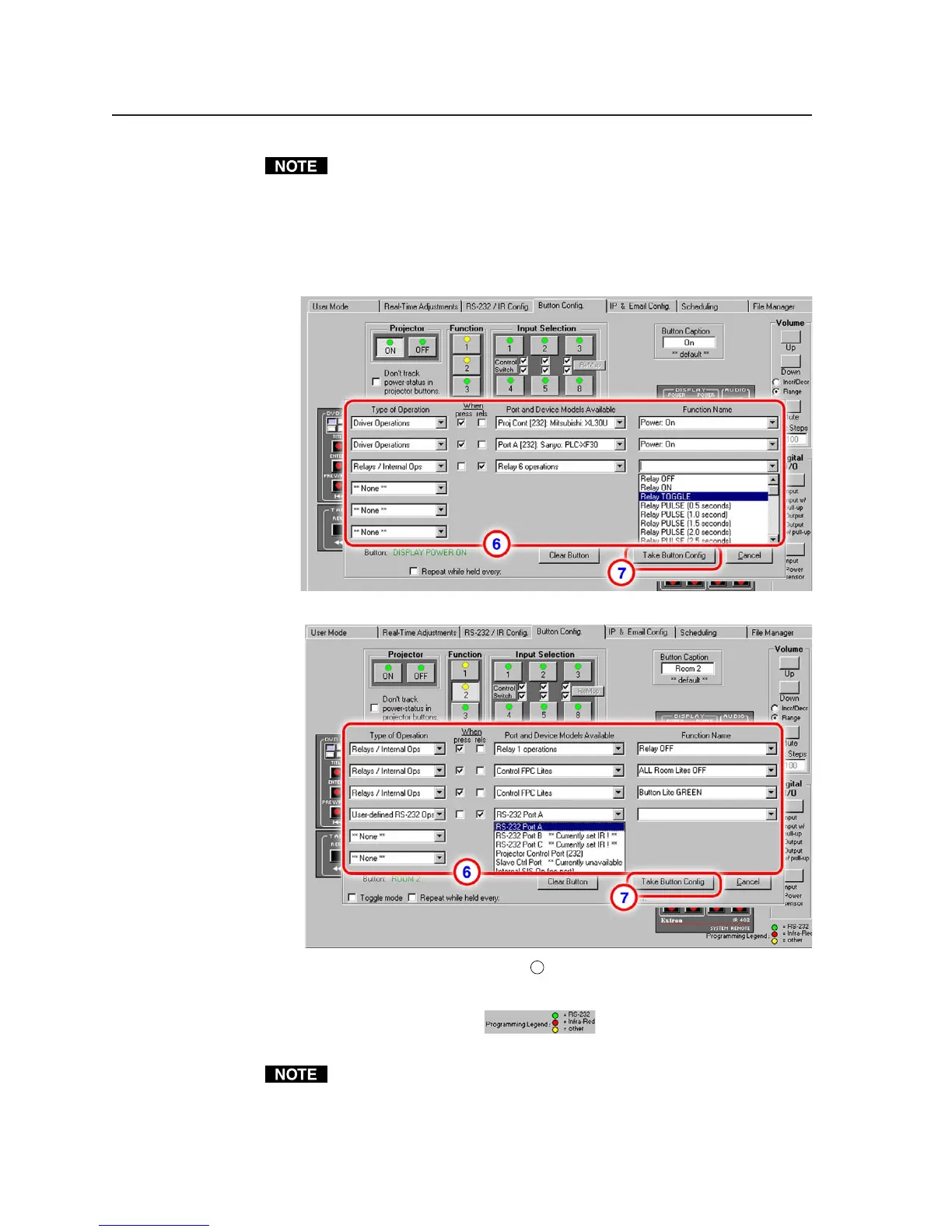Software- and Web Page-based Setup and Control, cont’d
4-30
PRELIMINARY
MLC 226 Series • Software-and Web Page-based Setup and Control
For user-defined commands, to enter a hex character string, precede each
byte with a % (percent sign) and do not include spaces. For example,
%30%31%0D%0A. For user-defined internal operations (commands for
the MLC, itself), you can enter the SIS command directly in the function
name area; no percent symbols are needed.
6. Repeat steps 2 through 5 for any other actions to associate with the selected
button. Here’s an example for Projector On button configuration:
And another example for a function/room button:
7. Click on Take Button Config. (see
7
) to save the settings for that button. A
colored LED-like dot is now displayed on the picture of the configured
button. The color indicates the primary configuration type (RS-232, IR, or
relay/internal operations):
8. Perform steps 1 through 7 until you have configured all the buttons.
Button configuration is slightly different for the IR 402. The configurations
for the MLC’s front panel Projector On/Off buttons, the three Function
buttons, and the volume up/down functions are automatically applied to the
corresponding buttons on the IR 402, as shown in the following image.
