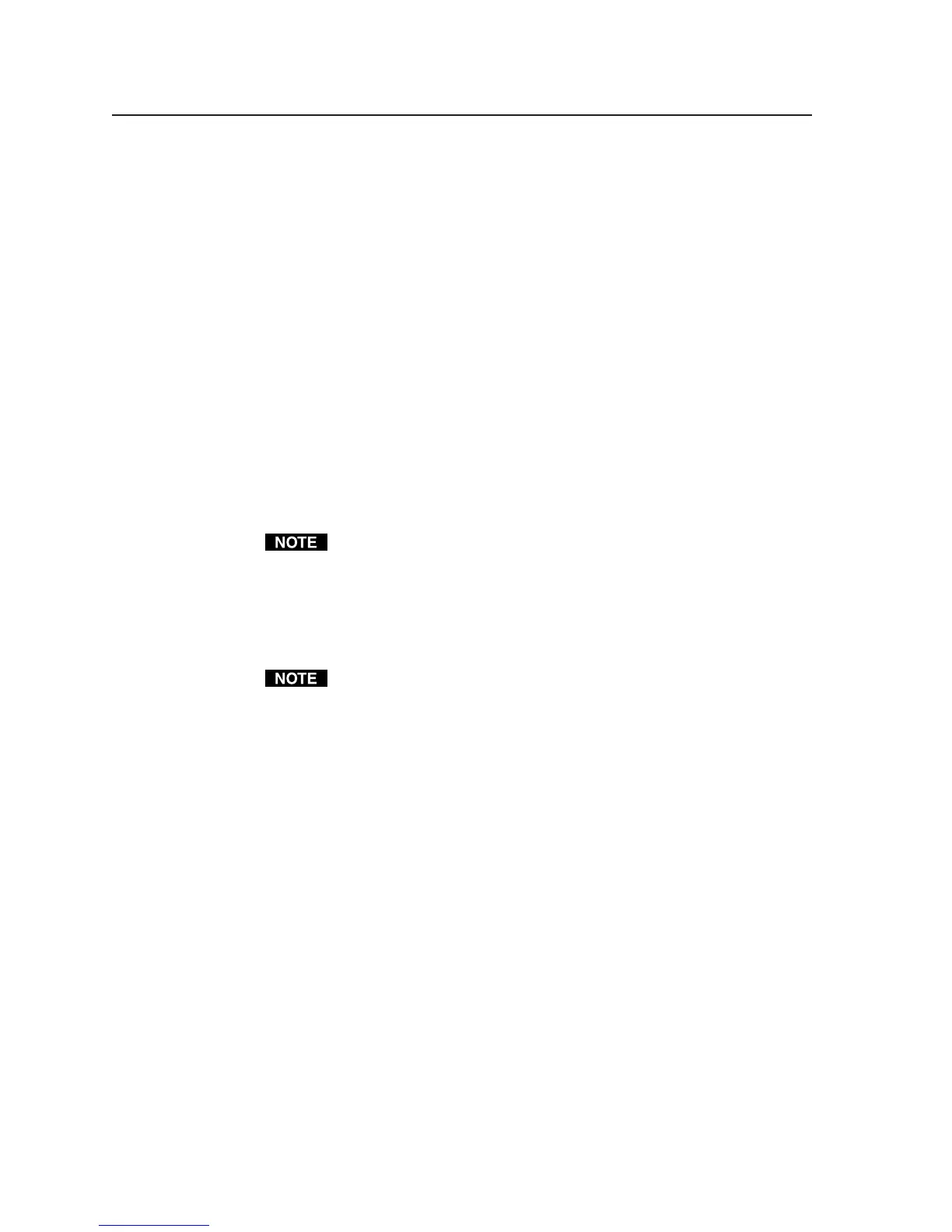Software- and Web Page-based Setup and Control, cont’d
4-36
PRELIMINARY
MLC 226 Series • Software-and Web Page-based Setup and Control
3. In the same row, click on the Projector Disconnected checkbox and/or the
Excessive Lamp-hours checkbox to set which type of notification should be
sent to that e-mail address.
4. If desired, click on Send Test E-mail to send a sample message to that
recipient.
5. Repeat steps 2, 3, and 4 for each additional e-mail address that should receive
a projector disconnection or lamp change reminder notice.
6. Click on the button at the bottom of the Projector Disconnected column to
select either Monitor or Triggered.
Monitor: the controller checks (monitors) projector communications and
issues an e-mail when a change in connection or response status is
detected.
Triggered: projector monitoring is suspended or discontinued.
7. Click on the button at the bottom of the Excessive Lamp-hours column to
select either Monitor or Triggered.
Monitor: the controller keeps track of how much time the projector has been
turned on and issues an e-mail when the elapsed time exceeds the number of
hours entered in the Max. Lamp Hours field to the right of this button.
Triggered: lamp hour tracking is suspended.
During operation, if projector disconnection is detected or designated lamp
hours have been reached, the Monitor button changes from Monitor to
Triggered and the controller issues an e-mail.
8. Enter the maximum hours that the projector can operate before its lamp is
checked or changed in the Max. Lamp Hours field.
9. Click on the Take button to save the settings.
Scheduling and email settings that were set up previously are removed after
building and applying a configuration.
