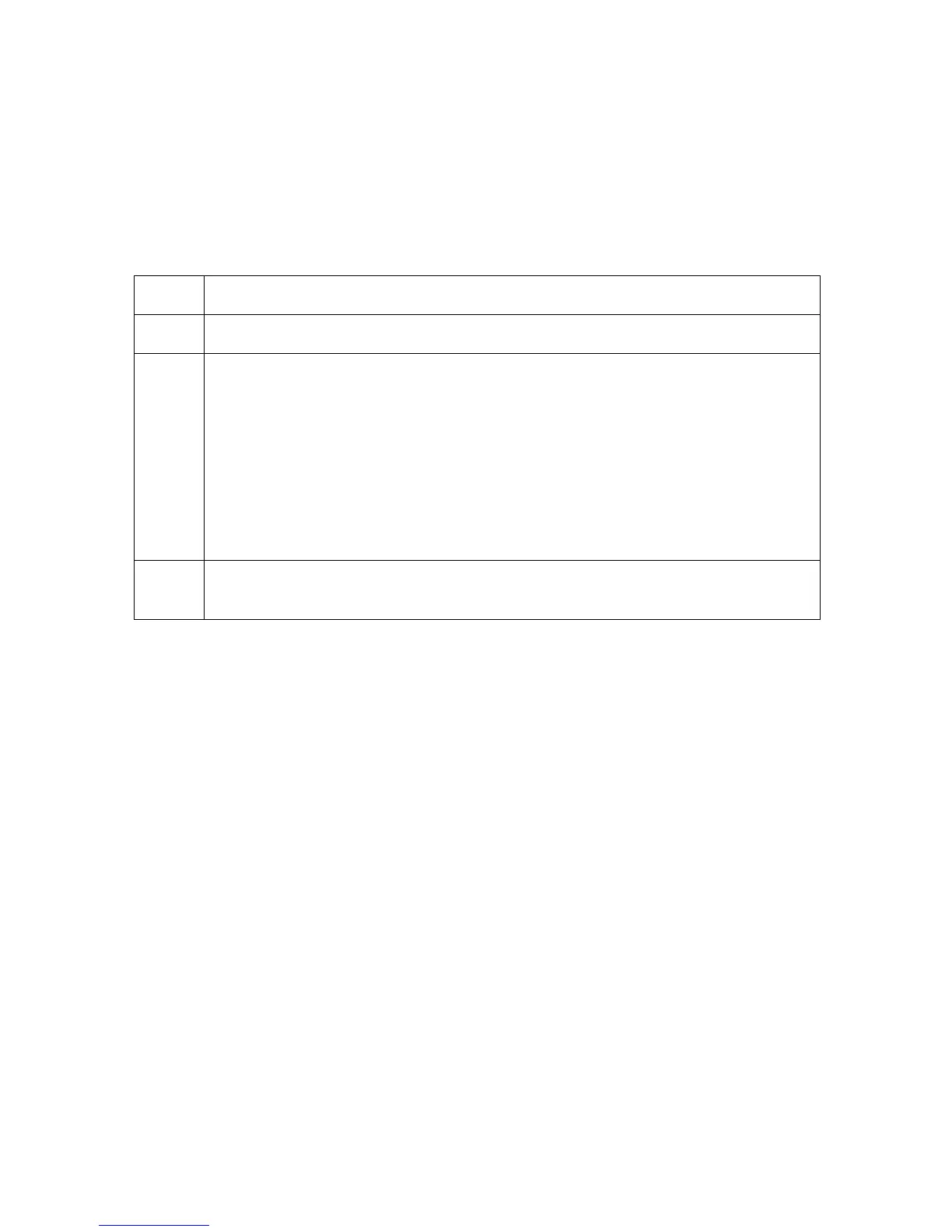RESTRICTED USE ONLY Fargo Electronics, Inc.
HDP5000 High Definition Card Printer/Encoder User Guide (Rev. 1.3)
8-10
Setting Up the Printer Driver
Once the appropriate Printer Driver for the computer has been installed, you will need to set
the Driver up with the proper print options. To open the Printer Driver setup window, please
refer to the following steps for the specific operating system:
Setting up Windows 2000/XP/2003
Step Procedure
1 Click the Start button, point to Settings and select Printers.
2 Click on the HDP5000 icon with the right mouse button.
Select Printing Preferences... if using Windows 2000/XP/2003.
• If you would like to permanently save the Printer Driver settings so you will
not need to change them again, do so through the main Printer Driver
setup window described above.
• Although most applications do allow you to change these same Printer
Driver options from their own Print screens, the settings may not be
permanently saved.
3 To change or verify the appropriate Printer Driver options for the print job,
please refer to the topics describing each of the Printer Driver's tabs.
Using the OK, Cancel and Help buttons
Here are the descriptions:
• OK button: Closes dialog box and saves Driver configuration changes that have
occurred since Driver dialog box has been opened.
• Cancel button: Closes dialog box and cancels Driver configuration changes that have
occurred since Driver dialog box has been opened.
• Help button: Launches Help indexed to help for the corresponding active tab.
• Apply button: Not active for the User.