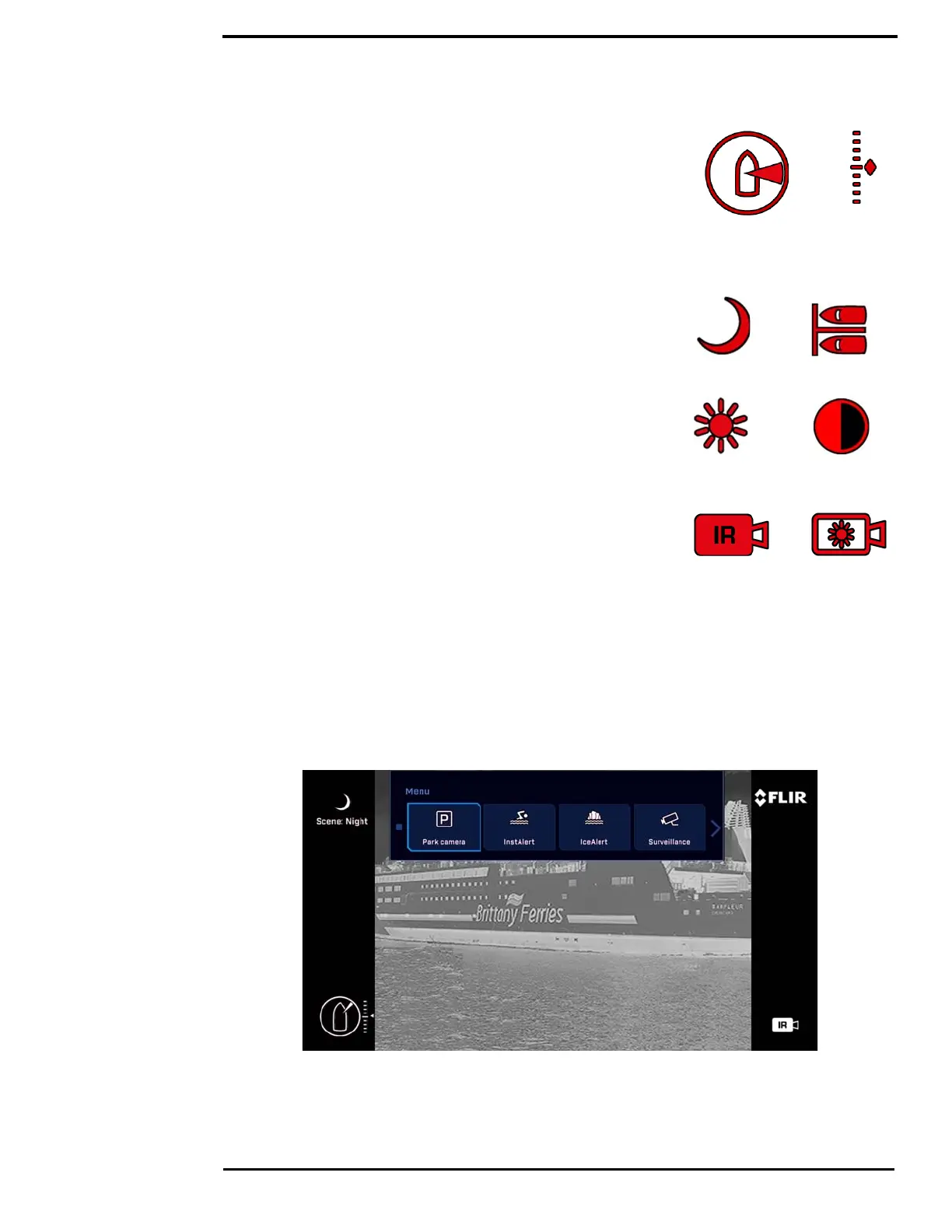Thermal Video Display
432-0012-00-10 Version 100 December 2015 12
Position indicator icons
The azimuth position indicator shows the direction the camera is
pointing relative to the vessel. The shaded triangle shows the
approximate camera field of view (FOV).
The elevation position indicator shows the vertical tilt of the
camera above or below the horizontal plane of the vessel.
Scene type icons
The Scene button on the JCU II cycles through four preset
automatic gain control (AGC) settings, which change the image
brightness and contrast settings. Regardless of the scene setting,
the thermal camera automatically adjusts to the scene to provide a
balanced, high-quality image. However, you may prefer an image
that has more or less contrast than the default one provided, and
the Scene button provides that type of fine adjustment.
Active Camera Icons
At any given time, either the thermal camera (IR) or the HD
visible-light camera is designated as the Active camera. The Active
camera responds to commands such as zoom or focus that could
apply to either camera. Pressing the CAMERA button on the
JCU II toggles the active camera between the thermal camera and
the HD visible-light camera.
On-Screen-Display (OSD) Menu
The OSD menu appears when the Menu button on the JCU II is pressed. Menu entries are
selected using the joystick and the joystick buttons. Pressing the Menu button again removes the
menu from the screen. The OSD menu can also be accessed from a networked PC through the
Web Browser Interface. Refer to “Function Keys” on page 35.
