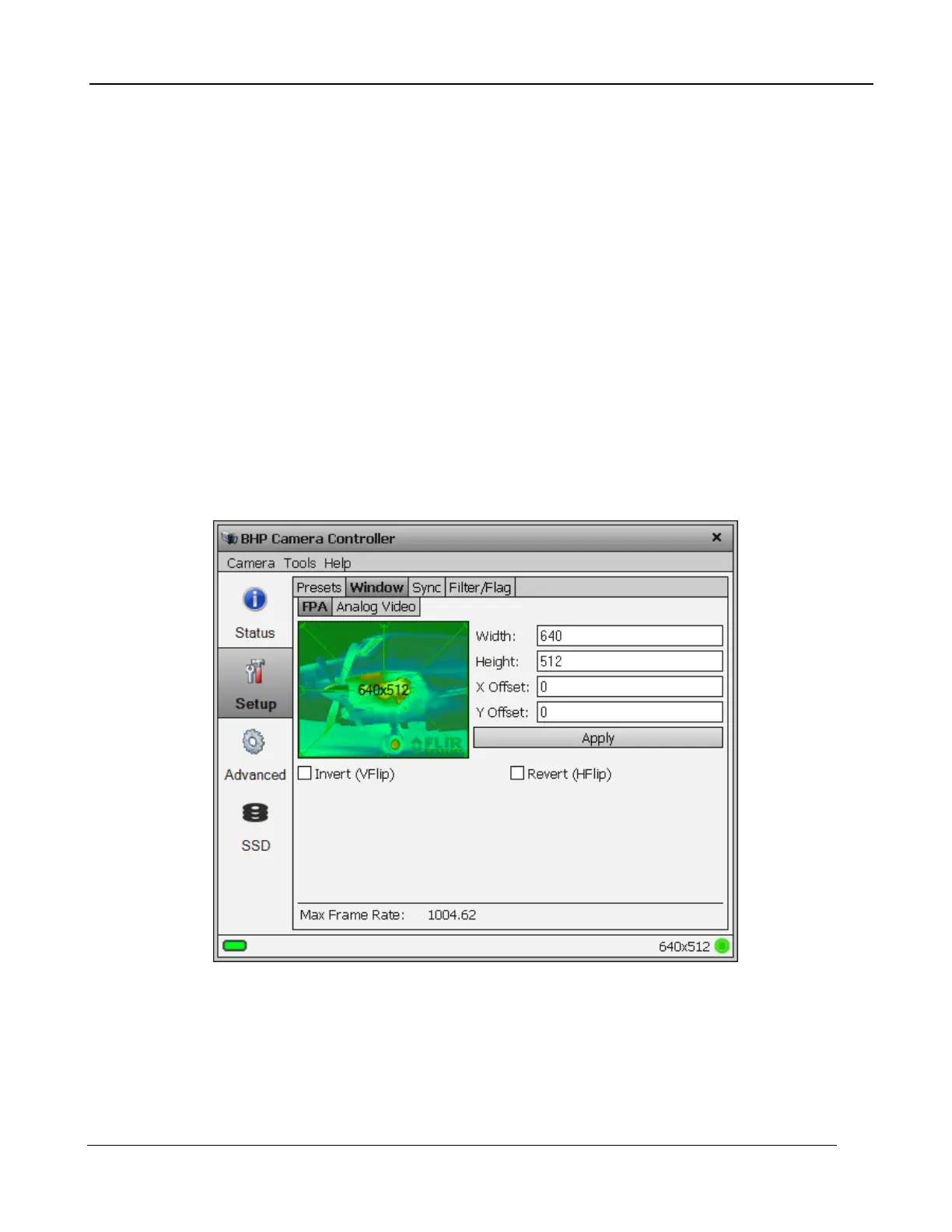5 – X-series Camera Controller
X-series User’s Manual
34
5.4.2.2 Window Tab
The Window tab allows the user to set the size of the active image window and the location of the
window. The window size and offset for the image data must be the same for both the FPA and
analog video. The Window Tab contains two sub-tabs: FPA and Analog Video.
5.4.2.2.1 FPA Sub-tab
The window height, width, and offsets can be set to any desired value, within the limits of each ROIC
type. The range of valid values for each field can be seen in a tooltip by moving the mouse over the
field.
The FPA Window settings can be changed by either entering values in the appropriate fields or by
dragging the handles on the window indicator (green shaded box). Use the handles to set the window
size and then drag the whole box to set the location. The window settings will turn red if a value has
been changed but not applied. A yellow value indicates an invalid value has been chosen.
Click the Apply button to update the camera. The fields will turn gray when the changes have been
accepted.
Use the Invert/Revert check boxes to flip the image vertically (Invert) or horizontally (Revert). This is
useful if your optics cause the image to be flipped. This flipping is done on the FPA itself and a new
NUC is typically required if these settings are changed.
